Occasionally a command from your original remote will not function correctly or is simply missing on your Harmony remote.
Solution
Any commands that you have on your original remote but are missing or not working correctly on the Harmony can be learned.
To teach new or missing commands from your original remote to the Harmony remote, please proceed as follows:
- Launch the Logitech Harmony Remote software and login to your account
- Click on the
 tab
tab
- Click on the
 button for the device you want to learn command(s) to
button for the device you want to learn command(s) to
- When learning new commands, there are three different options available:
- You want the Harmony Remote to learn a single command that is already listed in the software
- You want the Harmony Remote to learn more than one command at a time
- You want the Harmony Remote to learn a new command, which is not listed in the software
You want the Harmony Remote to learn a single command that is already listed in the software
Click on the button next to the command you want to learn
button next to the command you want to learn
Proceed to Step 5
You want the Harmony Remote to learn more than one command at a time- select one or more commands by clicking on the check box next to the command(s) you want to learn and then
- click on the
 button
button

Proceed to Step 5
You want the Harmony Remote to learn a new command, which is not listed in the software:- Scroll down to the button of the page
- In the Learn a New Command box click on the text MyNewCommand

- enter the name of the command you would like to teach. In this example we will learn a command named Aspect Wide

- Click on the
 button
button
Proceed to Step 5
- Follow the onscreen directions for learning commands, plugging in your Harmony One when asked and lining up your original remote to the Harmony One as illustrated:

- When a command is successfully learned, a check mark will appear next to it. If learning more than one command, the software will then prompt you to learn the next command:

- The commands that were learned should now be identified as from "Your original remote" and highlighted in turquoise:

- When you have finished teaching the commands, click
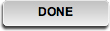 to save your changes
to save your changes - Click on the
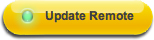 button to update your remote
button to update your remote
Important Notice: The Firmware Update Tool is no longer supported or maintained by Logitech. We highly recommend using Logi Options+ for your supported Logitech devices. We are here to assist you during this transition.
Important Notice: The Logitech Preference Manager is no longer supported or maintained by Logitech. We highly recommend using Logi Options+ for your supported Logitech devices. We are here to assist you during this transition.
Important Notice: The Logitech Control Center is no longer supported or maintained by Logitech. We highly recommend using Logi Options+ for your supported Logitech devices. We are here to assist you during this transition.
Important Notice: The Logitech Connection Utility is no longer supported or maintained by Logitech. We highly recommend using Logi Options+ for your supported Logitech devices. We are here to assist you during this transition.
Important Notice: The Unifying Software is no longer supported or maintained by Logitech. We highly recommend using Logi Options+ for your supported Logitech devices. We are here to assist you during this transition.
Important Notice: The SetPoint software is no longer supported or maintained by Logitech. We highly recommend using Logi Options+ for your supported Logitech devices. We are here to assist you during this transition.
Frequently Asked Questions
There are no products available for this section
