When connecting your Harmony 1000 to the Logitech Harmony Remote Software, the software is stuck on the "Please plug in the remote or press any key to wake it up" message and doesn't continue.
Solution
- Ensure the Logitech Harmony Remote Client software is installed on your computer. If it is not installed, please download the latest version here
- Ensure you are connecting your Harmony 1000 directly to the computer and not using a USB hub
- Try connecting to a different USB port on your computer. If you are using a Desktop computer, it is recommended to use a USB port on the back of the system
- Verify your computer is recognizing the Harmony Remote
Click here Mac troubleshooting steps
For Windows users:- Put the battery back into the remote and ensure the remote is connected to the computer using a USB cable
- Click on Start on your Desktop

- Right-Click on My Computer (Windows Vista users right-click on Computer), then left-click on Properties
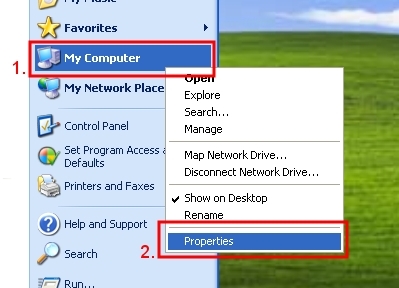
-
- For Windows XP users: Click on the Hardware tab, then click on the Device Manager button
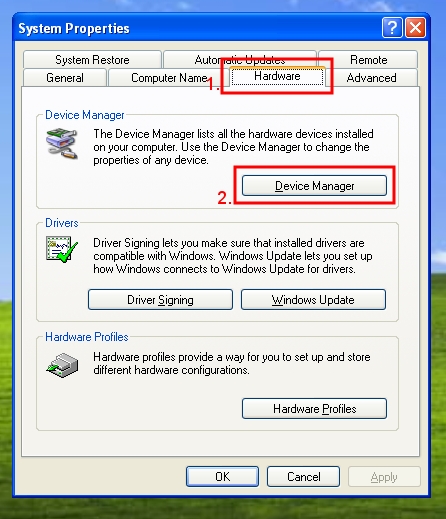
-
- For Windows Vista users: click on Device Manager
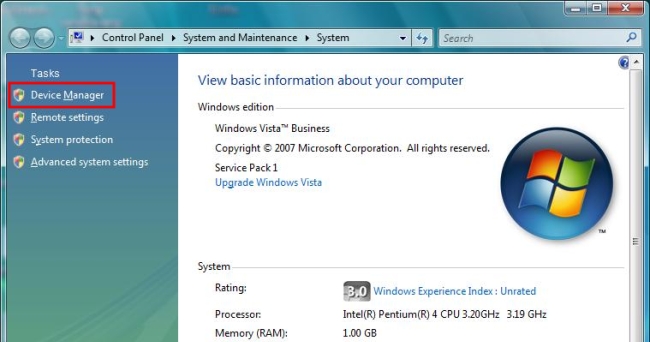
- For Windows XP users: Click on the Hardware tab, then click on the Device Manager button
- Click on the box to the left of Network adapters to expand the list. RemoteControl USB LAN LINK should appear in Device Manager as seen below. If it is there, proceed to Step 5

- If it appears with an exclamation mark or it appears under Other devices as an Unknown device, right-click on the device and select Uninstall.

- Once uninstalled, or if it was not listed, click on Action in the menu bar at the top of the window and then click on Scan for hardware changes

If it does not appear as RemoteControl USB LAN LINK, then please contact support.
- Put the battery back into the remote and ensure the remote is connected to the computer using a USB cable
- Click on the Apple Icon

- Click on About This Mac
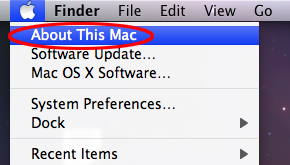
- In the About This Mac window, click on More Info

- On the left side of the window, click on USB under Hardware
- Verify you see an entry with Belcarra Generic MDLM-BLAN within it and not USB Device

If it does not appear as RemoteControl USB LAN LINK, then please contact support.
- Place your remote in Safe Mode
- Remove the battery and unplug the USB cable from the remote
- Hold down the Off button and place the battery back in the remote while continuing to hold down the Off button. You should see Safe Mode appear on the LCD screen

- Verify your remote is receiving sufficient power to be recognized by the Harmony Remote software
- Place the remote on the charging station
- Unplug all devices connected with a USB cable except the Harmony remote
- Place the remote on the charging station
- Connect the remote without the battery
- Unplug all devices connected with a USB cable, including the remote
- Hold the Mute button and connect the Harmony Remote to a USB cable. The Activities light will flash three times then the LCD screen will power on
- Place the remote on the charging station
- Ensure all of your Internet Security software(s) are disabled (anti-virus, firewall, pop-up blocker)
If all of these steps did not resolve your issue, please copy, answer and paste the results into the Detailed Description field on our Contact Support page.
a) Are you able to successfully use other USB devices on this computer?
b) What operating system is running on the computer?
c) Is everything else on your computer working properly?
Important Notice: The Firmware Update Tool is no longer supported or maintained by Logitech. We highly recommend using Logi Options+ for your supported Logitech devices. We are here to assist you during this transition.
Important Notice: The Logitech Preference Manager is no longer supported or maintained by Logitech. We highly recommend using Logi Options+ for your supported Logitech devices. We are here to assist you during this transition.
Important Notice: The Logitech Control Center is no longer supported or maintained by Logitech. We highly recommend using Logi Options+ for your supported Logitech devices. We are here to assist you during this transition.
Important Notice: The Logitech Connection Utility is no longer supported or maintained by Logitech. We highly recommend using Logi Options+ for your supported Logitech devices. We are here to assist you during this transition.
Important Notice: The Unifying Software is no longer supported or maintained by Logitech. We highly recommend using Logi Options+ for your supported Logitech devices. We are here to assist you during this transition.
Important Notice: The SetPoint software is no longer supported or maintained by Logitech. We highly recommend using Logi Options+ for your supported Logitech devices. We are here to assist you during this transition.
Frequently Asked Questions
There are no products available for this section
