Normally, you should be able to customize your M515 settings in the Logitech SetPoint Mouse and Keyboard Software on the My Mouse tab. If this tab isn't displayed, you'll need to re-install.
SetPoint with My Mouse
Here's how SetPoint looks *with* the My Mouse tab:
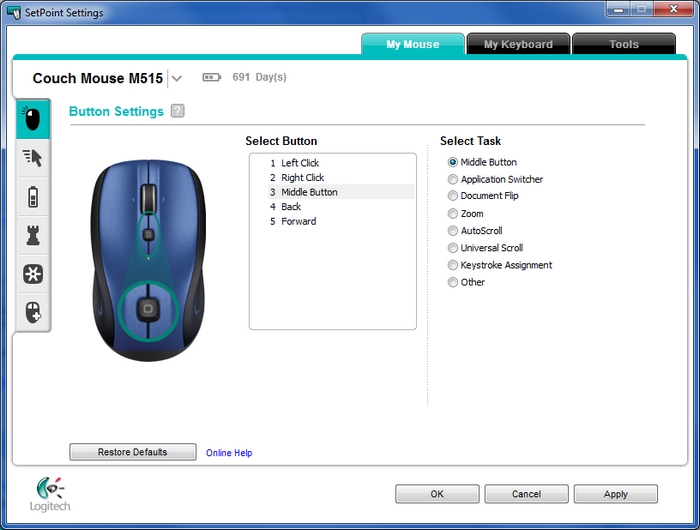
NOTE: If you have more than one Logitech mouse and the M515 isn't currently shown, click the down arrow next to the current product name and select it from the drop-down menu that displays.
SetPoint without My Mouse
If SetPoint doesn't have the My Mouse tab, the Tools Tab will display as shown here:
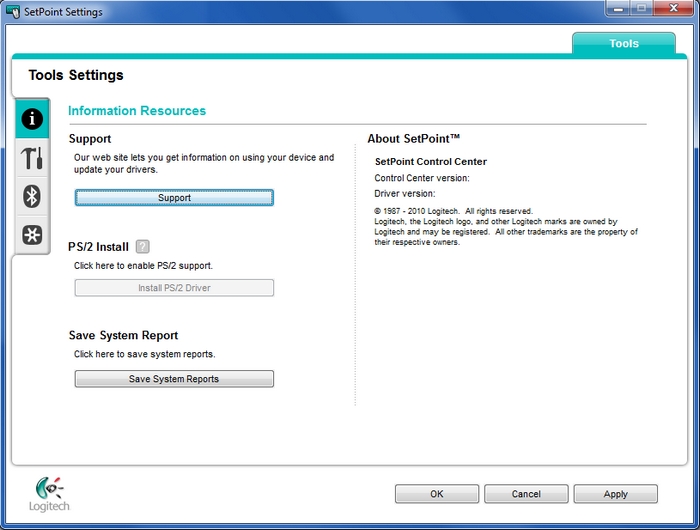
To uninstall SetPoint:
Windows XP
-
Go to Add or Remove Programs:
- Default Start menu: Start > Control Panel > Add/Remove Programs
-
Classic Start menu: Start > Settings >Control Panel > Add/Remove Programs
-
Select Logitech SetPoint from the list of programs displayed.
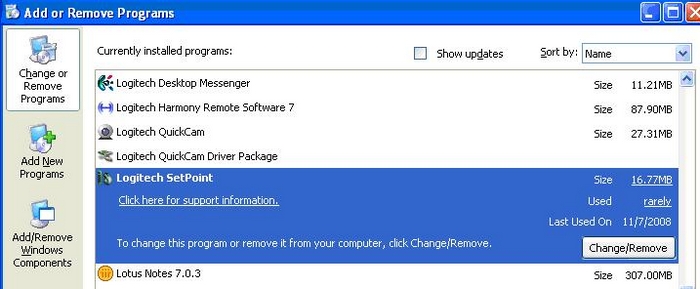
-
Click the Change / Remove button and follow the on-screen instructions to uninstall SetPoint.
-
Download and install the latest version of SetPoint from the M515 Downloads Page.
NOTE: You may need to reboot your system after SetPoint has been installed.
-
After your system re-starts, open SetPoint to verify that the My Mouse tab is available.
If the My Mouse tab is still missing:
-
Right-click on the SetPoint icon in the system tray (at the bottom right of your screen) and select Exit.

-
Click the Windows Start button.
-
Choose Run.
-
Type %windir% in the Run dialog box.
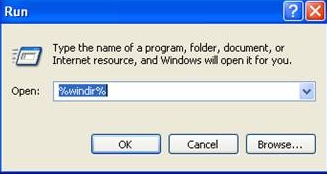
-
Double-click the System32 folder to open it.
-
Double-click the drivers folder.
- Rename the file wdf01000.sys to wdf01000.bak.
-
Re-install SetPoint.
IMPORTANT: Before you reboot, make sure the wdf01000.sys file is present in the drivers folders. If you reboot without this file, it may prevent some of your hardware -- including mice and keyboards -- from working properly..
-
If the wdf01000.sys file isn't in the drivers folder, change wdf01000.bak back to wdf01000.sys.
-
Reboot the computer
- After your system restarts, open SetPoint to verify that the My Mouse tab is present.
Windows 7 and Vista
-
1. Go to Uninstall a program:
- Default Start menu: Start > Control Panel > Uninstall a program
-
Classic Start menu: Start > Settings >Control Panel > Programs and Features
-
Select Logitech SetPoint from the list of programs displayed.
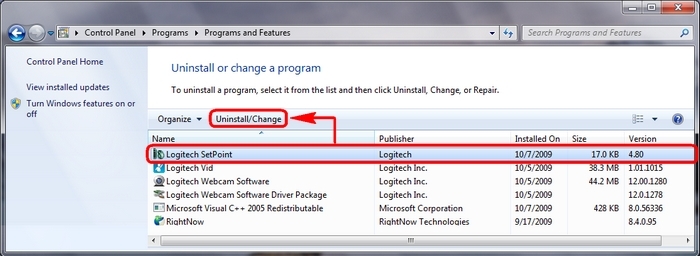
-
Click the Uninstall button highlighted above and follow the on-screen instructions to uninstall SetPoint.
NOTE: For help with uninstalling SetPoint, see Knowledge Base article 360023381853
-
4. Download and install the latest version of SetPoint from the M515 Downloads Page .
NOTE: You may need to reboot your system after SetPoint has been installed. For help with installing SetPoint, see Knowledge Base article 22518.
-
After your system restarts, open SetPoint to make sure the My Mouse tab is available.
Contact information
Need more help? See Knowledge Base article 22499 for how to contact Logitech Customer Care about this product.
Important Notice: The Firmware Update Tool is no longer supported or maintained by Logitech. We highly recommend using Logi Options+ for your supported Logitech devices. We are here to assist you during this transition.
Important Notice: The Logitech Preference Manager is no longer supported or maintained by Logitech. We highly recommend using Logi Options+ for your supported Logitech devices. We are here to assist you during this transition.
Important Notice: The Logitech Control Center is no longer supported or maintained by Logitech. We highly recommend using Logi Options+ for your supported Logitech devices. We are here to assist you during this transition.
Important Notice: The Logitech Connection Utility is no longer supported or maintained by Logitech. We highly recommend using Logi Options+ for your supported Logitech devices. We are here to assist you during this transition.
Important Notice: The Unifying Software is no longer supported or maintained by Logitech. We highly recommend using Logi Options+ for your supported Logitech devices. We are here to assist you during this transition.
Important Notice: The SetPoint software is no longer supported or maintained by Logitech. We highly recommend using Logi Options+ for your supported Logitech devices. We are here to assist you during this transition.
Frequently Asked Questions
There are no products available for this section
