You may need to add explicit instructions for the networking ports used by Squeezebox Touch and Squeezebox Server. To open the required ports for Squeezebox Server in Windows Live OneCare, please do the following:
-
Open OneCare and click "Change Settings" on the left menu.
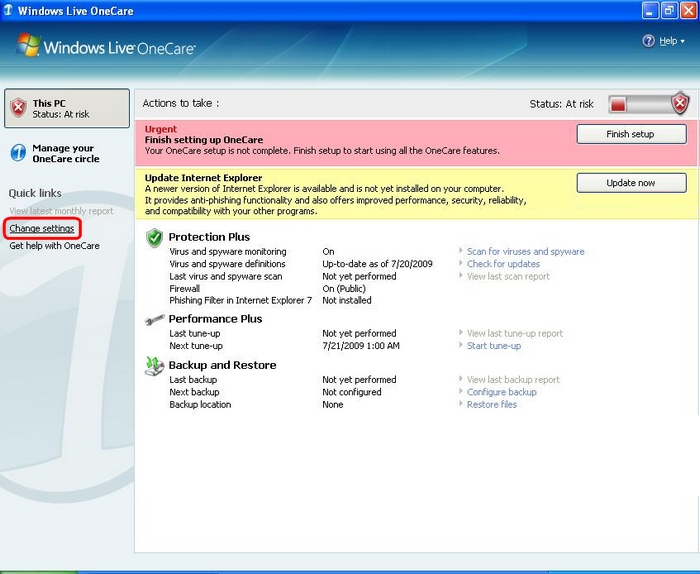
-
Click on the Programs tab, and make sure that the following applications are allowed. If they are blocked, please allow them and click the Apply button.

-
Click on the Firewall tab and click the “Advanced Settings” button.
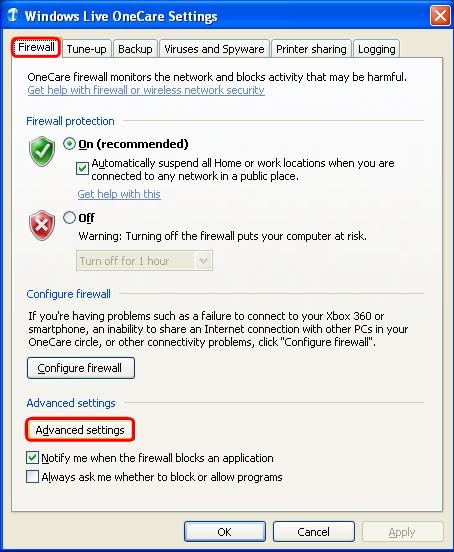
-
Click on “Add” button in the “Ports and protocols” tab.
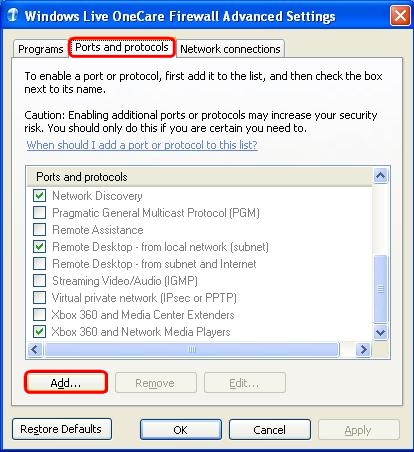
-
In the “Ports and Protocol Information” dialog, please enter the following:
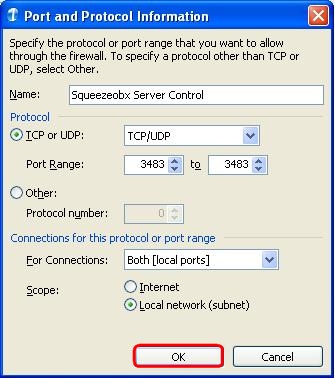
- For Name, enter “Squeezebox Server Control”.
- Under Protocol, select “TCP or UDP” on the left, and on the right select “TCP/UDP” from the drop-down box.
- For Port Range, enter 3483 for both values.
- Under “Connections for this protocol or port range” select “Both [local ports]” for Connections.
- For Scope, select “Local network (subnet)”.
- Click OK.
-
Click the Add button one more time. In the “Ports and Protocol Information” dialog, please enter the following:
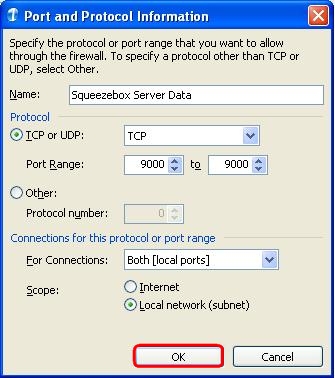
- For Name, enter “Squeezebox Server Data”.
- Under Protocol, check the “TCP or UDP” radio button and select “TCP” from the drop-down menu.
- For Port Range, enter 9000 for both values.
- Under “Connections for this protocol or port range” select “Both [local ports]” for Connections.
- For Scope, select “Local network (subnet)”.
- Click OK.
-
Click Apply and OK.
-
Click OK and close the OneCare console.
-
You should now be able to connect your Squeezebox Touch to Squeezebox Software successfully.
Additional Information:
For instructions configuring your built-in computer firewall, please see Knowledge Base article 16656.
For instructions on contacting Logitech Technical Support, see Knowledge Base article 16310 for instructions on contacting Logitech Technical Support.
Important Notice: The Firmware Update Tool is no longer supported or maintained by Logitech. We highly recommend using Logi Options+ for your supported Logitech devices. We are here to assist you during this transition.
Important Notice: The Logitech Preference Manager is no longer supported or maintained by Logitech. We highly recommend using Logi Options+ for your supported Logitech devices. We are here to assist you during this transition.
Important Notice: The Logitech Control Center is no longer supported or maintained by Logitech. We highly recommend using Logi Options+ for your supported Logitech devices. We are here to assist you during this transition.
Important Notice: The Logitech Connection Utility is no longer supported or maintained by Logitech. We highly recommend using Logi Options+ for your supported Logitech devices. We are here to assist you during this transition.
Important Notice: The Unifying Software is no longer supported or maintained by Logitech. We highly recommend using Logi Options+ for your supported Logitech devices. We are here to assist you during this transition.
Important Notice: The SetPoint software is no longer supported or maintained by Logitech. We highly recommend using Logi Options+ for your supported Logitech devices. We are here to assist you during this transition.
Frequently Asked Questions
There are no products available for this section
