This tutorial will show you how to use the following features for your MK710 mouse in Logitech Mouse and Keyboard software (SetPoint):
- Customizing the mouse buttons
- Adjusting your mouse movements
- Customizing mouse settings for games
- Adjusting your mouse wheel settings for programs
- Checking the battery status
- Unifying software
NOTE: Your MK710 mouse will be identified in SetPoint as M705.
Customizing the mouse buttons:
Change the function of a button to perform a specific task.
-
Launch SetPoint (Start > Programs > Logitech > Mouse and Keyboard > Mouse and Keyboard Settings).
NOTE: If SetPoint is not installed, please download it from the MK710 Downloads Page.
-
Click My Mouse tab at the top and choose the M705 from the Select Mouse drop-down menu:
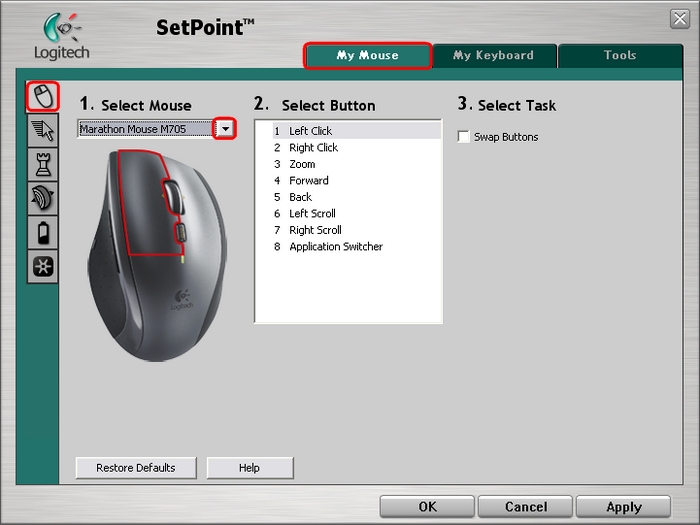
-
Choose the mouse button you wish to customize in the Select Button field:

-
Choose the task you wish to assign in the Select Task field:
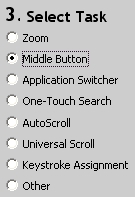
-
Some options may generate submenus. If so, choose your settings in the submenu.
-
Click Apply to save your settings. Click OK to exit SetPoint.
Adjusting your mouse movements:
Change your pointer speed, adjust the scrolling size and customize your cursor.
-
Launch SetPoint and select the My Mouse tab at the top.
-
Choose the Mouse Movement tab at the left and select the M705 from the Select Mouse drop-down menu:
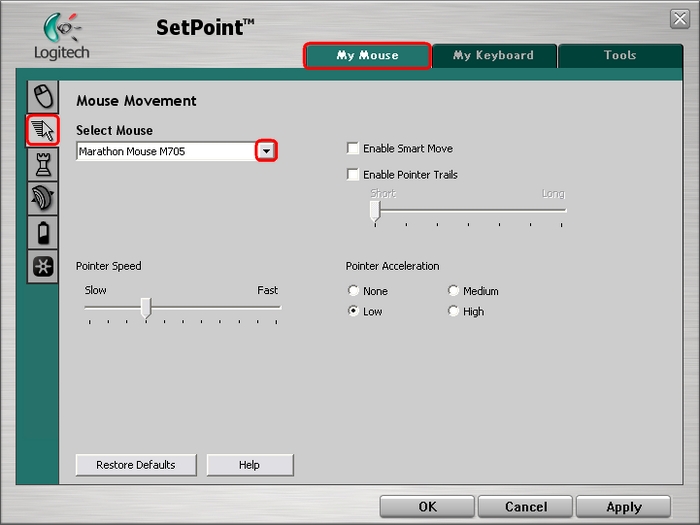
-
Use the drop-down menus, sliders and check boxes to find the settings that are right for you. Click Help for detailed descriptions of these options.
-
Click Apply to save your settings. Click OK to exit SetPoint.
Customizing mouse settings for games:
In addition to adjusting the standard mouse settings, you also have the option of specifying certain settings when playing games.
-
Launch SetPoint and select the My Mouse tab at the top.
-
Choose the Mouse Game Settings tab at the left and choose the M705 from the Select Mouse drop-down menu:
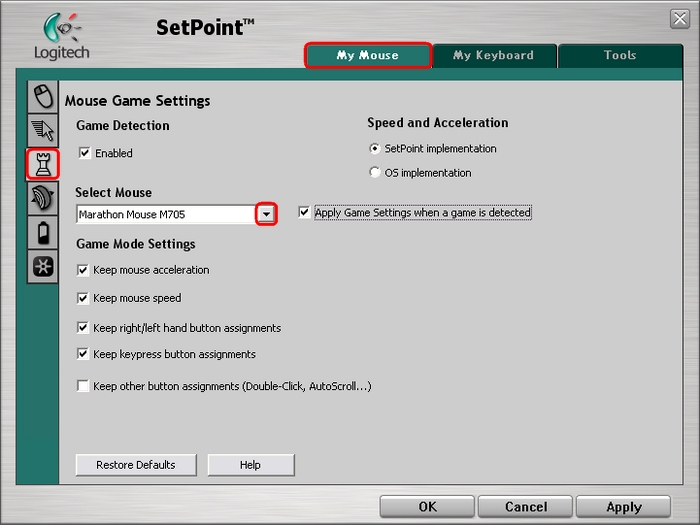
-
Use the drop-down menus and checkboxes to find the mouse settings that are right for you. Click Help for detailed descriptions of these options.
-
Click Apply to save your settings. Click OK to exit SetPoint.
Adjusting your mouse wheel settings for programs:
Change the horizontal and vertical scrolling speed for specified programs.
-
Launch SetPoint and select the My Mouse tab at the top.
-
Choose the Wheel Settings tab at the left and select the M705 from the Select Mouse drop-down menu:
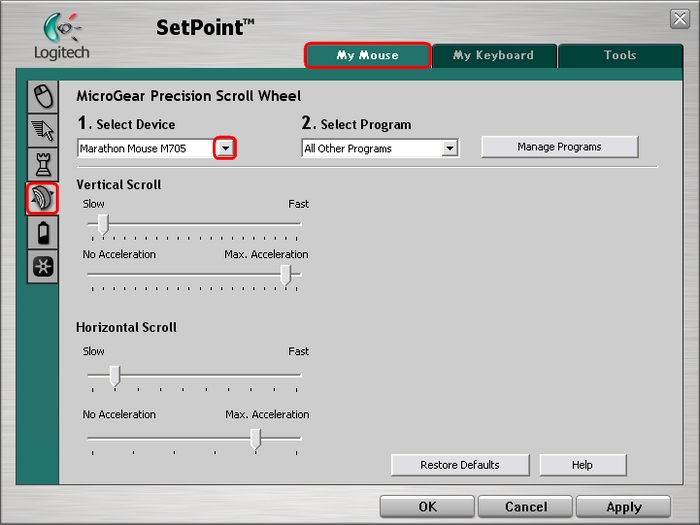
-
Choose the program you wish to set from the drop-down menu.
-
Use the sliders to adjust the mouse wheel settings for that program. Click Help for detailed descriptions of these options.
-
Click Apply to save your settings. Click OK to exit SetPoint.
You can check your M705 battery status.
-
Launch SetPoint and select the My Mouse tab at the top.
-
Choose the Battery Status tab at the left and select the M705 from the drop-down menu:
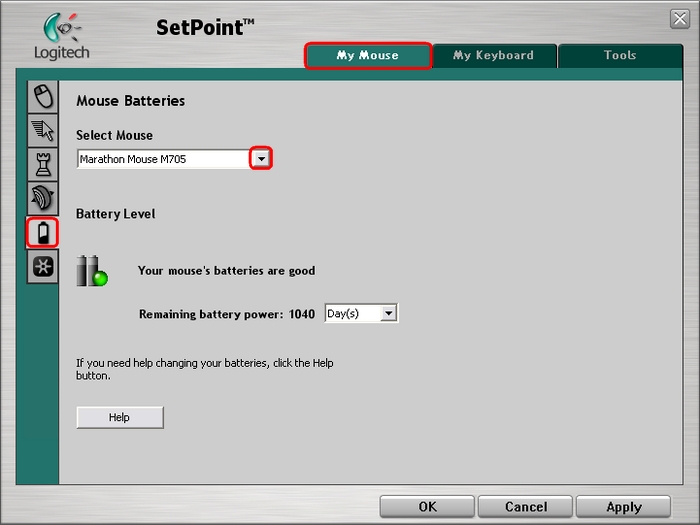
-
View the status of your mouse’s battery.
NOTE: Using non-alkaline batteries (ie. NiMH or Lithium batteries) may cause this feature to display inaccurate information.
Your MK710 ships with Logitech Unifying software, which allows you to connect multiple supported Logitech products to a single Unifying USB receiver. To launch Unifying software, do the following:
-
Launch SetPoint (Start > Programs > Logitech > Mouse and Keyboard > Mouse and Keyboard Settings).
-
Click the My Mouse tab at the top and select the Unifying tab from the left as shown below:
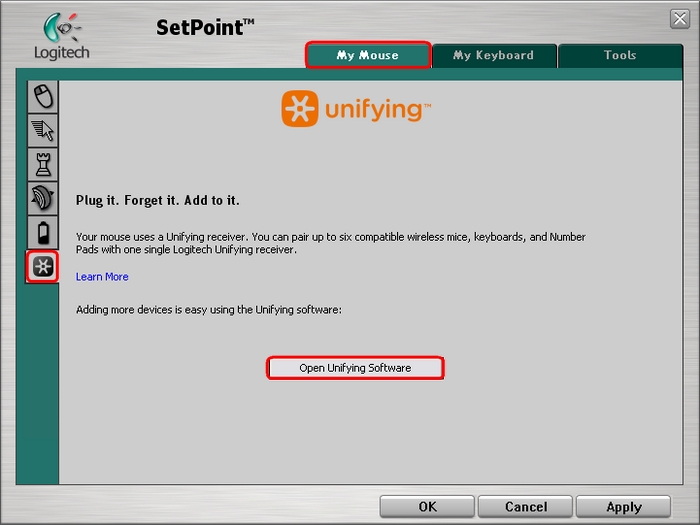
-
Click Open Unifying Software to launch the Unifying software. For instructions on connecting additional devices to your Unifying receiver, please see Knowledge Base article 16933.
Frequently Asked Questions
There are no products available for this section
