To get the cursor to follow the movements of your M570 Wireless Trackball:
-
Make sure your trackball batteries are fully charged.
-
Try cleaning the trackball with a soft cloth.
-
Remove any metal objects between the trackball and the Unifying receiver.
-
Move your trackball closer to the Unifying receiver or use the optional USB stand.
If these suggestions don't fix the issue, you may need to reset the trackball orientation settings by following the instructions below.
Resetting the trackball orientation settings
To reset the trackball orientation settings:
-
Click the My Mouse tab at the top of the SetPoint Settings Window.
-
Click the orientation icon on the left toolbar to display the Orientation Settings screen.
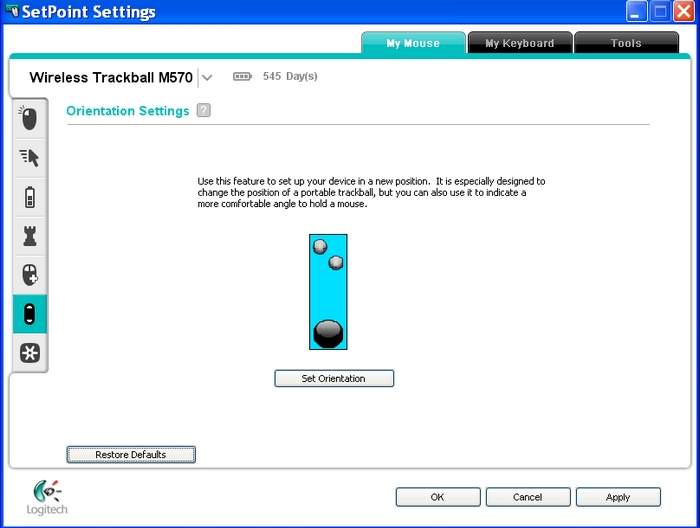
-
Click the Set Orientation button and roll the trackball forward to align the trackball motion with the pointer motion.
NOTE: You can click the "?" next to Orientation Settings at the top for details.
-
Click Apply to save your settings and then OK to exit.
Additional information
If you have more than one trackball or mouse and the M570 Wireless Trackball isn't currently displayed, click the down arrow next to the current product name and select it from the drop-down menu that displays.
Important Notice: The Firmware Update Tool is no longer supported or maintained by Logitech. We highly recommend using Logi Options+ for your supported Logitech devices. We are here to assist you during this transition.
Important Notice: The Logitech Preference Manager is no longer supported or maintained by Logitech. We highly recommend using Logi Options+ for your supported Logitech devices. We are here to assist you during this transition.
Important Notice: The Logitech Control Center is no longer supported or maintained by Logitech. We highly recommend using Logi Options+ for your supported Logitech devices. We are here to assist you during this transition.
Important Notice: The Logitech Connection Utility is no longer supported or maintained by Logitech. We highly recommend using Logi Options+ for your supported Logitech devices. We are here to assist you during this transition.
Important Notice: The Unifying Software is no longer supported or maintained by Logitech. We highly recommend using Logi Options+ for your supported Logitech devices. We are here to assist you during this transition.
Important Notice: The SetPoint software is no longer supported or maintained by Logitech. We highly recommend using Logi Options+ for your supported Logitech devices. We are here to assist you during this transition.
Frequently Asked Questions
There are no products available for this section
