There are a few different ways you can connect your Z906 speakers to your computer. The method you choose will depend on your computer's output options.
NOTE: Not all computer sound cards support surround sound audio. Refer to your computer's documentation to determine whether your sound card is capable of surround sound audio output. If not, see Knowledge Base article 23020 for how to simulate surround sound.
NOTE: See the Subwoofer and Control Console images below for the location of buttons and inputs.
To use an optical connection:
-
Connect your computer sound card to one of the optical inputs on the back of your Z906 subwoofer.
-
Press the Input button on your Control Console.
-
Cycle through the selections and choose the corresponding Optical input (either Input 3 or 4).
To use a coaxial cable:
-
Connect your computer sound card to the coaxial input on the back of the Z906 subwoofer.
-
Press the Input button on the front of the Z906 Control Console.
-
Cycle through the selections and choose Input 5 (Digital Coaxial).
NOTE: See the Subwoofer and Control Console images below for the location of buttons and inputs.
For 6-channel analog (6-channel direct):
-
Match the color-coded 3.5mm outputs on the back of your sound card to the corresponding inputs on the back of your Z906 Control Console using the provided cable.
-
Press the Input button on the front of your Z906 Control Console.
-
Cycle through the selections and choose Input 1 (6-channel direct).
For 4-channel & 2-channel analog:
-
Connect your Z906 to the sound card using either the green 3.5mm input on the back of your subwoofer or the Aux audio input on your Control Console.
-
Cycle through the selections by pressing the Input button and choose either Input 1 (6-channel direct) or Aux depending on where you have the 3.5mm Aux audio cable connected.
Subwoofer
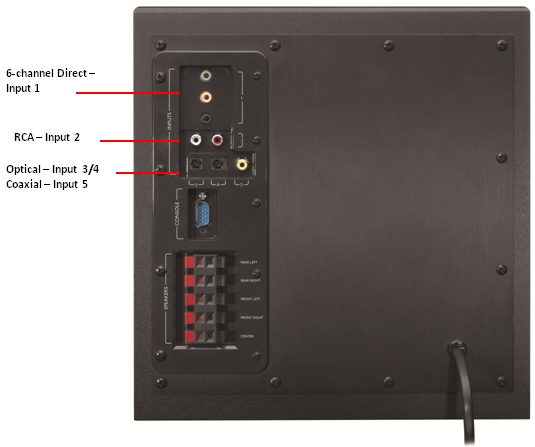
Control Console

Important Notice: The Firmware Update Tool is no longer supported or maintained by Logitech. We highly recommend using Logi Options+ for your supported Logitech devices. We are here to assist you during this transition.
Important Notice: The Logitech Preference Manager is no longer supported or maintained by Logitech. We highly recommend using Logi Options+ for your supported Logitech devices. We are here to assist you during this transition.
Important Notice: The Logitech Control Center is no longer supported or maintained by Logitech. We highly recommend using Logi Options+ for your supported Logitech devices. We are here to assist you during this transition.
Important Notice: The Logitech Connection Utility is no longer supported or maintained by Logitech. We highly recommend using Logi Options+ for your supported Logitech devices. We are here to assist you during this transition.
Important Notice: The Unifying Software is no longer supported or maintained by Logitech. We highly recommend using Logi Options+ for your supported Logitech devices. We are here to assist you during this transition.
Important Notice: The SetPoint software is no longer supported or maintained by Logitech. We highly recommend using Logi Options+ for your supported Logitech devices. We are here to assist you during this transition.
Frequently Asked Questions
There are no products available for this section
