- Go to MyHarmony.com and log in to your account
- From the Home page, click Change or Fix What a Button Does
- Select the device you want to teach the commands to and click OK
- On the Change or Fix What a Button Does page, click on Teach Command
- Ensure the Harmony remote is connected to the computer using the USB cable
- Type in the name of the command that you would like to teach
- Hold your Harmony remote straight up, with the back of the remote facing you. Point the original remote at the IR sensor, the lower window on the back of the Harmony remote. Keep the two remotes about 3 inches (8 centimeters) apart.
- Press and release the button you want to teach on your original device remote. Note: Press the button as you would if you were using the original device remote normally. Do not press and hold the button.
- When you have finished teaching the command, click OK
The new command you taught will now appear at the top of the commands list.
You can then assign the command to a button by dragging and dropping the command onto the desired button.
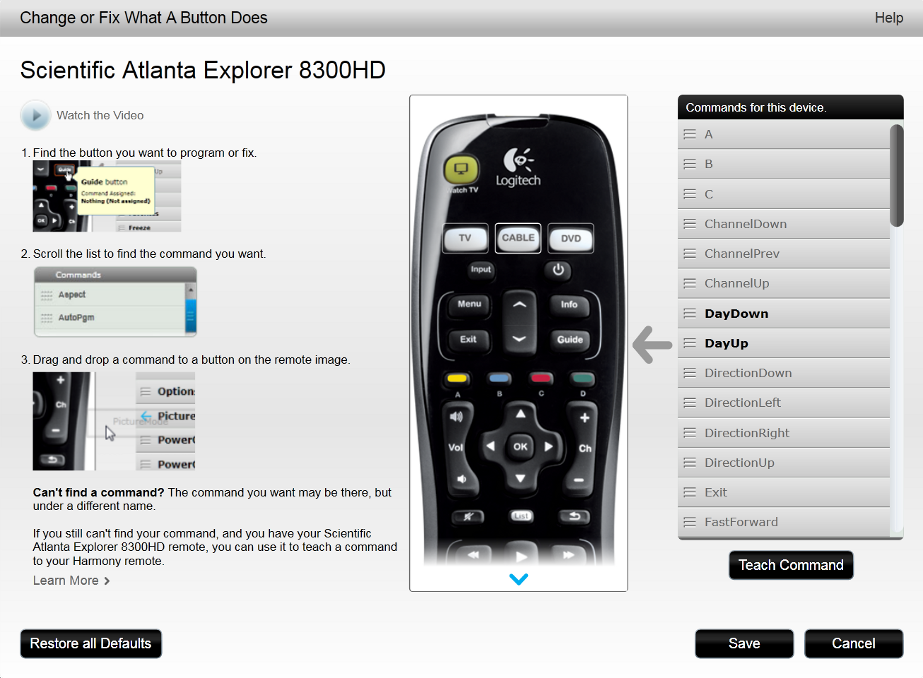
Note: If you have problems teaching a command, see Knowledge Base article 18088 - Having problems with teaching commands
Important Notice: The Firmware Update Tool is no longer supported or maintained by Logitech. We highly recommend using Logi Options+ for your supported Logitech devices. We are here to assist you during this transition.
Important Notice: The Logitech Preference Manager is no longer supported or maintained by Logitech. We highly recommend using Logi Options+ for your supported Logitech devices. We are here to assist you during this transition.
Important Notice: The Logitech Control Center is no longer supported or maintained by Logitech. We highly recommend using Logi Options+ for your supported Logitech devices. We are here to assist you during this transition.
Important Notice: The Logitech Connection Utility is no longer supported or maintained by Logitech. We highly recommend using Logi Options+ for your supported Logitech devices. We are here to assist you during this transition.
Important Notice: The Unifying Software is no longer supported or maintained by Logitech. We highly recommend using Logi Options+ for your supported Logitech devices. We are here to assist you during this transition.
Important Notice: The SetPoint software is no longer supported or maintained by Logitech. We highly recommend using Logi Options+ for your supported Logitech devices. We are here to assist you during this transition.
Frequently Asked Questions
There are no products available for this section
