In some situations, you should reset the Alert camera to its factory default settings, such as if you're planning to return or release ownership of your camera.
To reset your Alert camera to factory defaults:
-
Disable motion recording:
-
Expand the Motion drop-down menu on the left and select the camera you want to disable.
-
On the right, locate and expand Advanced.
-
Move the Motion Sensitivity slider to "0" (far left).
-
Click OK.
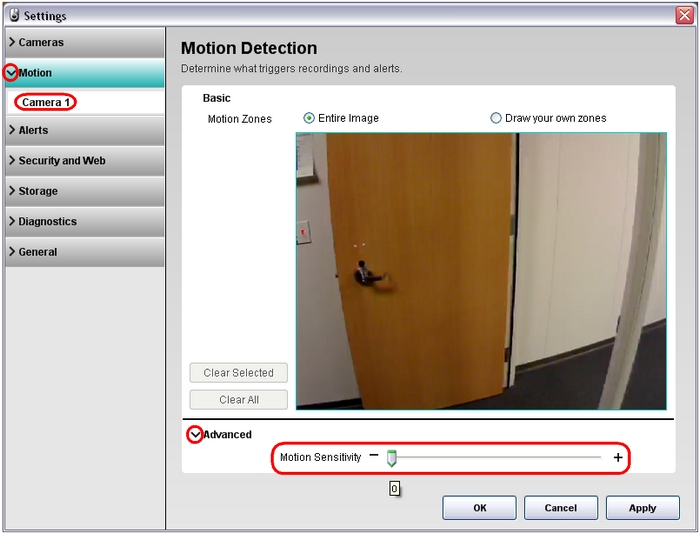
-
- Format the micro SD card:
-
Launch Alert Commander and click the settings button (gear icon).
NOTE: Make sure other computers on the same network aren't running the Alert Commander software.
-
Expand the Storage drop-down menu and select Cameras.
-
On the right, locate the camera you want to reset and select the Format option.
-
When the format process completes, click OK.
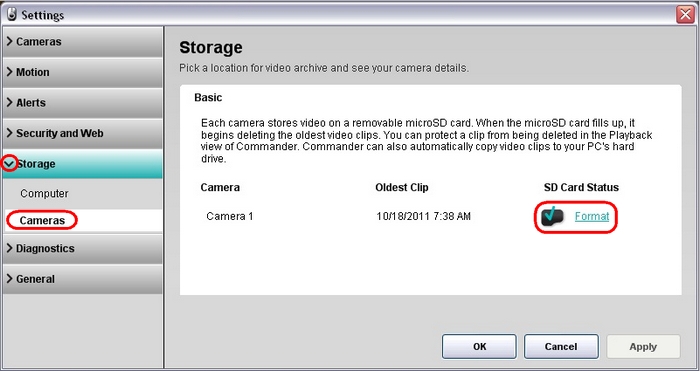
-
-
Make sure the camera LED status indicators are enabled:
-
Expand the Cameras drop-down menu on the left and select the camera to be reset.
-
On the right, locate "Show LED for" and select Status.
-
Click OK.
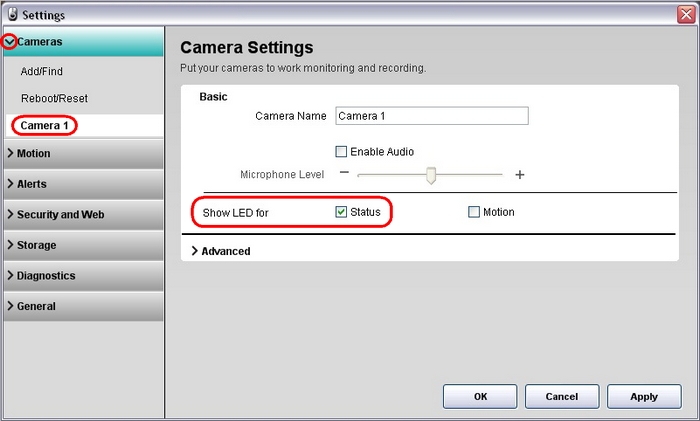
IMPORTANT: Close the Alert Commander software at this point to make sure the camera doesn't reapply the original user's web credentials.
-
-
Dismount the camera and perform a push pin reset:
-
Make sure Alert Commander isn't running.
-
Unscrew and separate the hatch from the back of the camera (Figure 1).
-
Insert a paper clip or a similar object into the reset hole (Figure 2).
-
Gently press the reset button, hold for 10 seconds, and then release.


Figure 1 Figure 2
-
-
After releasing the button, the camera will perform the reset procedure. The status LED indicator on the camera will go through a sequence of colors and should settle on solid light blue. See answer 360023408593 for details on what each color represents.
NOTE: If the LED light on the camera doesn't remain solid light blue, repeat steps 1-3.
The camera is now restored to factory settings, and should be disconnected from the Ethernet cable.
NOTE: If the camera remains connected to the network and the local instance of Alert Commander is restarted, the camera will be re-registered with the original user's information.
Important Notice: The Firmware Update Tool is no longer supported or maintained by Logitech. We highly recommend using Logi Options+ for your supported Logitech devices. We are here to assist you during this transition.
Important Notice: The Logitech Preference Manager is no longer supported or maintained by Logitech. We highly recommend using Logi Options+ for your supported Logitech devices. We are here to assist you during this transition.
Important Notice: The Logitech Control Center is no longer supported or maintained by Logitech. We highly recommend using Logi Options+ for your supported Logitech devices. We are here to assist you during this transition.
Important Notice: The Logitech Connection Utility is no longer supported or maintained by Logitech. We highly recommend using Logi Options+ for your supported Logitech devices. We are here to assist you during this transition.
Important Notice: The Unifying Software is no longer supported or maintained by Logitech. We highly recommend using Logi Options+ for your supported Logitech devices. We are here to assist you during this transition.
Important Notice: The SetPoint software is no longer supported or maintained by Logitech. We highly recommend using Logi Options+ for your supported Logitech devices. We are here to assist you during this transition.
Frequently Asked Questions
There are no products available for this section
