To download and launch the Logitech Solar App for your K750 keyboard:
-
Download and install the Solar App.
-
Press the Light-check button to launch the Solar App. The Light-check button is located above the number pad.
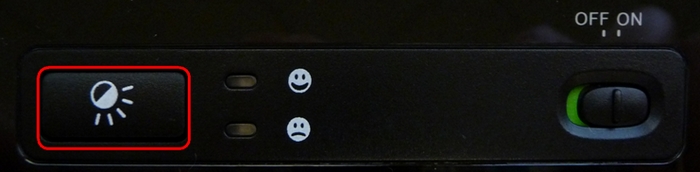
-
Read the status indicators using the Solar App image below for reference.
NOTE: To bring the Solar App to the foreground, press the Light-check hot key on the keyboard. The Solar App will pop up, and the Light-check gauge will activate immediately.
Using the Solar App status indicators
-
The Solar App operates in the background and notifies you whenever there is a change (up or down) in the K750's energy reserve.
-
Try to keep the Light-check gauge pointing at 100 lux or higher to make sure the K750 will have plenty of energy.
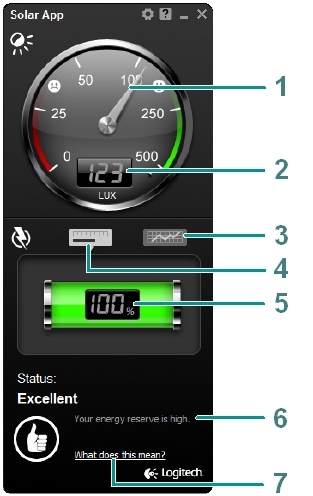
- Light-check gauge
- Light-check gauge readout
- Energy reserve (historical)
- Energy reserve (real time)
- Energy reserve readout (real time)
- Status notifications about energy reserves
- Click for guidance about energy reserve management
Important Notice: The Firmware Update Tool is no longer supported or maintained by Logitech. We highly recommend using Logi Options+ for your supported Logitech devices. We are here to assist you during this transition.
Important Notice: The Logitech Preference Manager is no longer supported or maintained by Logitech. We highly recommend using Logi Options+ for your supported Logitech devices. We are here to assist you during this transition.
Important Notice: The Logitech Control Center is no longer supported or maintained by Logitech. We highly recommend using Logi Options+ for your supported Logitech devices. We are here to assist you during this transition.
Important Notice: The Logitech Connection Utility is no longer supported or maintained by Logitech. We highly recommend using Logi Options+ for your supported Logitech devices. We are here to assist you during this transition.
Important Notice: The Unifying Software is no longer supported or maintained by Logitech. We highly recommend using Logi Options+ for your supported Logitech devices. We are here to assist you during this transition.
Important Notice: The SetPoint software is no longer supported or maintained by Logitech. We highly recommend using Logi Options+ for your supported Logitech devices. We are here to assist you during this transition.
Frequently Asked Questions
There are no products available for this section
