To connect your Logitech Ultrathin Keyboard Cover i5 to your iPad:
-
Turn the keyboard on by sliding the power switch on the side of the keyboard to the right. The keyboard should connect automatically if it was previously connected.
NOTE: If the keyboard isn't working or connected, follow the steps below to pair and connect your keyboard to your iPad.
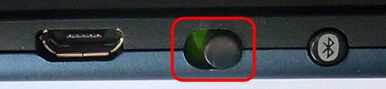
The status light on top of the keyboard will blink green for two seconds.
NOTE: If the status light turns red, you need to charge your keyboard battery (see answer 360023418993 for instructions).
-
Press the Bluetooth connect button. When the status light blinks blue, the keyboard cover is ready to pair with your iPad.
-
On your iPad, tap the Settings icon and then tap Bluetooth. Make sure Bluetooth is On.
NOTE: Once the iPad discovers your Ultrathin Keyboard Cover i5, it will be listed under Devices.
-
Tap Ultrathin Keyboard Cover i5 to pair the keyboard cover with your iPad.
When the pairing is complete, the iPad will show "Connected" as the status of your Ultrathin Keyboard Cover i5. The status light on your keyboard cover will glow blue for a few seconds and then turn off.
NOTE: If a PIN is requested, type the PIN code shown on-screen, and then press Enter.
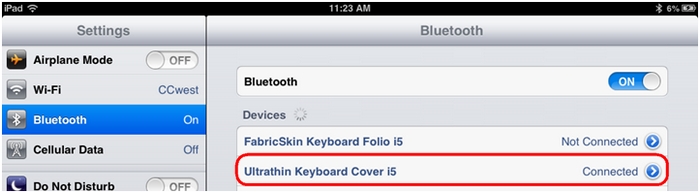
Important Notice: The Firmware Update Tool is no longer supported or maintained by Logitech. We highly recommend using Logi Options+ for your supported Logitech devices. We are here to assist you during this transition.
Important Notice: The Logitech Preference Manager is no longer supported or maintained by Logitech. We highly recommend using Logi Options+ for your supported Logitech devices. We are here to assist you during this transition.
Important Notice: The Logitech Control Center is no longer supported or maintained by Logitech. We highly recommend using Logi Options+ for your supported Logitech devices. We are here to assist you during this transition.
Important Notice: The Logitech Connection Utility is no longer supported or maintained by Logitech. We highly recommend using Logi Options+ for your supported Logitech devices. We are here to assist you during this transition.
Important Notice: The Unifying Software is no longer supported or maintained by Logitech. We highly recommend using Logi Options+ for your supported Logitech devices. We are here to assist you during this transition.
Important Notice: The SetPoint software is no longer supported or maintained by Logitech. We highly recommend using Logi Options+ for your supported Logitech devices. We are here to assist you during this transition.
Frequently Asked Questions
There are no products available for this section
