Factory reset, also called “formatting” or “hard reset" is done when you want to sell, give away or trade your device or when you want to return it to your retailer. Remember, a factory reset erases all your data from the device, so if you're resetting to fix an issue, we recommend first trying other solutions here.
Your Logitech G Cloud Handheld can be reset in the following ways depending on your need and device status:
- Factory data reset from Settings (before you sell, give away, trade or return)
- Factory data reset from Recovery (in case of forgotten Key/Password)
Factory data reset from Settings
Note: Your device must have at least 20% battery for factory reset.
- Open Settings

- Go to More Settings > Android Settings
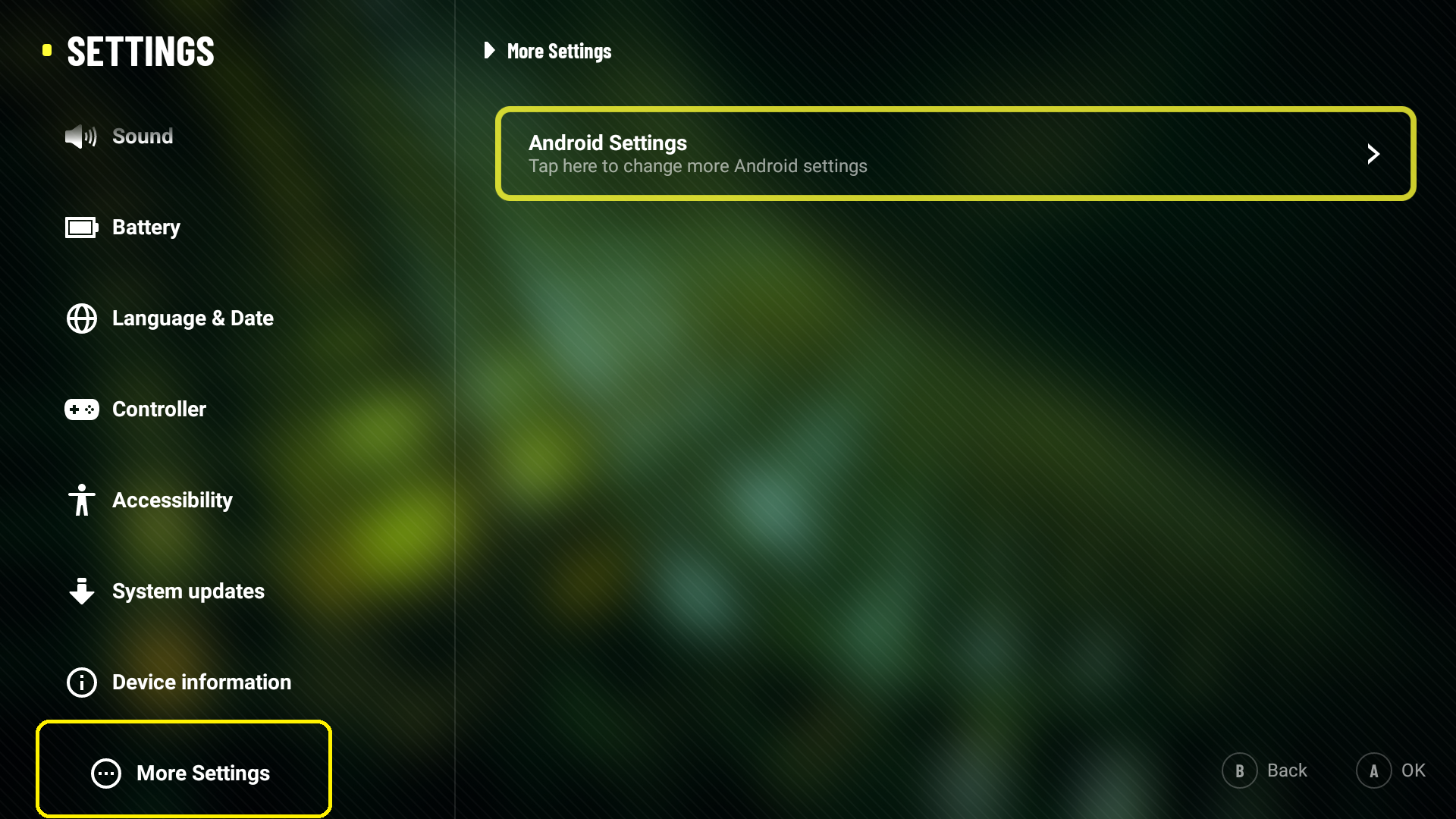
- Select System > Advanced
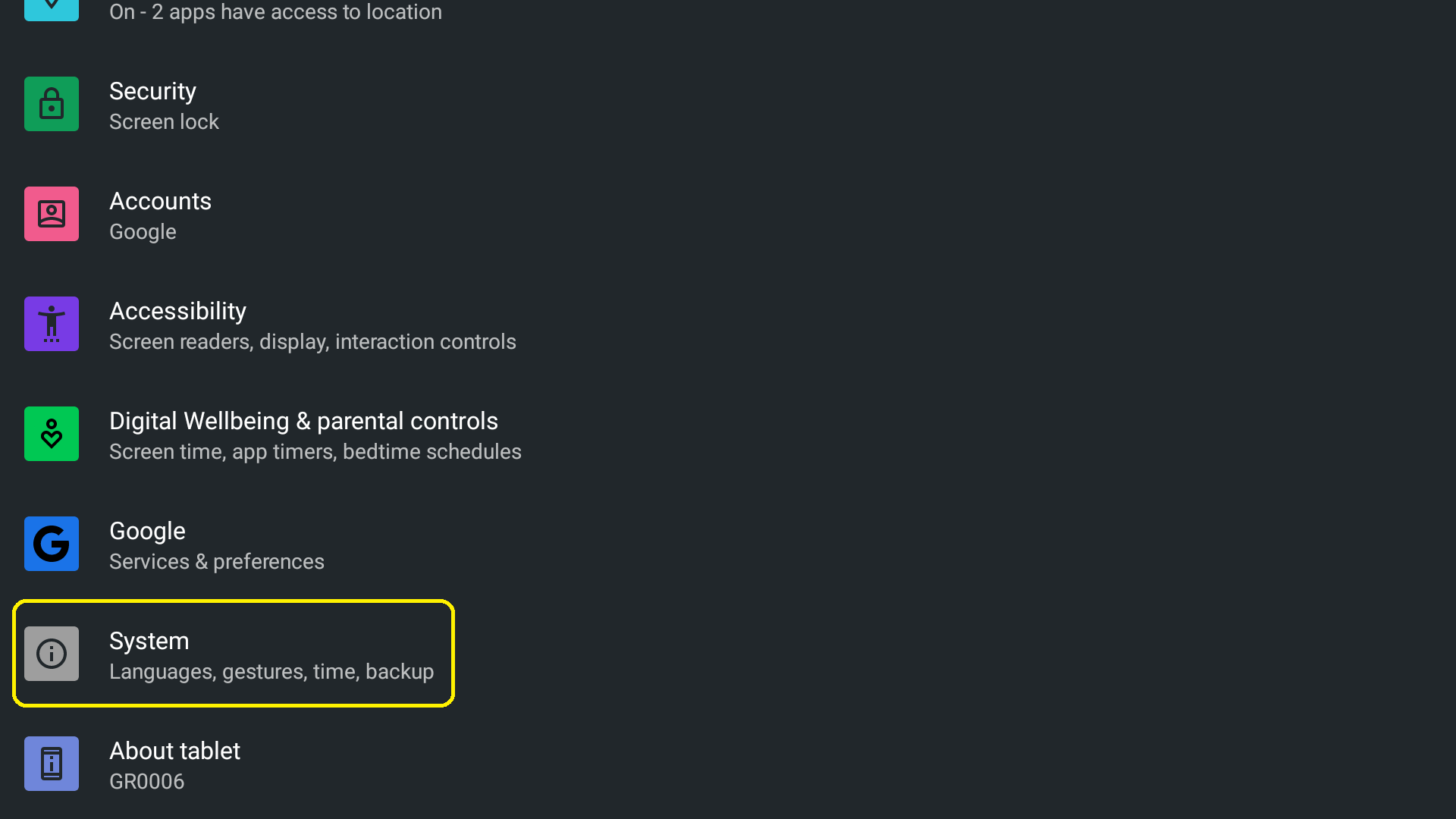
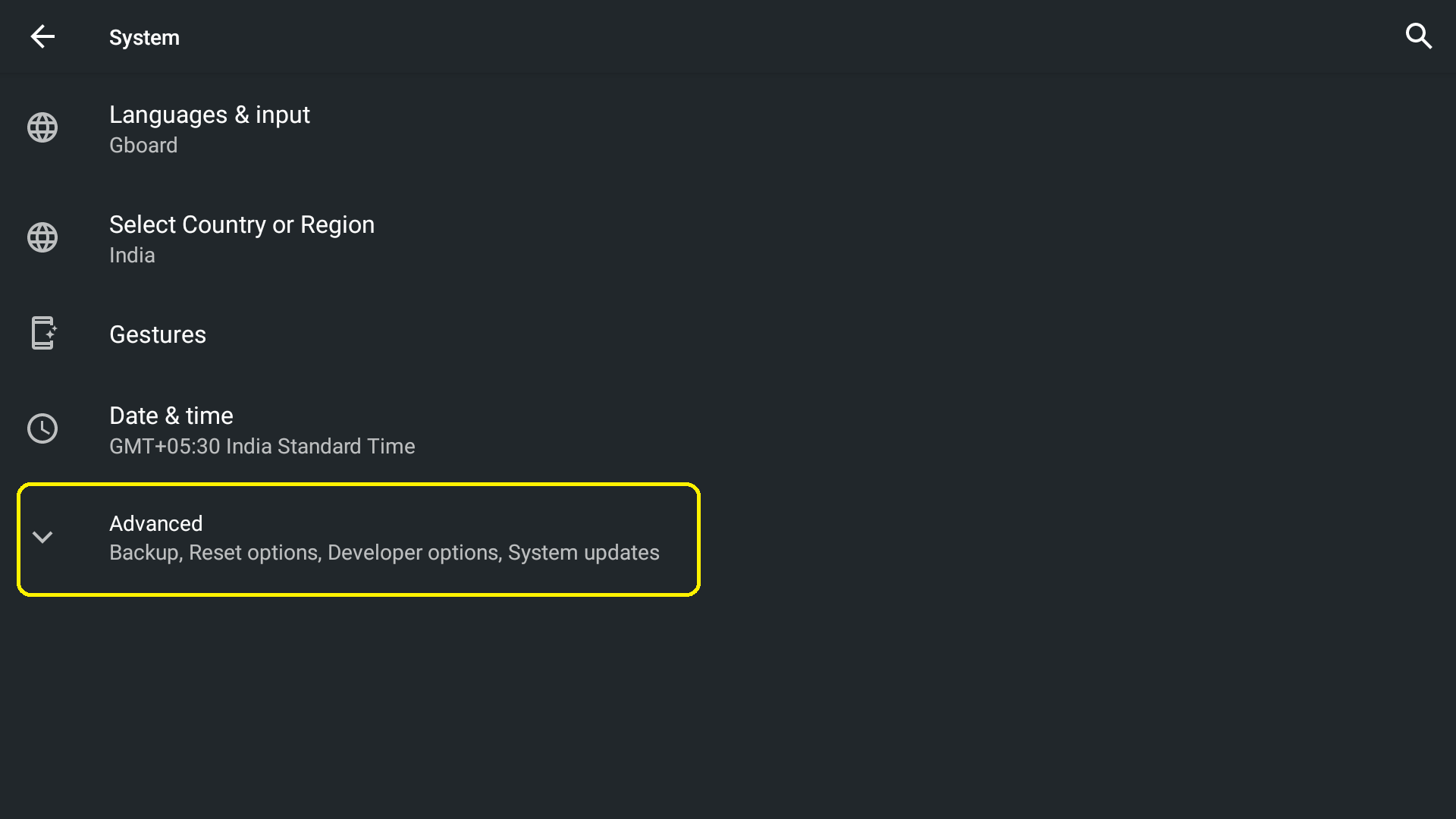
- Select Reset Options
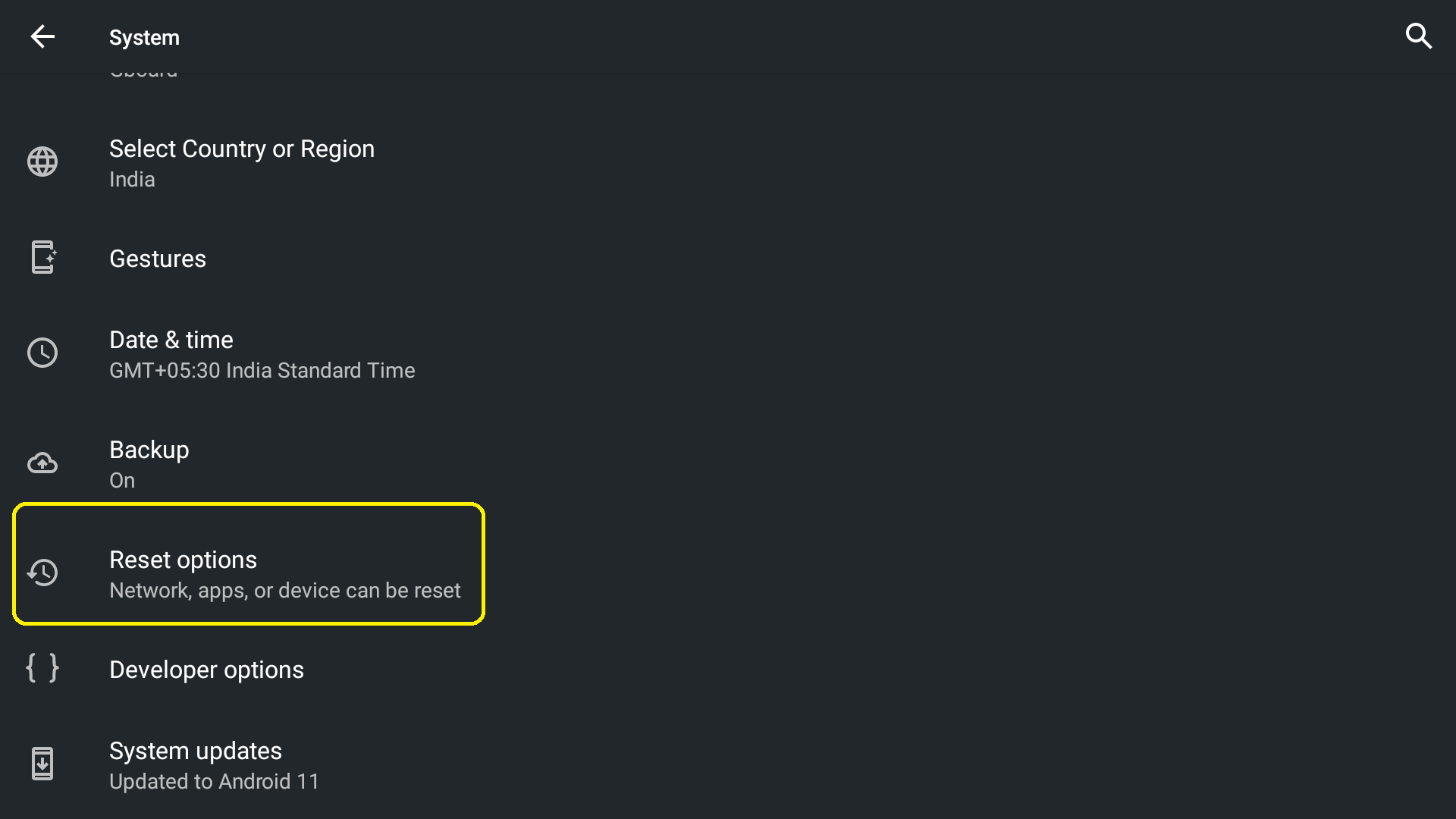
- Select Erase all data
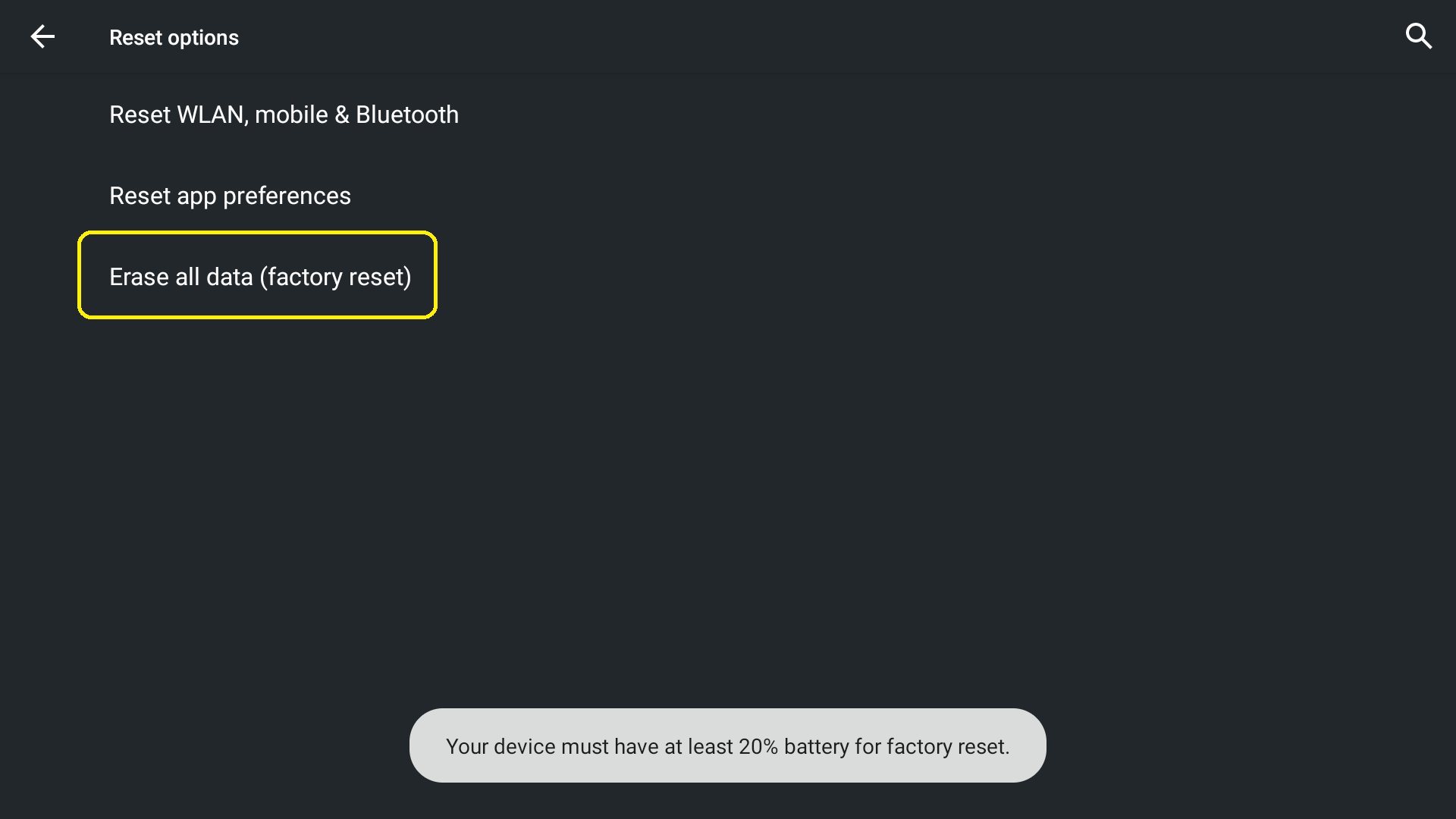
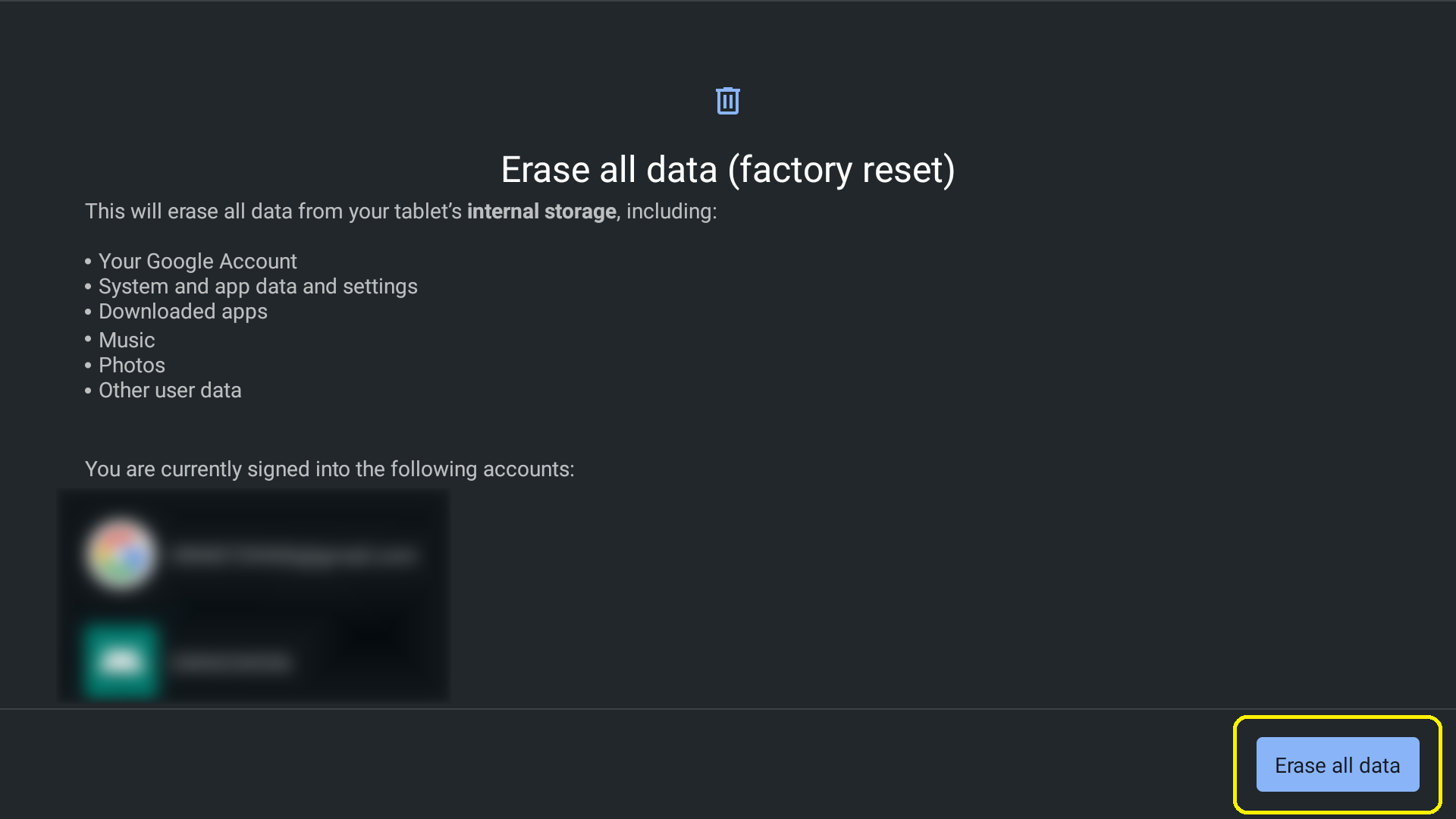
- If the screen lock or Google account protection has been enabled, you will need to enter the correct information (Pattern / PIN / Password) to proceed.
Pattern: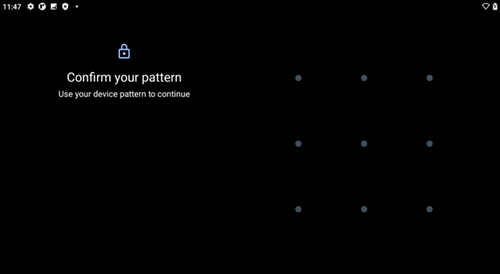
PIN: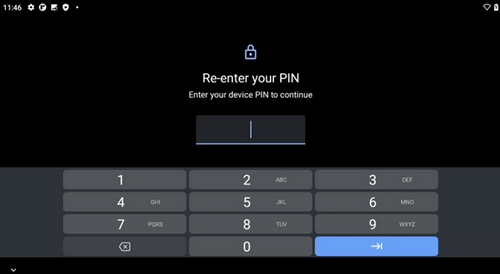
Password: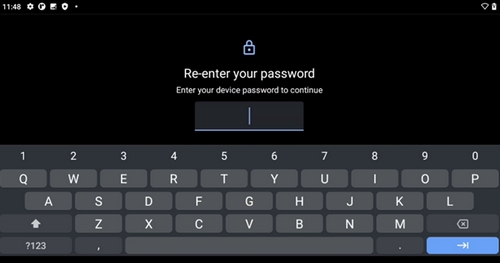
- Select Erase all data.
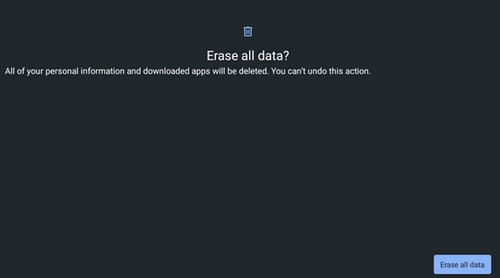
Factory data reset from Recovery (in case of forgotten Key/Password)
Tools Required: AC Power
- Turn off the device
- Wait ten seconds
- Press and hold Volume -
- While holding Volume - , plug in the USB cable to the CLOUD and then a power source
- Press Volume - / Volume + to select Recovery mode
- Push the Power button to enter Recovery mode
- Hold the Power button then press Volume + will show the Recovery menu
- Select Wipe data/factory reset
- Select Factory data reset
Important Notice: The Firmware Update Tool is no longer supported or maintained by Logitech. We highly recommend using Logi Options+ for your supported Logitech devices. We are here to assist you during this transition.
Important Notice: The Logitech Preference Manager is no longer supported or maintained by Logitech. We highly recommend using Logi Options+ for your supported Logitech devices. We are here to assist you during this transition.
Important Notice: The Logitech Control Center is no longer supported or maintained by Logitech. We highly recommend using Logi Options+ for your supported Logitech devices. We are here to assist you during this transition.
Important Notice: The Logitech Connection Utility is no longer supported or maintained by Logitech. We highly recommend using Logi Options+ for your supported Logitech devices. We are here to assist you during this transition.
Important Notice: The Unifying Software is no longer supported or maintained by Logitech. We highly recommend using Logi Options+ for your supported Logitech devices. We are here to assist you during this transition.
Important Notice: The SetPoint software is no longer supported or maintained by Logitech. We highly recommend using Logi Options+ for your supported Logitech devices. We are here to assist you during this transition.
Frequently Asked Questions
There are no products available for this section
