Insert your iPad
- Open Flip Folio and lay it flat on the desk.
- Position your iPad Air or iPad Pro with the camera aligned to the hole in the holder.
- iPad attaches magnetically, allowing you to change landscape or portrait orientations.
Unfold the kickstand
These steps explain how the product may be unfolded. Once you’re comfortable with the setup, you may find it easier to unfold in different positions.
- Make sure the iPad is magnetically attached to the holder.
- Detach the keyboard and keep it separate while you practice folding and adjusting the holder.
- Hold the iPad screen while keeping the flap flat on a desk.
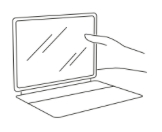
- Using your other hand, fold the flap up and towards the screen.
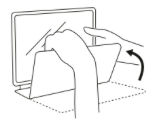
- Rotate the flap under and towards the back of the holder. This will become the kickstand.
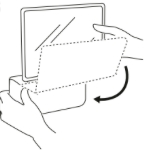
- The kickstand should now be behind the screen and supporting the iPad. Adjust the kickstand to your preferred viewing angle.

- Once you're comfortable with adjusting your Flip Folio, you can unfold and pack it up with or without the keyboard attached, and in an order that feels natural.
You can magnetically dock the keyboard whenever it’s not in use. Docking the keyboard will automatically activate sleep mode to preserve keyboard battery life without the need to toggle the on/off switch.
Pair to your iPad via Bluetooth
- Remove your Flip Folio keyboard from its box, and then pull out and dispose of the battery tab.
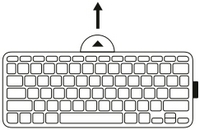
- The keyboard will automatically turn on. If you don't see the LED flashing in the upper right corner of the keyboard, make sure the On/Off button set to ON and that the LED glows solid green.
- Long-press Easy-Switch button 1 for three seconds until the LED blinks rapidly.
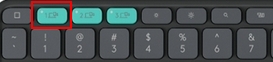
- On your iPad, navigate to Bluetooth settings and select Flip Folio from the list.
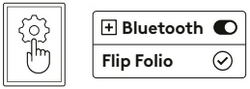
- The iPad will display a random security PIN. Enter the PIN using your Flip Folio keyboard and then press Enter.
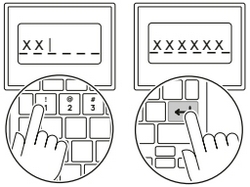
You may pair up to three Bluetooth devices to the three Easy-Switch keys and quickly switch between them.
If you're pairing with a MacBook or Windows laptop, download Logi Options+ to enhance your keyboard experience.
Product Overview
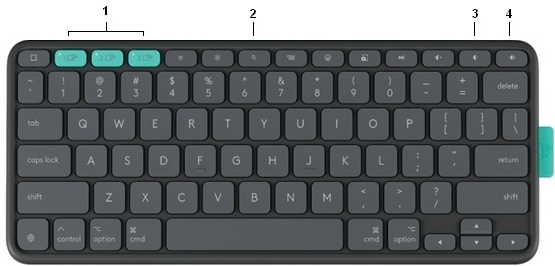
- Easy-Switch keys
- Battery compartment
- ON/OFF switch
- Battery status LED
Shortcut row key behavior
Rugged Folio includes a top row of keyboard shortcuts.
 |
Home |
 |
Easy-Switch 1 |
 |
Easy-Switch 2 |
 |
Easy-Switch 3 |
 |
Screen Brightness Down |
 |
Screen Brightness Up |
 |
Spotlight |
 |
Mission Control |
 |
Emoji |
 |
Screen Capture |
 |
Play/Pause |
 |
Volume Mute |
 |
Volume Down |
 |
Volume Up |
The key description is ordered from left to right. These shortcut behaviors may be modified using Logi Options+ when paired with a Mac or Windows computer.
iPad orientation
Flip Folio lets you orient your iPad in both portrait (tall) and landscape (wide) positions. With the kick stand set up, magnetically detach your iPad and rotate it with the back camera lens at the top. Please keep your iPad in landscape mode when storing and transporting your devices.
Power Management
The LED in the upper right corner of the Flip Folio keyboard will turn red when the battery level is critical, at 5% or lower.
Battery replacement
The battery compartment is located on the top edge of your keyboard.
To replace the batteries:
- Locate the two openings on either side of the battery tray.
- Insert a paper clip into each opening and slide the toggles away from the battery tray to unlock it.
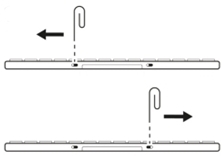
- Using your fingernails or a shim, grip the tray from the underside of the keyboard and pull it out. This will require a little force.
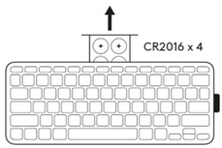
- Replace all four batteries with fresh CR2016 Lithium coin cell batteries, making sure the (+) image on the battery is facing up. Always replace all four batteries at the same time and do not mix battery brands.
- Slide the battery tray back into the keyboard module until it clicks into place.
- Use the paper clip to slide the toggles back toward the battery tray to lock it in position.
Dispose of the old batteries following your regional regulations.
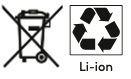
Frequently Asked Questions
There are no products available for this section
