To select the platform, use the Platform Mode switch. The switch is located on the top of the inner frame of the wheel, just behind the RPM indicator lights.
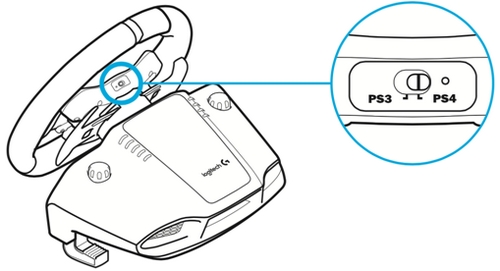
PlayStation®3: Set the mode switch to PS3. Your G29 racing wheel will appear as a Driving Force GT in supported games.
NOTE: The clutch pedal, RPM indicator lights, and optional Driving Force Shifter attachment will not function on PlayStation®3.
PlayStation®4: Set the mode switch to PS4. All buttons and accessories will function in games that support them.
PC: Set the mode switch to PS4.
NOTE: You must install Logitech Gaming Software (LGS) 8.70 or later on the PC for full functionality. Once you’ve installed LGS, all buttons and accessories will function in the games that support them.
Important Notice: The Firmware Update Tool is no longer supported or maintained by Logitech. We highly recommend using Logi Options+ for your supported Logitech devices. We are here to assist you during this transition.
Important Notice: The Logitech Preference Manager is no longer supported or maintained by Logitech. We highly recommend using Logi Options+ for your supported Logitech devices. We are here to assist you during this transition.
Important Notice: The Logitech Control Center is no longer supported or maintained by Logitech. We highly recommend using Logi Options+ for your supported Logitech devices. We are here to assist you during this transition.
Important Notice: The Logitech Connection Utility is no longer supported or maintained by Logitech. We highly recommend using Logi Options+ for your supported Logitech devices. We are here to assist you during this transition.
Important Notice: The Unifying Software is no longer supported or maintained by Logitech. We highly recommend using Logi Options+ for your supported Logitech devices. We are here to assist you during this transition.
Important Notice: The SetPoint software is no longer supported or maintained by Logitech. We highly recommend using Logi Options+ for your supported Logitech devices. We are here to assist you during this transition.
Frequently Asked Questions
There are no products available for this section
