Layout settings for Live View mode let you:
Different window views
NOTE: Alert Commander can monitor up to 6 cameras.
To access the layout settings:
-
Launch Alert Commander for Mac.
-
Click any of the layout settings icons in the lower-right corner of the application window to change your view.
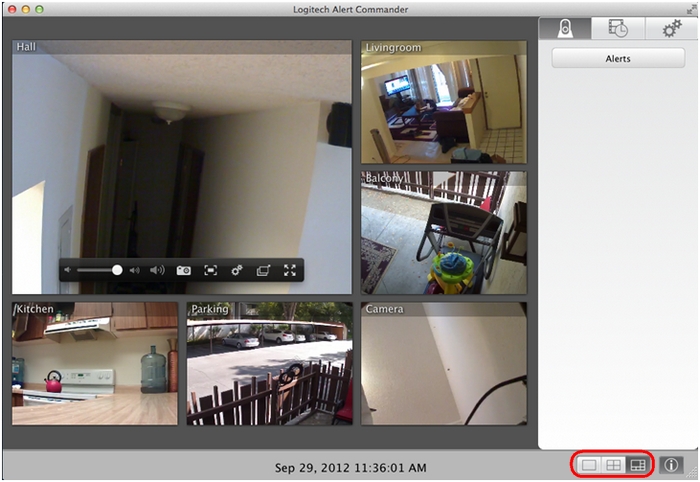
The layout icons provide the following views:
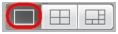 Single camera view |
 |
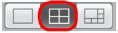 Four cameras view |
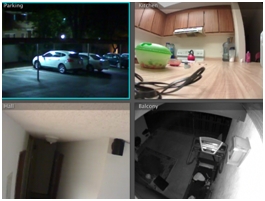 |
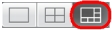 All cameras view (up to 6 cameras) |
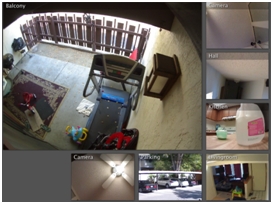 |
Toggling the Inspector
The Inspector window contains the controls for Live view, Playback, Settings and Alert. You can hide this panel to gain more viewing area on your desktop, especially after you're satisfied with all your settings and you just want to monitor the cameras.
-
Launch Alert Commander for Mac.
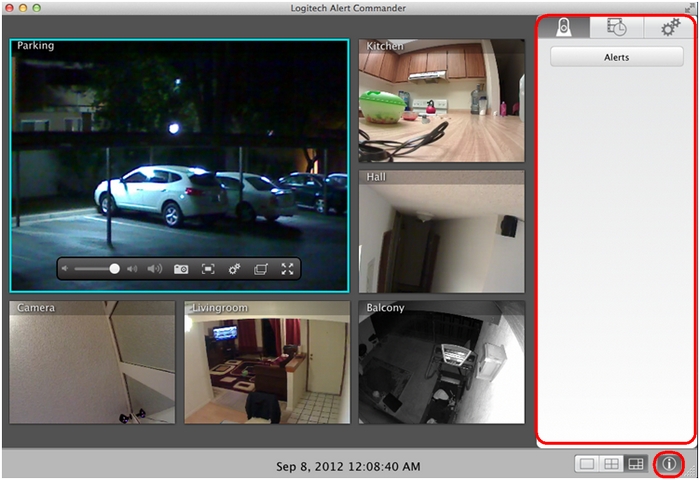
-
Click the Inspector icon in the lower-right corner of the application window to toggle hiding or showing the Inspector.
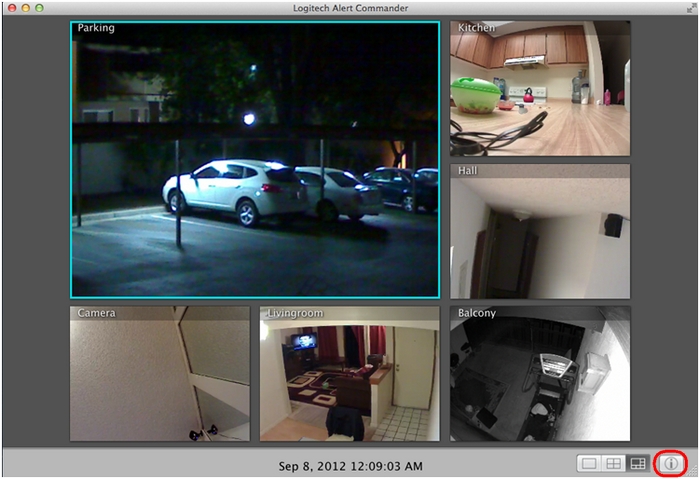
Expanding the application window
When you launch Alert Commander for Mac, the application window opens centered on your desktop. To view Alert Commander in full-screen mode.
-
Launch Alert Commander for Mac.
-
Click the two angled arrows icon to go to full-screen mode.
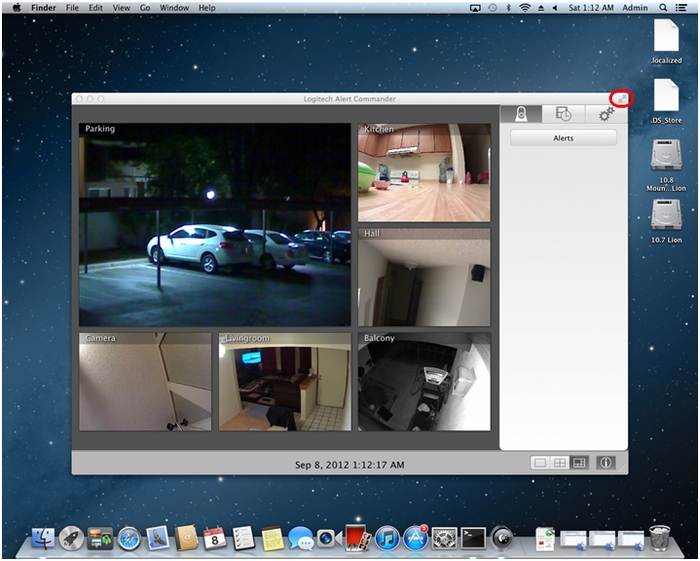
-
Click the two angled arrows icon again to return the screen to its default size.
NOTE: You can also click the Escape key to leave full-screen mode.
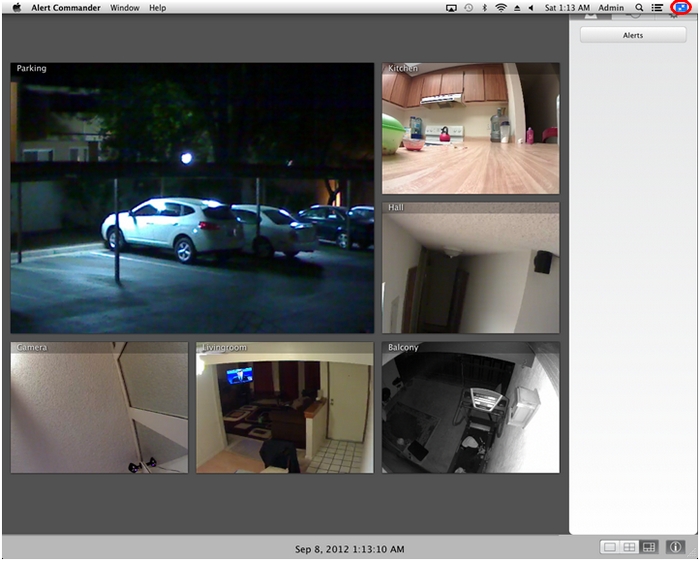
Important Notice: The Firmware Update Tool is no longer supported or maintained by Logitech. We highly recommend using Logi Options+ for your supported Logitech devices. We are here to assist you during this transition.
Important Notice: The Logitech Preference Manager is no longer supported or maintained by Logitech. We highly recommend using Logi Options+ for your supported Logitech devices. We are here to assist you during this transition.
Important Notice: The Logitech Control Center is no longer supported or maintained by Logitech. We highly recommend using Logi Options+ for your supported Logitech devices. We are here to assist you during this transition.
Important Notice: The Logitech Connection Utility is no longer supported or maintained by Logitech. We highly recommend using Logi Options+ for your supported Logitech devices. We are here to assist you during this transition.
Important Notice: The Unifying Software is no longer supported or maintained by Logitech. We highly recommend using Logi Options+ for your supported Logitech devices. We are here to assist you during this transition.
Important Notice: The SetPoint software is no longer supported or maintained by Logitech. We highly recommend using Logi Options+ for your supported Logitech devices. We are here to assist you during this transition.
Frequently Asked Questions
There are no products available for this section
