Before connecting your MX 5000:
-
Make sure your mouse is fully charged and the power switch on the underside of the mouse is set to ON.
-
Make sure you have fresh batteries in your keyboard and the power switch on the underside of the keyboard is set to ON.
-
Make sure the USB mini-receiver is directly and securely plugged into a working USB port on your computer.
- Turn your computer on.
You can use Logitech’s Mouse and Keyboard software (SetPoint) to reconnect your MX 5000 keyboard and mouse.
NOTE: You may need a working mouse to open SetPoint and begin the connection process.
Reconnecting your Bluetooth mouse
-
Open SetPoint (Start > Programs > Logitech > Mouse and Keyboard > Mouse and Keyboard Settings). If you do not have SetPoint installed you can download it on our MX 5000 Downloads Page.
-
Click the Tools tab located in the top right corner of the window.
-
Click the Bluetooth Resources icon in the side tab on the left.
-
Click on the Bluetooth Connection Assistant (BCA) Button.
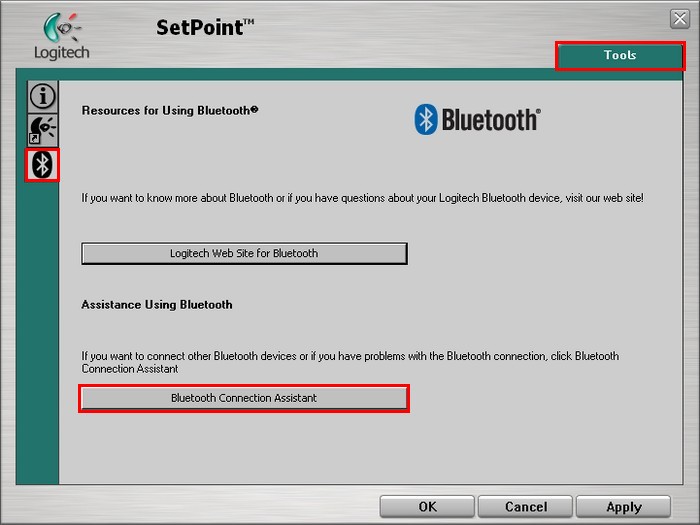
-
Click on the mouse “Click here to connect” message.
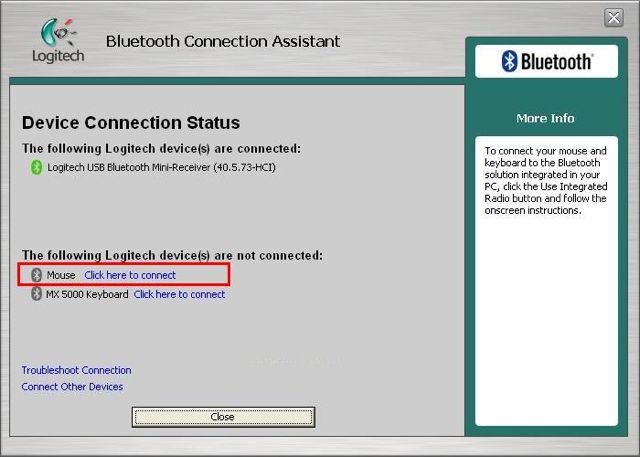
-
Press and release the connect button on the mouse so it can be detected by the Bluetooth receiver as illustrated on the on-screen instructions.

-
Once the mouse is detected you will see a screen confirming the connection. Follow the on-screen instructions to verify the mouse is working properly.

-
After the Bluetooth Connection Assistant recognizes the connection to your mouse, a confirmation message will be displayed. Click Next to complete the connection process.

-
Your mouse connection should now be restored.
Reconnecting your Bluetooth keyboard
-
Open SetPoint (Start > Programs > Logitech > Mouse and Keyboard > Mouse and Keyboard Settings). If you do not have SetPoint installed you can download it on our MX 5000 Downloads Page.
-
Click the "Tools" tab located in the top right corner of the window.
-
Click the Bluetooth Resources icon in the side tab on the left.
-
Click on the Bluetooth Connection Assistant (BCA) Button.
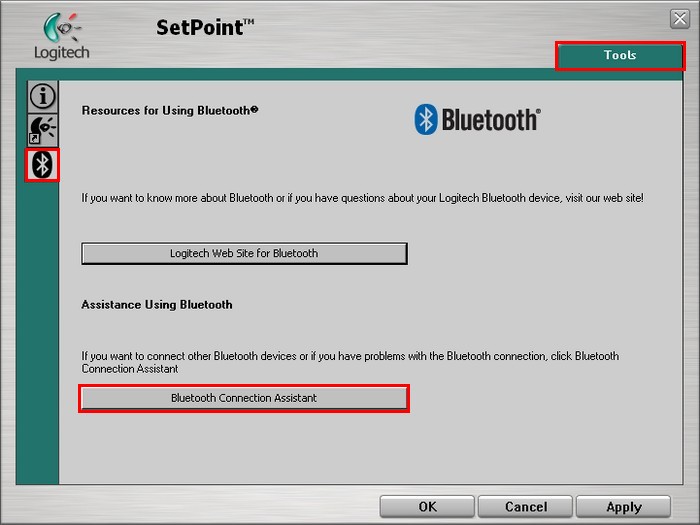
-
Click on the keyboard “Click here to connect “message.

-
Press and release the Connect button on the keyboard so it can be detected by the Bluetooth receiver as illustrated on the on-screen instructions (shown in the image below).

-
Once the keyboard is detected you will see a screen confirming the connection. You will need to type in a Passkey given to you in this window. Follow the on-screen instructions to verify the keyboard is working properly.

-
When the Bluetooth Connection Assistant recognizes the passkey you will see a confirmation screen. Follow the on-screen instructions to complete this step.

-
After the Bluetooth Connection Assistant recognizes the connection to your keyboard a confirmation message will be displayed. Click Next to complete the connection process.

-
Your keyboard connection should now be restored
Frequently Asked Questions
There are no products available for this section
