Logitech Gaming Software can configure each of your G-Series keyboards independently, even when you have more than one keyboard currently plugged into your computer.
All G-Series keyboards share the same profiles, but the key bindings and backlighting color are controlled differently for each G-Series keyboard.
To change which keyboard you're configuring:
-
Click on the up arrow above the miniature version of your keyboard at the bottom of the screen in the Logitech Gaming Software,

A pop-up window will display showing any other G-Series keyboards that are connected.
-
Click on the icon of the keyboard you want to start configuring.
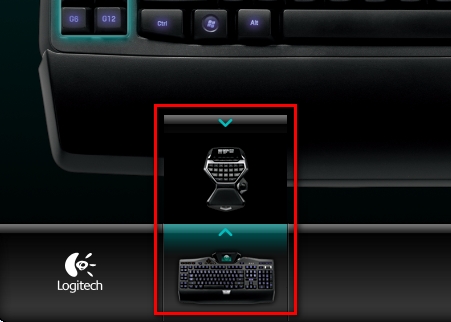
The interface of the Logitech Gaming Software will now change to support the product you've selected.

-
Configure the chosen keyboard using the on-screen options available for it.
Important Notice: The Firmware Update Tool is no longer supported or maintained by Logitech. We highly recommend using Logi Options+ for your supported Logitech devices. We are here to assist you during this transition.
Important Notice: The Logitech Preference Manager is no longer supported or maintained by Logitech. We highly recommend using Logi Options+ for your supported Logitech devices. We are here to assist you during this transition.
Important Notice: The Logitech Control Center is no longer supported or maintained by Logitech. We highly recommend using Logi Options+ for your supported Logitech devices. We are here to assist you during this transition.
Important Notice: The Logitech Connection Utility is no longer supported or maintained by Logitech. We highly recommend using Logi Options+ for your supported Logitech devices. We are here to assist you during this transition.
Important Notice: The Unifying Software is no longer supported or maintained by Logitech. We highly recommend using Logi Options+ for your supported Logitech devices. We are here to assist you during this transition.
Important Notice: The SetPoint software is no longer supported or maintained by Logitech. We highly recommend using Logi Options+ for your supported Logitech devices. We are here to assist you during this transition.
Frequently Asked Questions
There are no products available for this section
