Some games have separate .exe files for single player and multiplayer modes. For these games, each .exe file needs its own profile.
NOTE: Before you proceed, make sure either the single player or multiplayer mode has an existing, working profile. If you need help getting a profile to work, see answer 360023245934.
To create a new profile for the other game mode:
-
Open the Logitech Gaming Software:
Start > All Programs > Logitech > Logitech Gaming Software 8.x
-
Click the glowing G-Keys.

-
Click the down arrow under the "+" and select "Create New Profile."
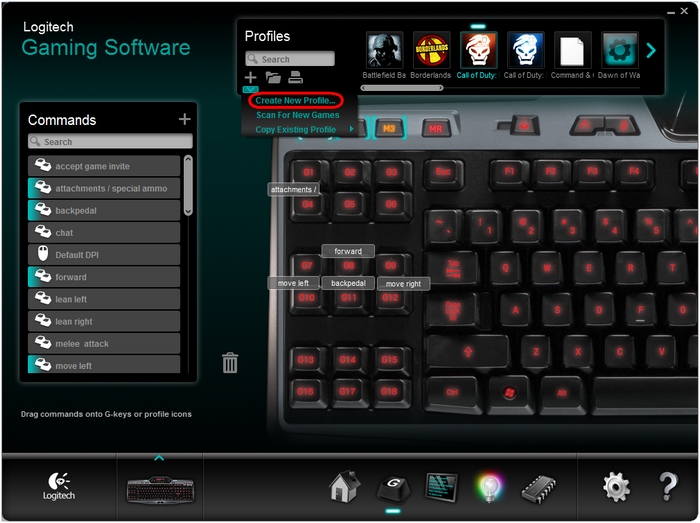
-
Enter a name that identifies the profile and then click the "…" button by the "Select Game Executable" option.
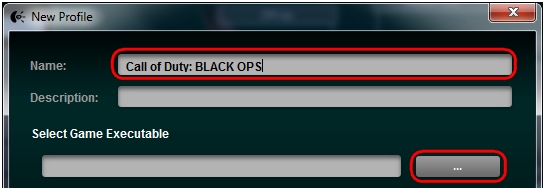
-
Browse to the directory of the game, select the game .exe and then click Open.
NOTE: The game's install location shown below may not be the same as your system. If you're unsure of the location of the correct .exe file, see answer 360023245934 for help.
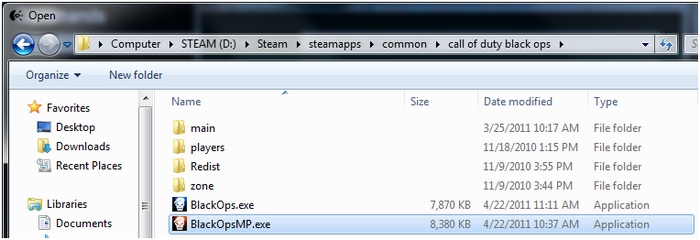
-
Select the "Copy from an existing profile" check box and then choose the profile that works for the other game mode.
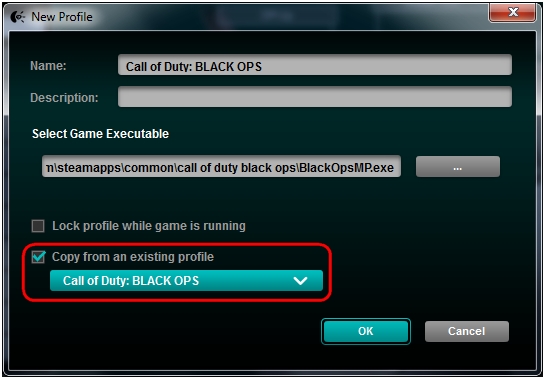
-
Click OK to finish setting up your new profile.
NOTE: Profiles may share the same name. In the image above, both BlackOps.exe and BlackOpsMP.exe have the profile name "Call of Duty: Black Ops". You can also use a different name, like "Call of Duty: Black Ops (MP)" for the multiplayer BlackOpsMP.exe.
You should now have a new profile for the other game mode with all of your customizations carried over from the original.
Important Notice: The Firmware Update Tool is no longer supported or maintained by Logitech. We highly recommend using Logi Options+ for your supported Logitech devices. We are here to assist you during this transition.
Important Notice: The Logitech Preference Manager is no longer supported or maintained by Logitech. We highly recommend using Logi Options+ for your supported Logitech devices. We are here to assist you during this transition.
Important Notice: The Logitech Control Center is no longer supported or maintained by Logitech. We highly recommend using Logi Options+ for your supported Logitech devices. We are here to assist you during this transition.
Important Notice: The Logitech Connection Utility is no longer supported or maintained by Logitech. We highly recommend using Logi Options+ for your supported Logitech devices. We are here to assist you during this transition.
Important Notice: The Unifying Software is no longer supported or maintained by Logitech. We highly recommend using Logi Options+ for your supported Logitech devices. We are here to assist you during this transition.
Important Notice: The SetPoint software is no longer supported or maintained by Logitech. We highly recommend using Logi Options+ for your supported Logitech devices. We are here to assist you during this transition.
Frequently Asked Questions
There are no products available for this section
