Logitech Gaming Software (LGS) comes with support for hundreds of games built in. When you first run the software, it should scan and automatically set up game profiles for you. If you install more games later, you can rescan for supported games and have profiles imported for them.
To scan for supported games and import pre-made profiles:
-
Open the Logitech Gaming Software:
Start > All Programs > Logitech > Logitech Gaming Software 8.x
-
Click on the "Customize buttons" icon.
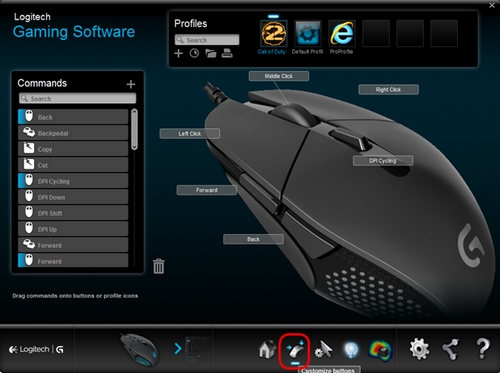
-
In the Gaming Software Profiles window, click on the "Scan For New Games" icon.
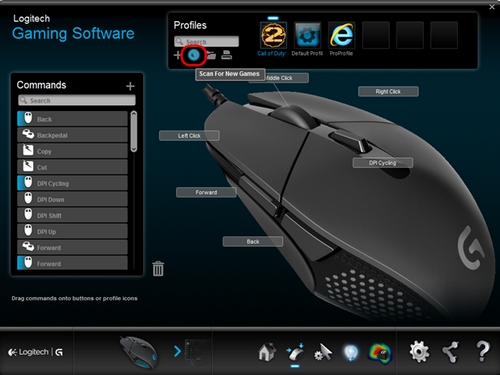
A pop-up window will display while LGS scans for new games. All detected games will be visible at the top of the list with a check mark next to them. Newly detected games will be highlighted in teal. These games will have profiles added to your system when you click OK.
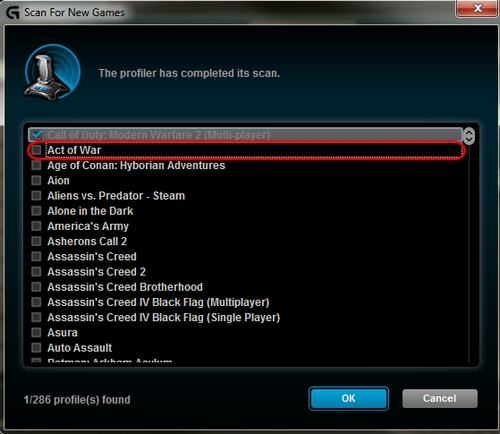
NOTE: To add a profile for a game that wasn't detected, locate the game in the list and select the check box next to it.
-
Click OK. The software will automatically import the profiles for the newly detected games, and for any game you've selected manually.
NOTE: For games you've selected manually, make sure to edit the newly created profile so the correct game .exe file is assigned to it. See article 360023357673 for more information.
Important Notice: The Firmware Update Tool is no longer supported or maintained by Logitech. We highly recommend using Logi Options+ for your supported Logitech devices. We are here to assist you during this transition.
Important Notice: The Logitech Preference Manager is no longer supported or maintained by Logitech. We highly recommend using Logi Options+ for your supported Logitech devices. We are here to assist you during this transition.
Important Notice: The Logitech Control Center is no longer supported or maintained by Logitech. We highly recommend using Logi Options+ for your supported Logitech devices. We are here to assist you during this transition.
Important Notice: The Logitech Connection Utility is no longer supported or maintained by Logitech. We highly recommend using Logi Options+ for your supported Logitech devices. We are here to assist you during this transition.
Important Notice: The Unifying Software is no longer supported or maintained by Logitech. We highly recommend using Logi Options+ for your supported Logitech devices. We are here to assist you during this transition.
Important Notice: The SetPoint software is no longer supported or maintained by Logitech. We highly recommend using Logi Options+ for your supported Logitech devices. We are here to assist you during this transition.
Frequently Asked Questions
There are no products available for this section
