You can customize how your mouse buttons function using the Logitech Control Center (LCC) mouse and keyboard software for Mac.
NOTE: If you don't already have LCC installed, you can download it. See answer 360023357693 for instructions.
To change the task a mouse button performs:
-
Launch the Logitech Control Center
Apple Menu > System Preferences > Other > Logitech Control Center
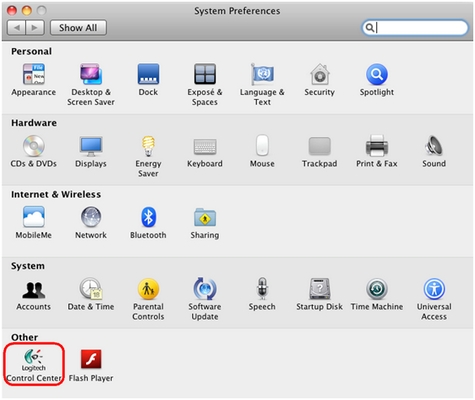
-
In the Logitech Control Center window, double click the picture of the mouse you want to customize.
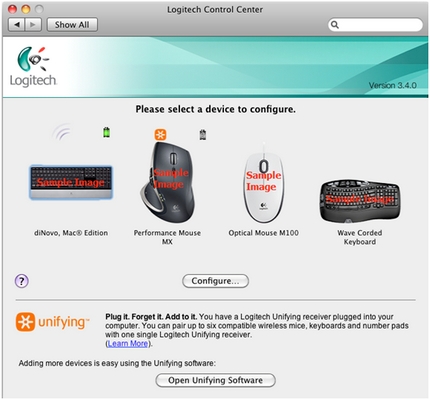
-
On the top-left side of the window, click Buttons.
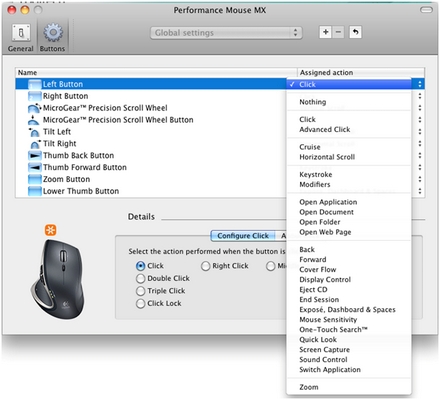
-
Select the mouse button you want to configure, and then choose the action you want it to perform from the Assigned action drop-down menu.
-
In the Details box, choose the task you want to assign to the button.
-
When you're done customizing your mouse, close the window and return to the LCC devices window.
-
In the LCC devices window, you can either select another device to program or close the Logitech Control Center to exit.
Important Notice: The Firmware Update Tool is no longer supported or maintained by Logitech. We highly recommend using Logi Options+ for your supported Logitech devices. We are here to assist you during this transition.
Important Notice: The Logitech Preference Manager is no longer supported or maintained by Logitech. We highly recommend using Logi Options+ for your supported Logitech devices. We are here to assist you during this transition.
Important Notice: The Logitech Control Center is no longer supported or maintained by Logitech. We highly recommend using Logi Options+ for your supported Logitech devices. We are here to assist you during this transition.
Important Notice: The Logitech Connection Utility is no longer supported or maintained by Logitech. We highly recommend using Logi Options+ for your supported Logitech devices. We are here to assist you during this transition.
Important Notice: The Unifying Software is no longer supported or maintained by Logitech. We highly recommend using Logi Options+ for your supported Logitech devices. We are here to assist you during this transition.
Important Notice: The SetPoint software is no longer supported or maintained by Logitech. We highly recommend using Logi Options+ for your supported Logitech devices. We are here to assist you during this transition.
Frequently Asked Questions
There are no products available for this section
