Your pictures and videos can be viewed in the QuickCam gallery. To view your pictures in the Gallery:
-
Launch QuickCam (Start > Programs > Logitech > Logitech QuickCam)
-
From the QuickCam menu, click the QuickCapture button as shown below:
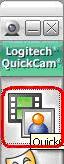
-
View your pictures and videos in the Gallery area located below the main QuickCapture window as shown below:
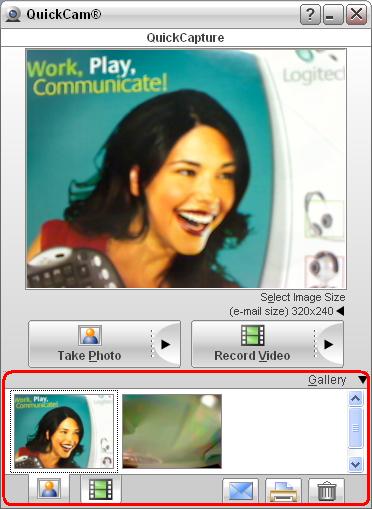
For the picture gallery, click in the picture icon:

For the video gallery, click on the film icon:

Picture Files:
You can also view your pictures and videos by opening the QuickCam folder in My Pictures or My Videos. To see your pictures this way, do the following:
-
Open the My Pictures folder (Start > My Pictures) as shown below:

NOTE: If you have Classic view in Windows XP, simply open the My Documents folder on your desktop and then open the My Pictures folder.
-
Open the QuickCam folder.
-
Your pictures will be shown as follows:
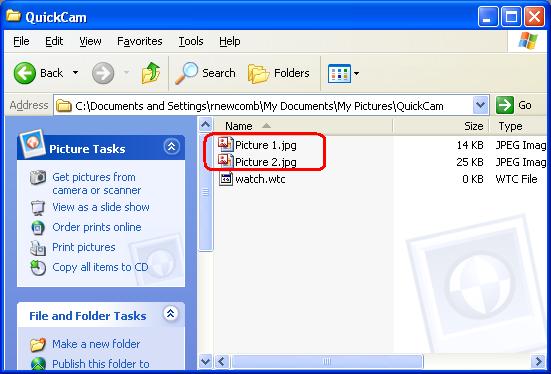
-
To view your pictures, double-click and they will open in the Windows Picture and Fax Viewer or any other picture viewer you have set as your default picture viewer on your computer.
Video Files:
To view your video files:
-
Open My Documents folder as shown below:
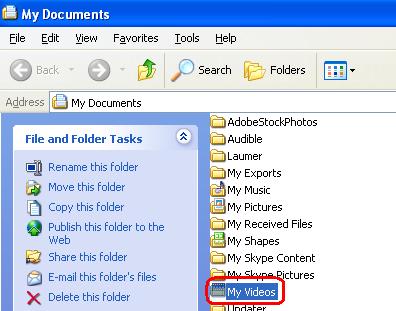
-
Open the My Videos folder:
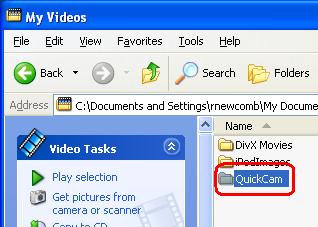
-
Open the QuickCam folder:
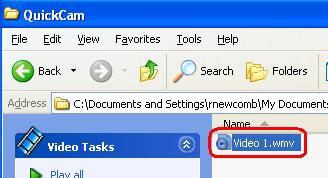
-
Double-click on the video file you wish to view and it will open in Windows Media Player or any other video player you have set as your default video player on your computer.
Important Notice: The Firmware Update Tool is no longer supported or maintained by Logitech. We highly recommend using Logi Options+ for your supported Logitech devices. We are here to assist you during this transition.
Important Notice: The Logitech Preference Manager is no longer supported or maintained by Logitech. We highly recommend using Logi Options+ for your supported Logitech devices. We are here to assist you during this transition.
Important Notice: The Logitech Control Center is no longer supported or maintained by Logitech. We highly recommend using Logi Options+ for your supported Logitech devices. We are here to assist you during this transition.
Important Notice: The Logitech Connection Utility is no longer supported or maintained by Logitech. We highly recommend using Logi Options+ for your supported Logitech devices. We are here to assist you during this transition.
Important Notice: The Unifying Software is no longer supported or maintained by Logitech. We highly recommend using Logi Options+ for your supported Logitech devices. We are here to assist you during this transition.
Important Notice: The SetPoint software is no longer supported or maintained by Logitech. We highly recommend using Logi Options+ for your supported Logitech devices. We are here to assist you during this transition.
Frequently Asked Questions
There are no products available for this section
