You can customize the touchpad settings for your K400 keyboard using the Logitech SetPoint mouse and keyboard software.
NOTE: If you don't already have SetPoint installed, you can download it from the Wireless Touch Keyboard K400 Downloads page.
Adjusting cursor movements
-
Launch the Logitech SetPoint mouse and keyboard software.
Start > Programs > Logitech > Mouse and Keyboard > Mouse and Keyboard Settings -
Click the My Mouse tab at the top of the SetPoint Settings window.
-
Select Wireless Touch Keyboard K400 from the product drop-down menu at the top left.
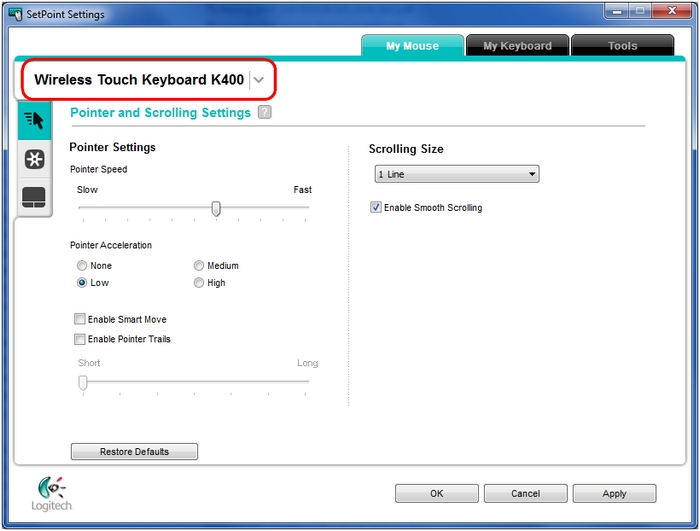
-
Click the cursor icon on the left toolbar to display the Pointer and Scrolling Settings screen.
NOTE: You can click the "?" icon for descriptions of the settings.
-
Change the settings to what you want them to be.
-
Click Apply to save your settings, and then OK to exit SetPoint.
Configuring touchpad settings
-
Launch the Logitech SetPoint mouse and keyboard software.
Start > Programs > Logitech > Mouse and Keyboard > Mouse and Keyboard Settings -
Click the My Mouse tab at the top of the SetPoint Settings window.
-
Select Wireless Touch Keyboard K400 from the product drop-down menu at the top left
-
Click the touchpad icon on the left toolbar to display the Touchpad Settings screen.
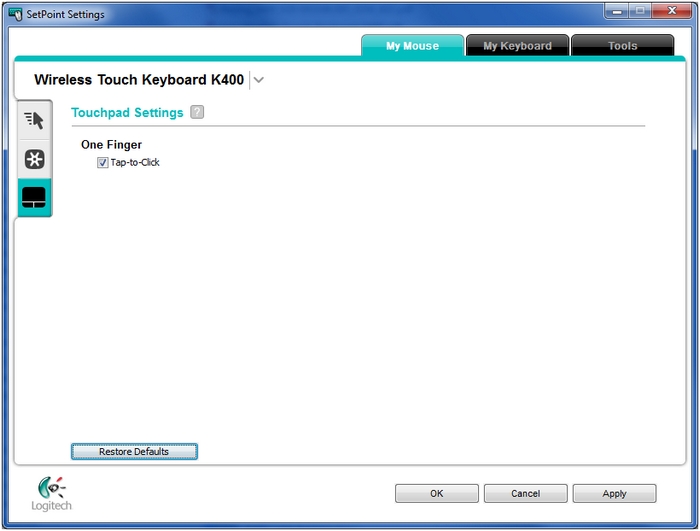
-
Select or clear the Tap-to-Click option.
- Click Apply to save your settings, and then OK to exit SetPoint.
Frequently Asked Questions
There are no products available for this section
