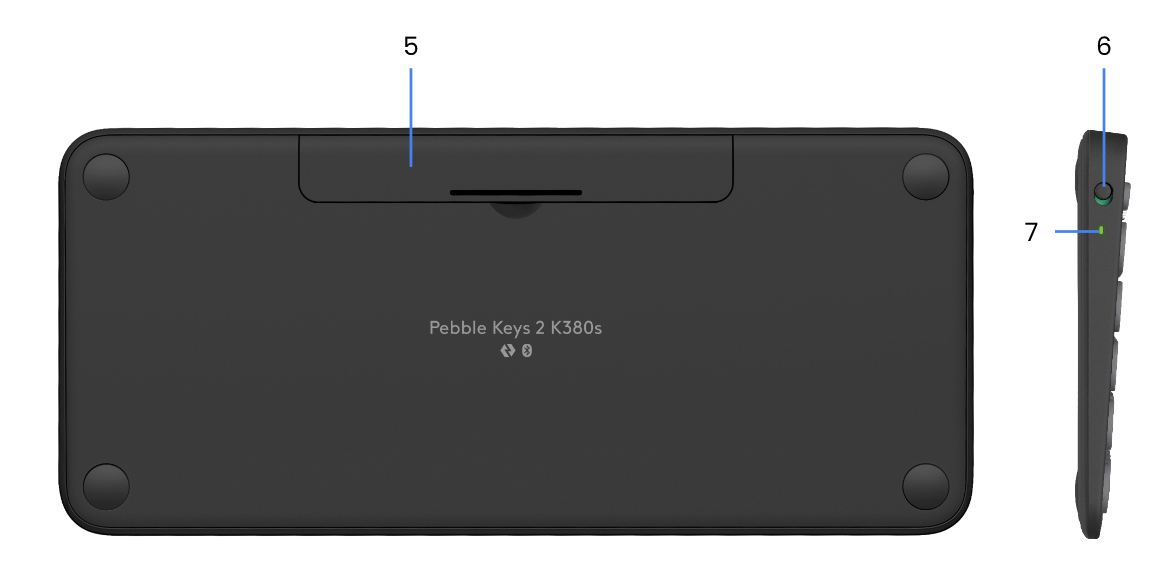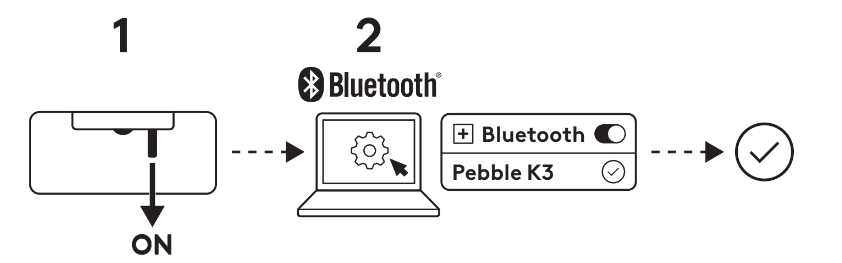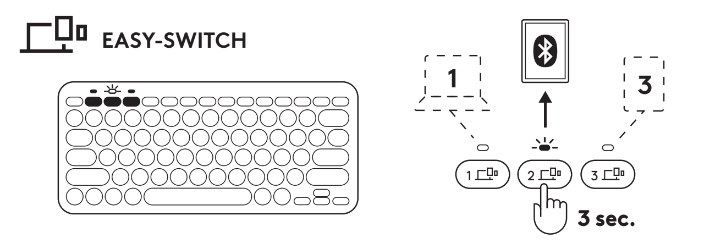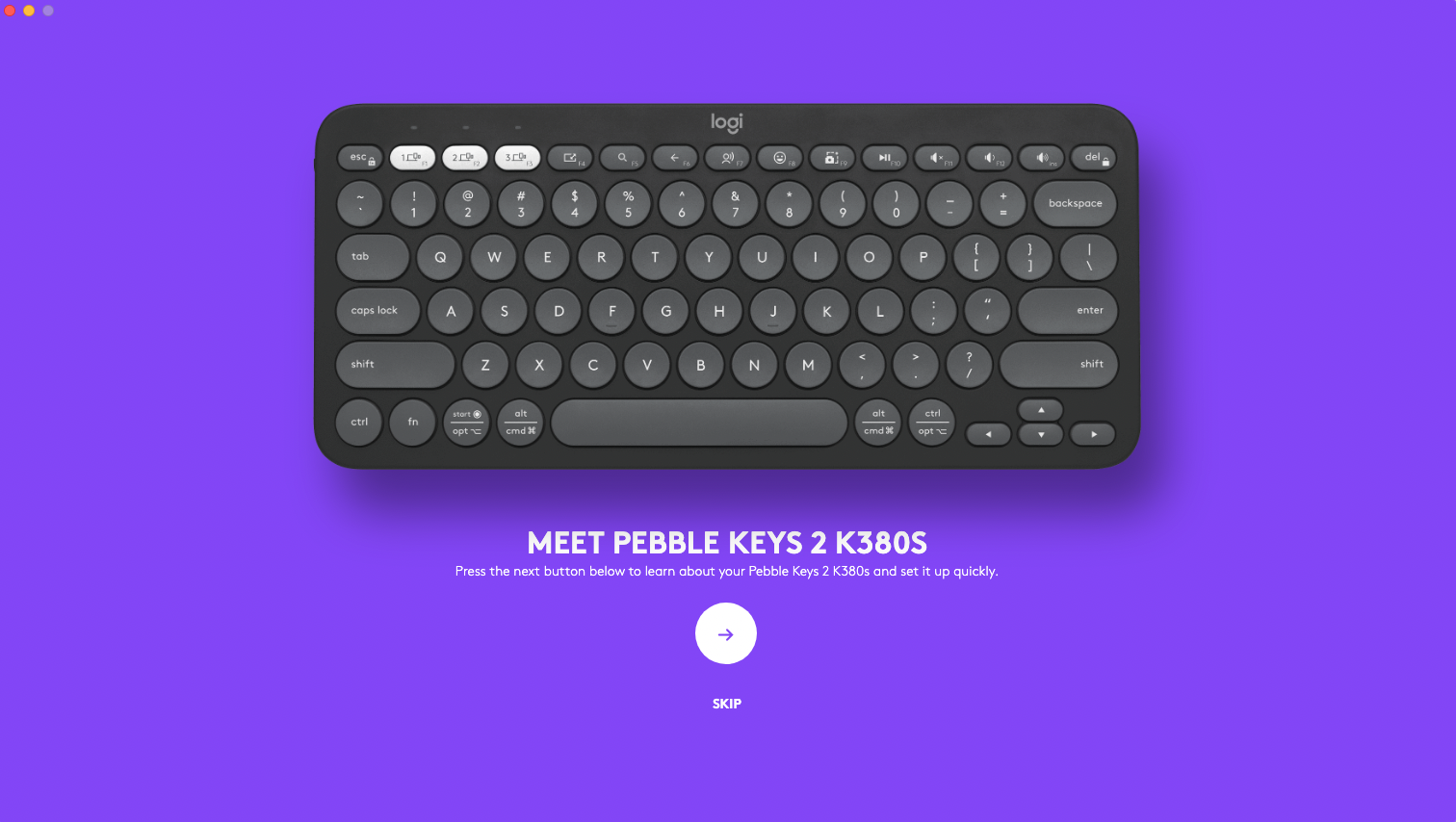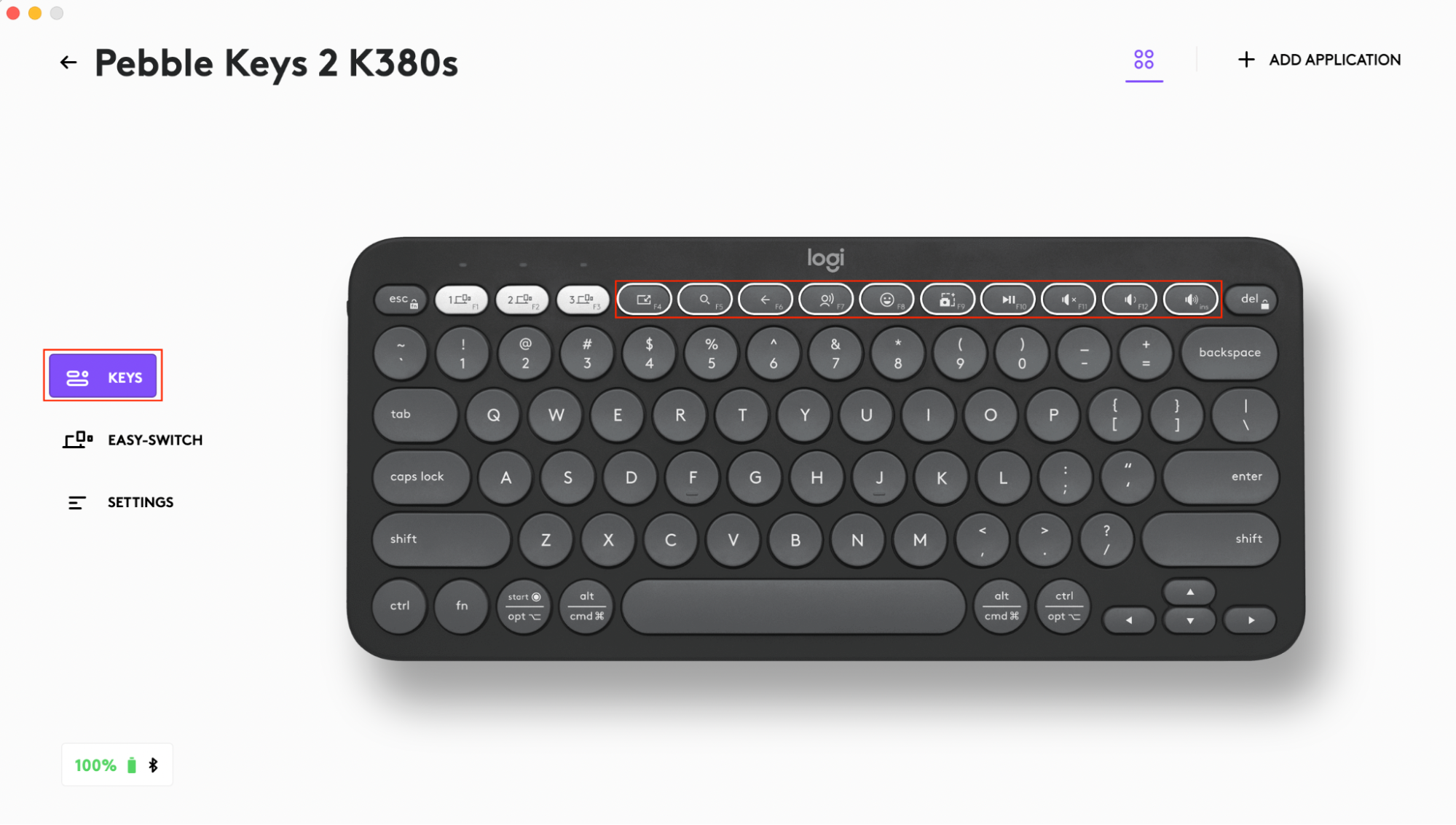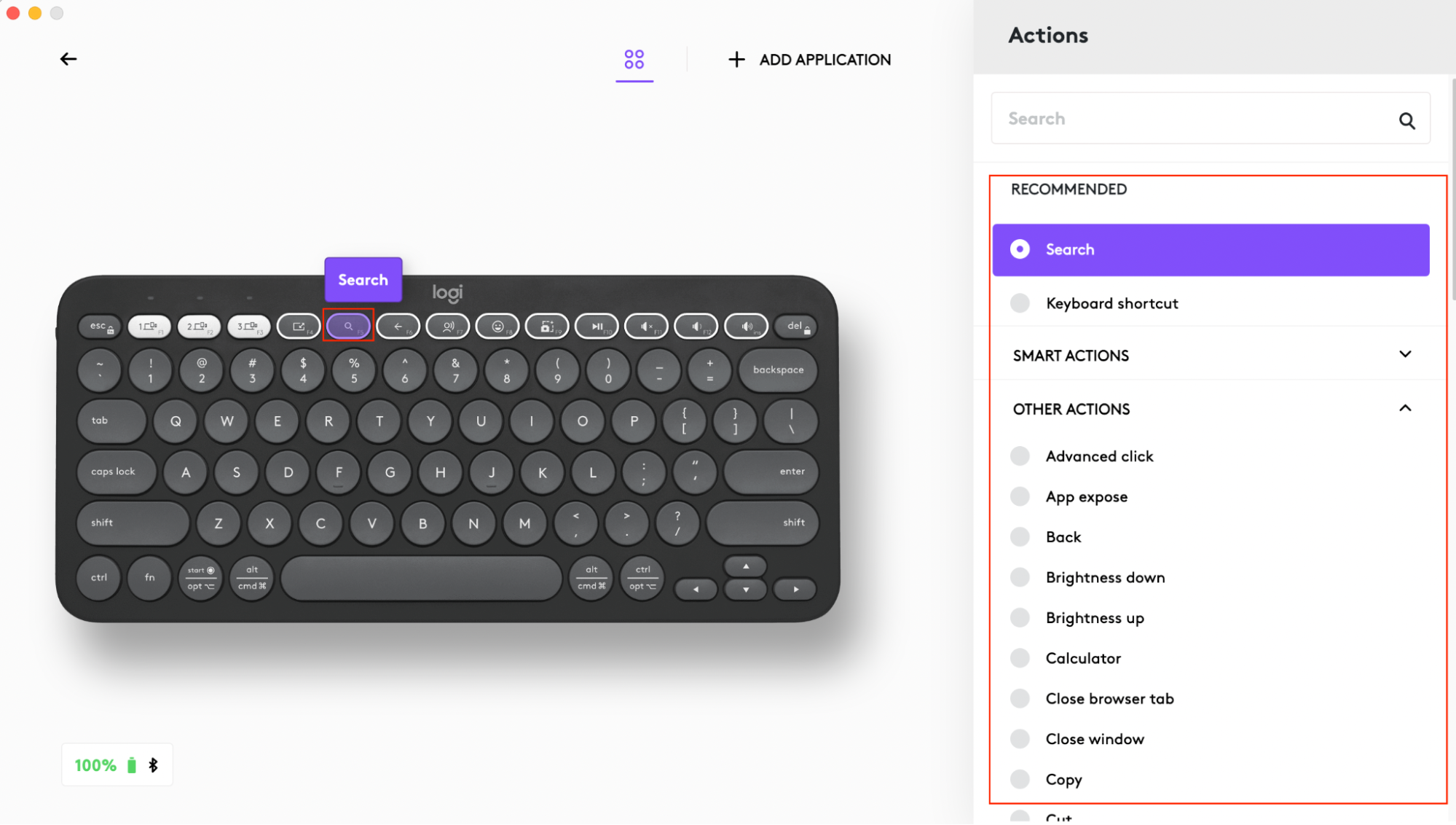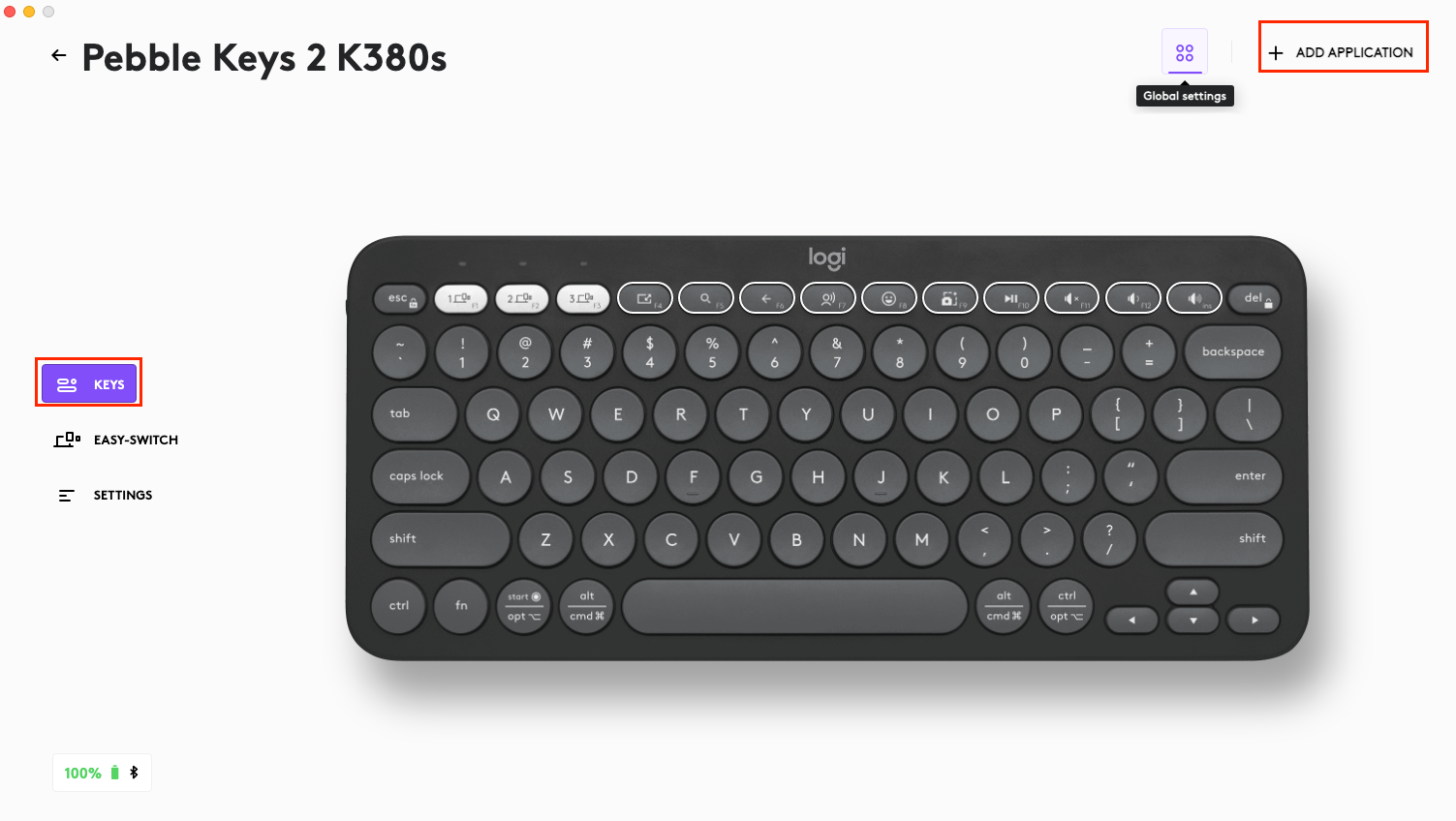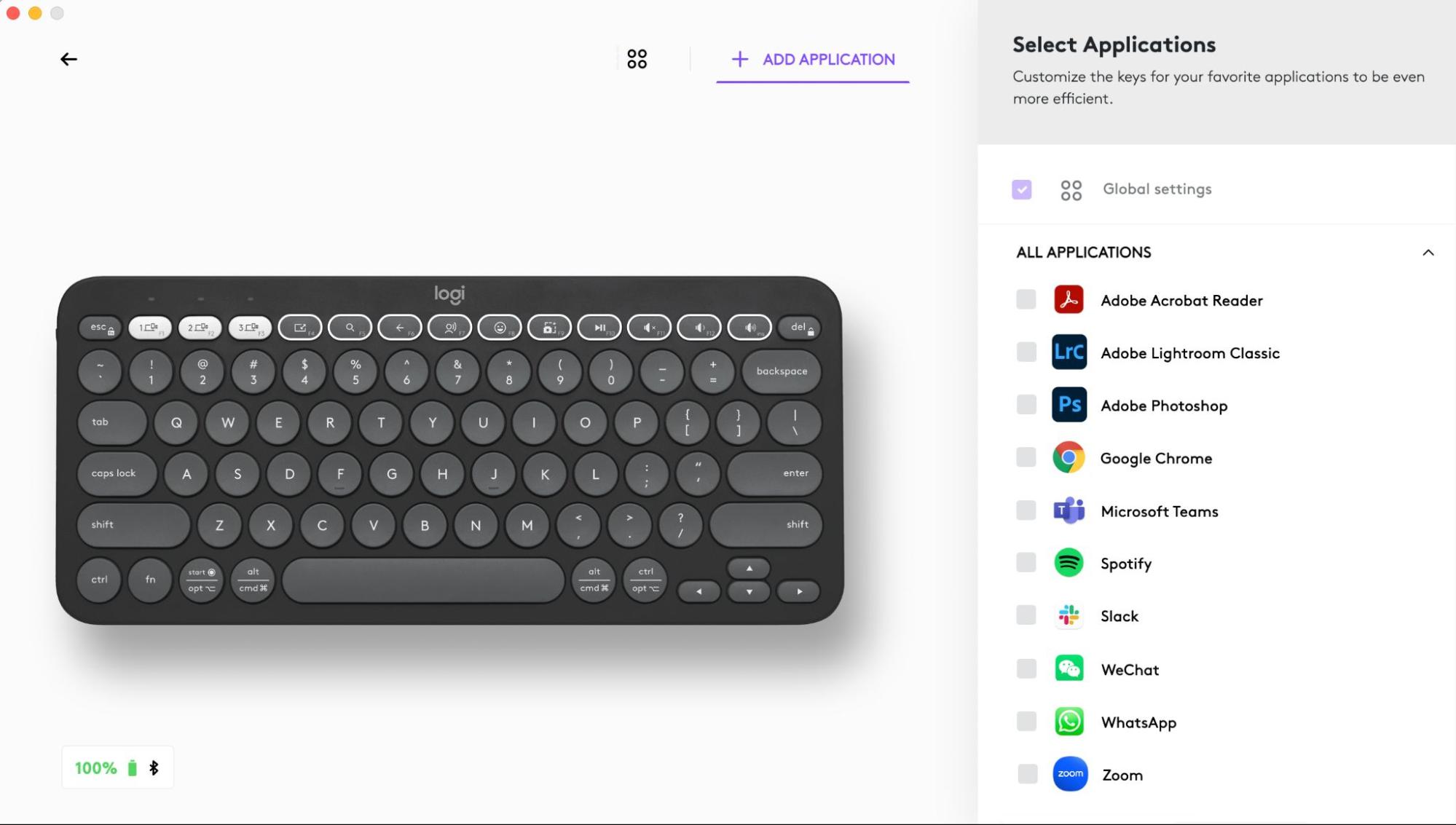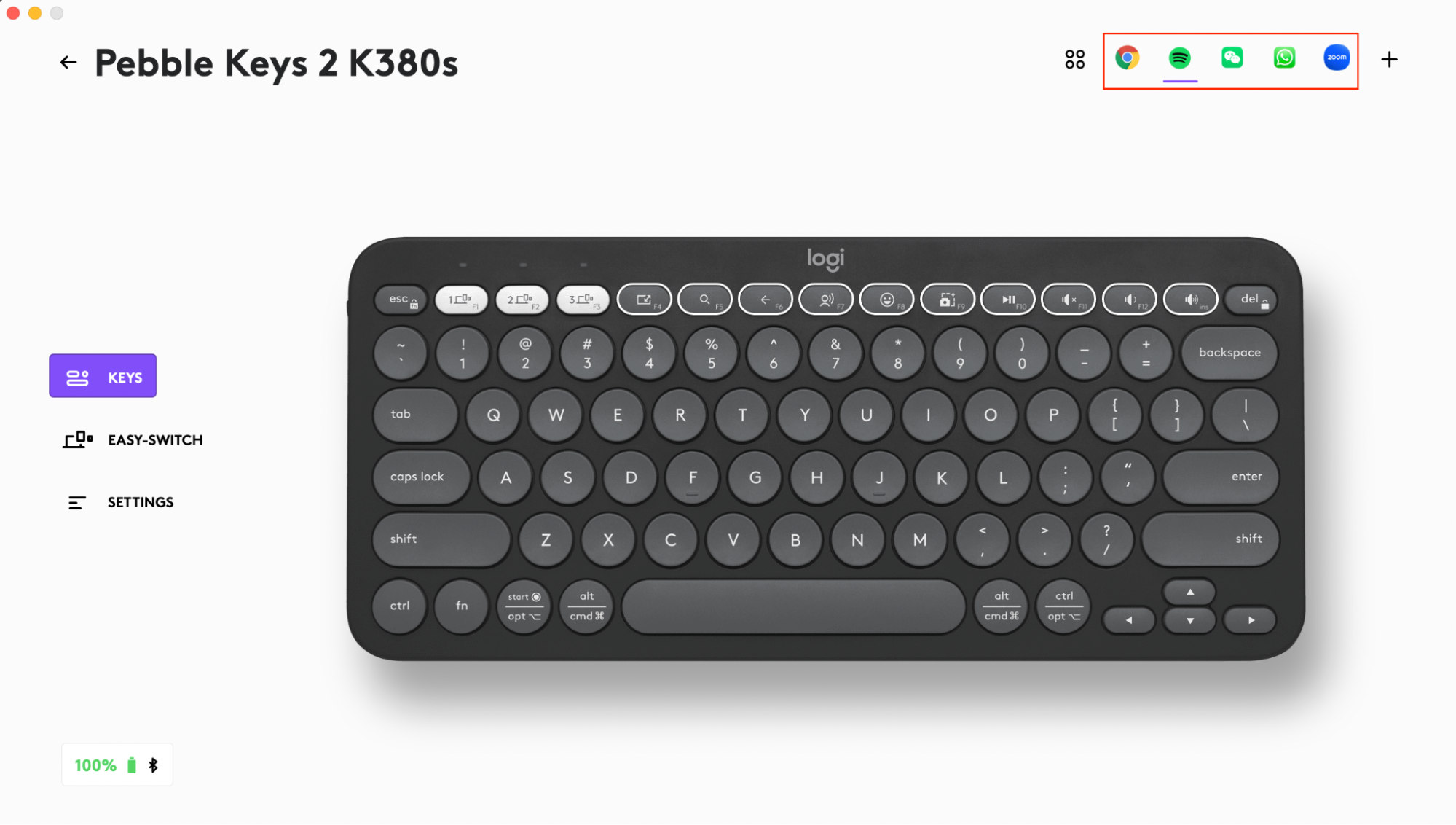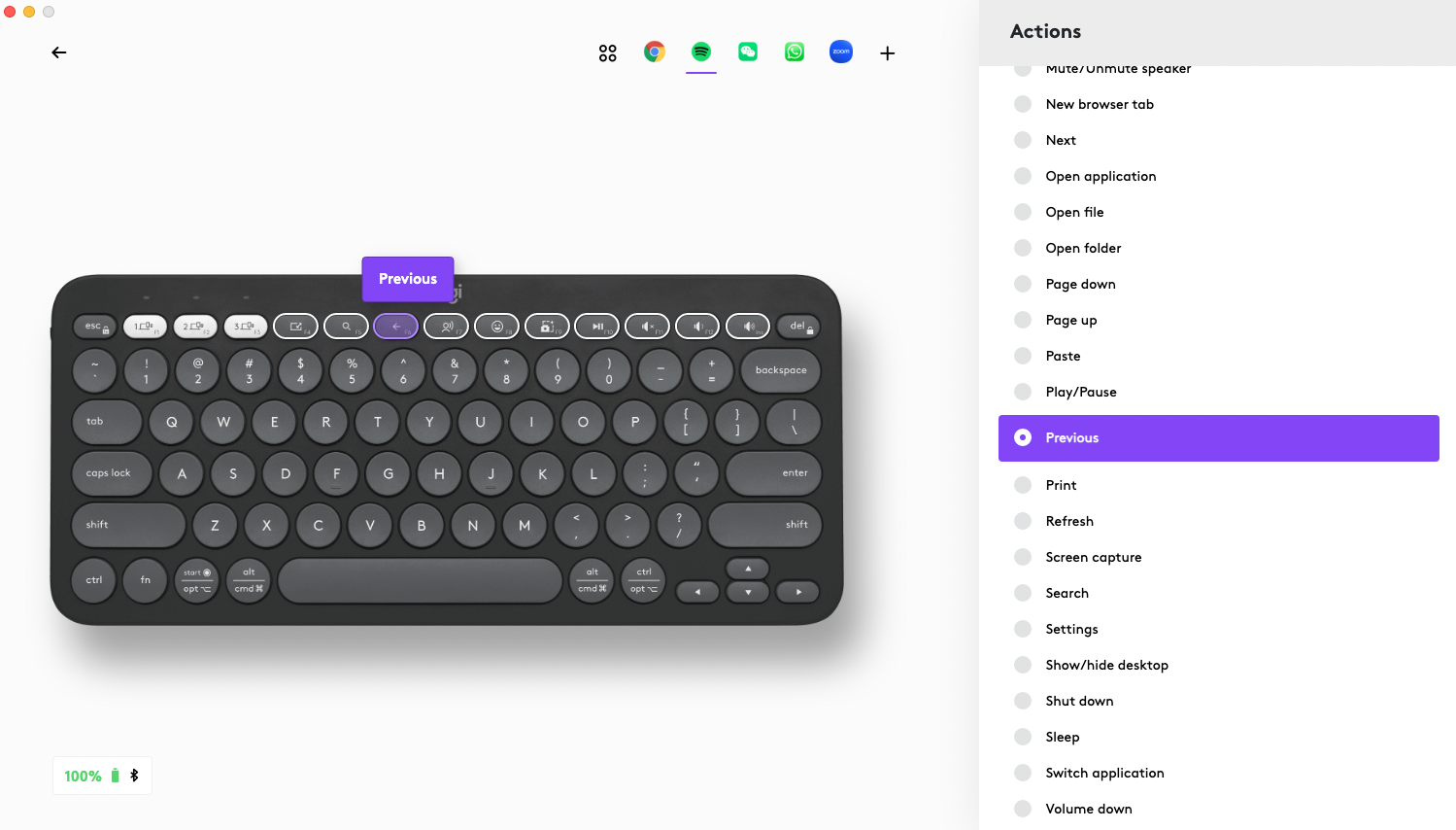Pebble Keys 2 K380s |
Conectar el teclado |
|
Logi Options+
El Pebble Keys 2 K380s de un vistazo
1 - Luces LED de estado de conexión
2 - Botón Easy-Switch/de conexión
3 - 10 teclas personalizables: teclas de acceso rápido y teclas multimedia
4 - Teclas divididas (varían según el tipo de dispositivo conectado al teclado)
5 - Compartimento de las baterías
6 – Botón de encendido/apagado
7 - Diodo de estado de batería
Conectar el teclado al dispositivo
Puedes emparejar tu teclado con tu dispositivo mediante la conexión Bluetooth Low Energy.
Para conectar por Bluetooth:
- Extrae la lengüeta del teclado. Se encenderán automáticamente. El canal 1 estará listo para emparejarse.
- Abre las preferencias de Bluetooth en el dispositivo. (Haz click aquí para obtener más detalles sobre cómo realizar la operación en la computadora). Agrega un nuevo periférico seleccionando el teclado en tu lista de dispositivos (asegúrate de seleccionar el mismo número de modelo que figura en la base del teclado) y el teclado estará listo para su uso.
- Haz click aquí si tienes problemas con la conexión Bluetooth.
Emparejar un segundo dispositivo
Tu teclado se puede emparejar con hasta tres dispositivos diferentes y puedes usar el botón Easy-Switch para alternar entre ellos.
Si deseas emparejar dispositivos adicionales con tu teclado:
- Selecciona el canal deseado con el botón Easy-Switch: mantén presionado el botón durante tres segundos. Esto pondrá el teclado en modo de detección para que la computadora pueda encontrarlo. La luz LED empezará a parpadear rápidamente.
- Abre la configuración de Bluetooth en la computadora para finalizar el emparejamiento. Encontrarás más detalles aquí.
- Una vez emparejados, podrás alternar entre tus dispositivos presionando brevemente el botón Easy-Switch.
Método de conexión opcional del receptor Logi Bolt
Pebble Keys 2 K380s es compatible con el receptor Logi Bolt, por lo que también puedes conectar Keys 2 K380s a través del receptor Logi Bolt (pero el receptor se debe comprar por separado):
- Descarga e instala la aplicación Logi Options+ desde aquí o usa Logi Web Connect.
- Conecta el receptor Logi Bolt a un puerto USB-A de tu computadora.
- Sigue las instrucciones del software para emparejar el dispositivo con la llave.
- Usa la aplicación Logi Options+ para explorar todas las posibilidades que ofrece este teclado. Para descargar y obtener más información, dirígete aquí.
Volver a emparejar un dispositivo
Si un dispositivo se desconecta del teclado, puedes volver a emparejarlo fácilmente. Haz lo siguiente:
En el teclado
-
Mantén pulsado el botón Easy-Switch hasta que la luz de estado comience a parpadear rápidamente.
El teclado se mantiene en modo de emparejamiento durante los próximos tres minutos.
En el dispositivo
- Abre la configuración de Bluetooth en tu dispositivo y selecciona Pebble K380s/Pebble K3 cuando aparezca en la lista de dispositivos Bluetooth disponibles.
- Sigue las instrucciones que aparezcan en pantalla para finalizar el emparejamiento.
- Tras el emparejamiento, el LED de estado del teclado deja de parpadear y permanece fijo durante 10 segundos.
INSTALAR LOGI OPTIONS+
Descarga Logi Options+ para disponer de todo lo que ofrece este teclado. Además de optimizar Pebble Keys 2 K380s para tu sistema operativo, Logi Options+ te permite personalizar el teclado para adaptarlo a tus necesidades y estilo personal: crear accesos directos, reasignar funciones de teclas, mostrar advertencias de carga de baterías y mucho más. Para descargar y obtener más información, dirígete aquí.
Haz clic aquí para ver la lista de versiones de sistemas operativos compatibles con Logi Options+.
Descarga y ejecuta la aplicación Logi Options+. Haz clic aquí para descargar el software.
Aparecerá una ventana de instalador en la pantalla. Haz clic en Instalar Options+.
- Una vez que Logitech Options+ esté instalado, se abrirá una ventana que mostrará una imagen de tu teclado. Haz click en la imagen.
- Se realizará un rápido proceso para enseñarte a personalizar el teclado. Te aconsejamos que no omitas este proceso.
CARACTERÍSTICAS
Explora las funciones avanzadas que ofrece su nuevo teclado:
- 10 teclas personalizables: teclas de acceso rápido y teclas multimedia
- Personaliza las 10 teclas
- Configuración específica de la aplicación
- Accesos directos
- Teclas de función en lugar de teclas de acceso directo
- Teclado adaptable al sistema operativo
- Flujo entre dos computadoras
10 teclas personalizables: Teclas de acceso rápido y teclas multimedia
* Requiere la instalación de Logi Options+
Personaliza las 10 teclas
- En Logi Options+, selecciona Pebble Keys 2 K380s y ve al menú de configuración del teclado.
- Haz clic en "TECLAS", luego en "teclas de acceso directo" y selecciona el acceso directo que deseas personalizar (por ejemplo: buscar)
- Desplázate a través de la recomendación, las Smart Actions y otras acciones y selecciona tu favorita.
Configuración específica de la aplicación
Después de instalar la aplicación Logi Options+, puedes predefinir configuraciones específicas que adaptarán el comportamiento de las teclas a las aplicaciones seleccionadas.
Las 10 teclas de acceso directo se pueden personalizar para que realicen funciones diferentes en aplicaciones diferentes.
Puedes asignar cualquier función a aplicaciones como Chrome, Spotify, Wechat, WhatsApp, Zoom, etc.
- En Logi Options+, selecciona Pebble Keys 2 K380s y ve al menú de configuración del teclado.
- Haz clic en "TECLAS", luego en "AGREGAR APLICACIÓN" y agrega tus aplicaciones favoritas (por ejemplo: Chrome, Spotify, Wechat, WhatsApp, Zoom, etc.)
- Selecciona la aplicación (p. ej. Spotify), selecciona las teclas de acceso directo (p. ej. Anterior) que deseas personalizar y asígnale el acceso directo que prefieras.
Accesos directos
Para usar un acceso directo, mantén pulsada la tecla de función (fn) mientras pulsas la tecla asignada a una acción.
|
Teclas |
Windows 10 Windows 11 |
macOS Big Sur macOS Monterey macOS Ventura |
iPadOS 14+ iOS 14+ |
Android |
ChromeOS |
| Fn + flecha izquierda | Inicio (en edición de texto) | Inicio (desplazarse al principio de un documento) | No hace nada | Inicio (en edición de texto) | Inicio (en edición de texto) |
| Fn + flecha derecha | Fin (en edición de texto) | Fin (en edición de texto) | No hace nada | Fin (en edición de texto) | Fin (en edición de texto) |
| Fn + Flecha arriba | Página anterior | Página anterior | Página anterior | Página anterior | Página anterior |
| Fn + flecha abajo | Página siguiente | Página siguiente | Página siguiente | Página siguiente | Página siguiente |
Usar las teclas de la fila F como teclas de función en lugar de teclas de acceso directo/multimedia
Para usar las teclas de la fila F como teclas de función en lugar de teclas de acceso directo
Opción 1. Usa el bloqueo de Fn
Puedes alternar directamente entre las teclas multimedia y las teclas F pulsando FN + Esc.
Opción 2. Usa Logi Options+
En el software Logi Options+ puedes elegir si deseas usar las teclas F como teclas de función estándar en “AJUSTES” sin tener que mantener pulsada la tecla Fn.
NOTA: El teclado tiene acceso directo a los botones multimedia de forma predeterminada.
Teclado adaptable al sistema operativo
Logitech Pebble Keys 2 K380s incluye teclas adaptables al sistema operativo que tienen diferentes funciones, según el sistema operativo del dispositivo en el que estés escribiendo.
Cuando se conecta por bluetooth, el teclado detecta automáticamente el sistema operativo en el dispositivo seleccionado actualmente y reasigna las teclas para proporcionar funciones y accesos directos donde se espera que estén.
Selección manual
Si el teclado está conectado mediante un adaptador Logi Bolt o no detecta correctamente el sistema operativo de un dispositivo, puedes seleccionar manualmente el sistema operativo pulsando prolongadamente (3 segundos) una combinación de teclas de función.
| Seleccionar un sistema operativo | Mantén presionada la combinación de teclas durante 3 segundos |
| macOS | FN + O |
| iOS | FN + I |
| Windows/Android | FN + P |
| Chrome | FN + C |
Alternar fácilmente entre dos computadoras
Puedes trabajar en varias computadoras con Logi Flow.
Con Logitech Flow, puedes usar el cursor del mouse Logitech para moverte de una computadora a la otra y el teclado Logitech seguirá al mouse y cambiará de computadora al mismo tiempo.
Incluso puedes copiar y pegar entre computadoras.
- En Logi Options+, selecciona el mouse Logitech (por ejemplo Pebble Mouse 2 M350s) y ve al menú Flow del mouse.
Tendrás que instalar la aplicación Logi Options+ en ambas computadoras y seguir estas instrucciones.
Para descargar la aplicación Logi Options+ y conocer más sobre ella, haz clic aquí.
ADMINISTRACIÓN DE ENERGÍA
- Comprobar el estado de la batería
- Duración y sustitución de las baterías
- Instalar una batería nueva
Comprobar el estado de la batería
Instala el software Logi Options+ para recibir notificaciones sobre el estado de la batería, incluidas advertencias de batería baja. Para descargar la aplicación Logi Options+ y conocer más información sobre ella, haz clic aquí.
La luz LED de estado al costado del teclado se pone roja para indicar que la batería está baja y que es momento de cambiarla.
Duración y sustitución de baterías
Información sobre la batería:
- Requiere 2 baterías alcalinas AAA
- Pueden durar hasta 36 meses
Instalar una batería nueva
Extrae la tapa del compartimento de las baterías de la base. Saca las baterías gastadas y coloca 2 baterías alcalinas AAA nuevas, asegurándote de que queden en la dirección correcta, y luego vuelve a colocar la tapa del compartimento de las baterías.
Compatibilidad
DISPOSITIVOS CON TECNOLOGÍA INALÁMBRICA BLUETOOTH:
- Windows 10, 11 o posteriores
- macOS 11 o posteriores
- iPadOS 14 o posteriores
- iOS 14 o posteriores
- Android 9.0 o posteriores
- Chrome OS
- Linux
Compatible con receptor USB Logi Bolt (incluido solo con el combo Pebble 2 Combo).
Aviso importante: Logitech ya no ofrece asistencia ni mantenimiento para Firmware Update Tool. Recomendamos encarecidamente el uso de Logi Options+ para los dispositivos Logitech compatibles. Estamos aquí para ayudarte durante esta transición.
Aviso importante: Logitech ya no ofrece asistencia ni mantenimiento para Logitech Preference Manager. Recomendamos encarecidamente el uso de Logi Options+ para los dispositivos Logitech compatibles. Estamos aquí para ayudarte durante esta transición.
Aviso importante: Logitech ya no ofrece asistencia ni mantenimiento para Logitech Control Center. Recomendamos encarecidamente el uso de Logi Options+ para los dispositivos Logitech compatibles. Estamos aquí para ayudarte durante esta transición.
Aviso importante: Logitech ya no ofrece asistencia ni mantenimiento para Logitech Connection Utility. Recomendamos encarecidamente el uso de Logi Options+ para los dispositivos Logitech compatibles. Estamos aquí para ayudarte durante esta transición.
Aviso importante: Logitech ya no ofrece asistencia ni mantenimiento para el software Unifying. Recomendamos encarecidamente el uso de Logi Options+ para los dispositivos Logitech compatibles. Estamos aquí para ayudarte durante esta transición.
Aviso importante: Logitech ya no ofrece asistencia ni mantenimiento para el software SetPoint. Recomendamos encarecidamente el uso de Logi Options+ para los dispositivos Logitech compatibles. Estamos aquí para ayudarte durante esta transición.
Preguntas más frecuentes
No hay productos disponibles para esta sección