From within MIXLINE, select your microphone device from the input dropdown menu. Next select any other audio you’d like to mix, maybe music or game audio from the input menu.
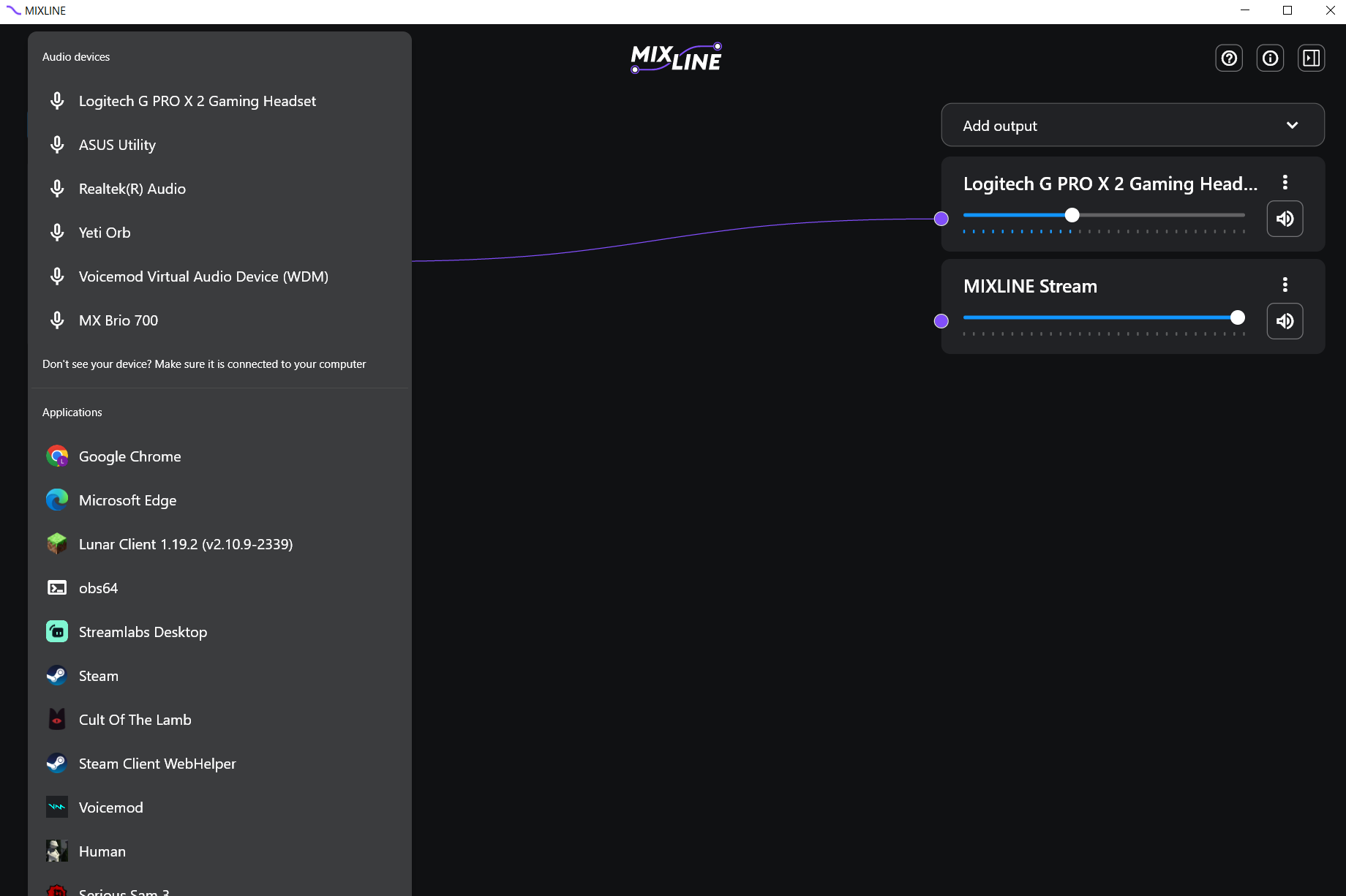
Once you have your inputs, switch to the Add Outputs. We recommend adding your own speaker output such as a headset plus a virtual output such as MIXLINE Stream or MIXLINE Record.
Now route your inputs to your outputs by clicking on the + next to an input and drawing a line to the output of your choice.
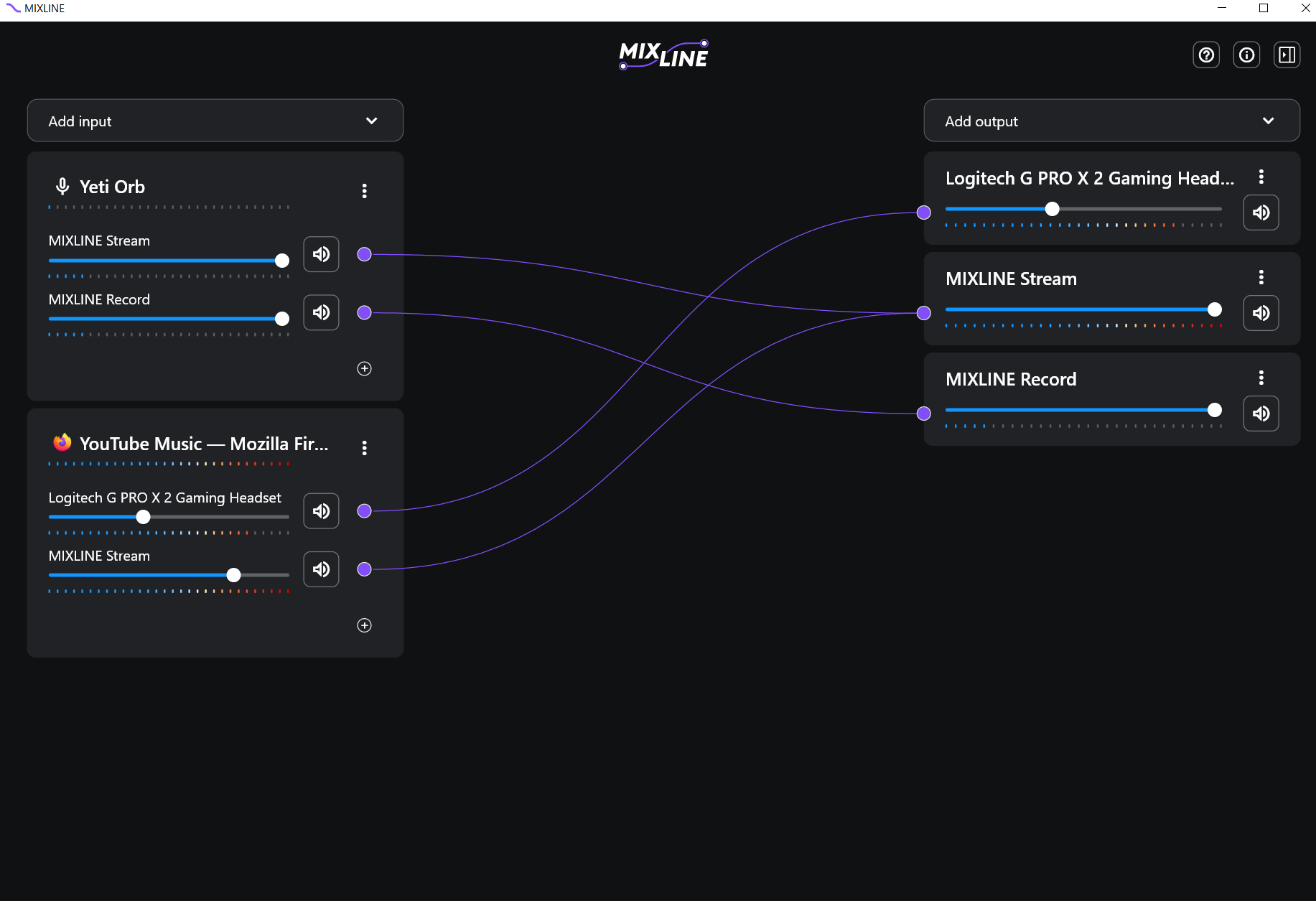
For the final step open the streaming software of your choice. In the example below we’ll provide the set up for Streamlabs.
Click the + icon next to Sources.
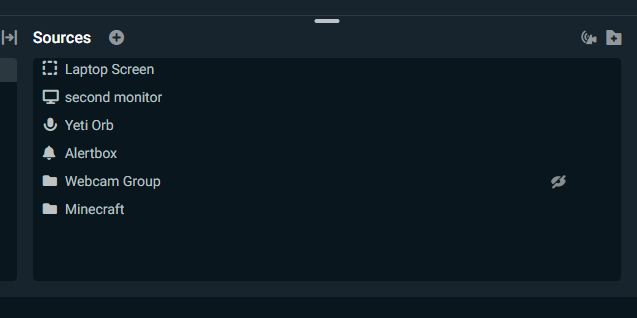
Then select the option for Audio Input Capture.
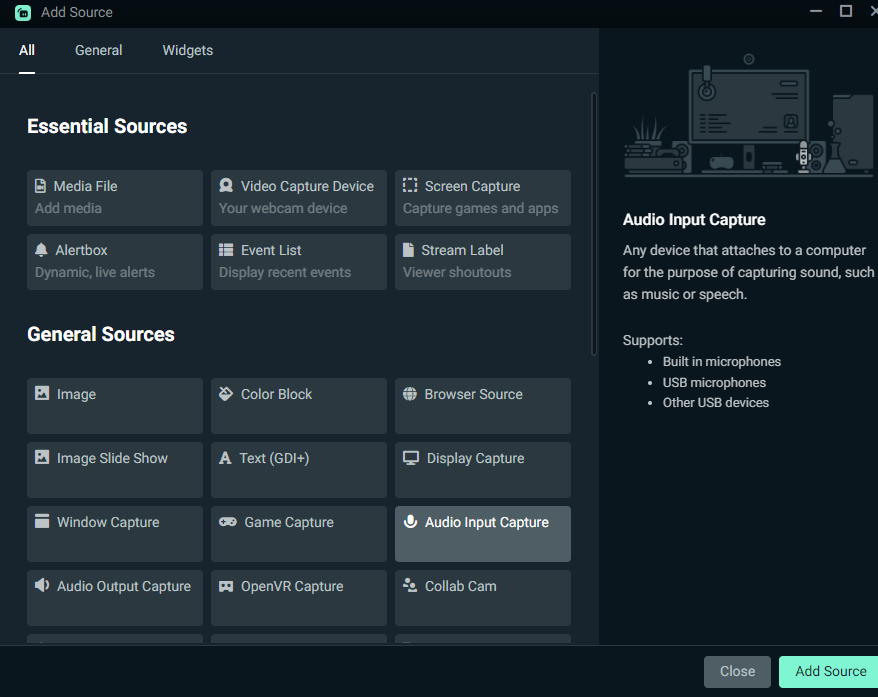
Make sure you toggle add new source, then rename the source to something you will recognize like MIXLINE Stream.
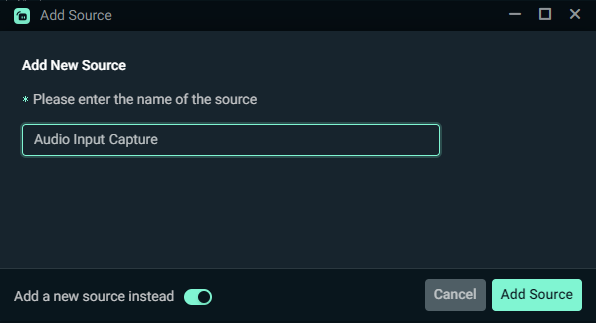
In the Device dropdown for the new Audio Input Capture - select MIXLINE Stream.
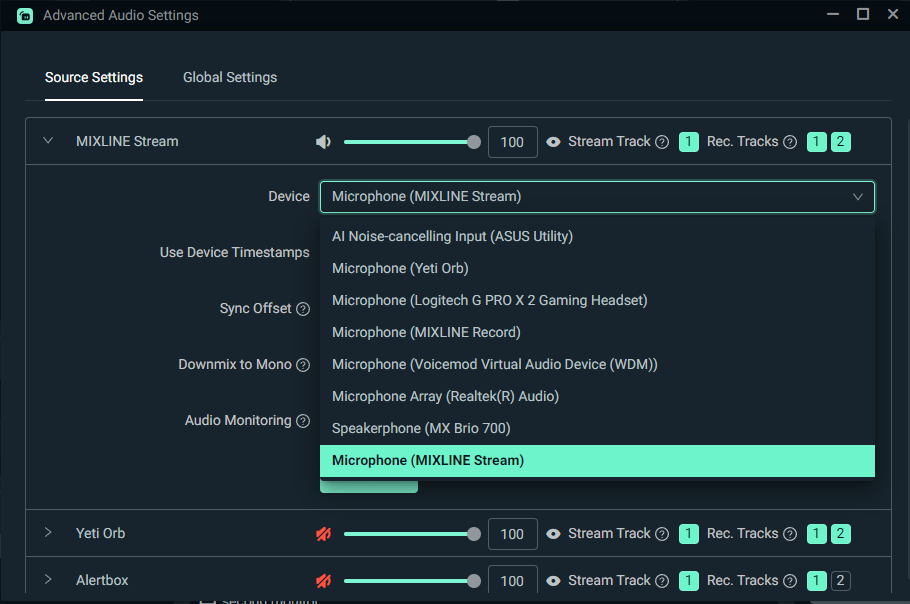
Once connected, you should see audio playing through the new source in the Mixer panel on Streamlabs. Click Go Live or Record and you are all set.
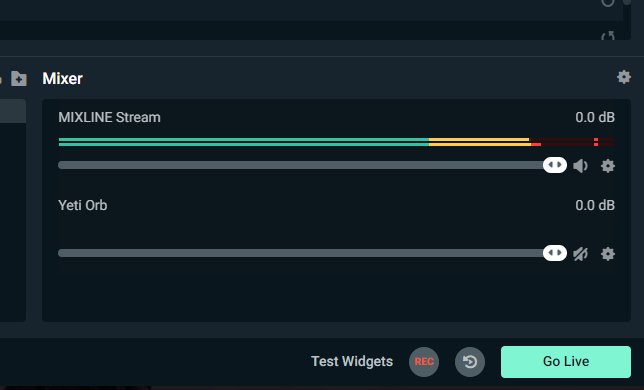
Aviso importante: Logitech ya no ofrece asistencia ni mantenimiento para la herramienta de actualización de firmware. Le recomendamos usar Logi Options+ para poner al día sus dispositivos Logitech compatibles. Estamos aquí para ayudarle durante esta transición.
Aviso importante: Logitech ya no ofrece asistencia ni mantenimiento para Logitech Preference Manager. Le recomendamos usar Logi Options+ para poner al día sus dispositivos Logitech compatibles. Estamos aquí para ayudarle durante esta transición.
Aviso importante: Logitech ya no ofrece asistencia ni mantenimiento para Logitech Control Center. Le recomendamos usar Logi Options+ para poner al día sus dispositivos Logitech compatibles. Estamos aquí para ayudarle durante esta transición.
Aviso importante: Logitech ya no ofrece asistencia ni mantenimiento para Logitech Connection Utility. Le recomendamos usar Logi Options+ para poner al día sus dispositivos Logitech compatibles. Estamos aquí para ayudarle durante esta transición.
Aviso importante: Logitech ya no ofrece asistencia ni mantenimiento para el software Unifying. Le recomendamos usar Logi Options+ para poner al día sus dispositivos Logitech compatibles. Estamos aquí para ayudarle durante esta transición.
Aviso importante: Logitech ya no ofrece asistencia ni mantenimiento para el software SetPoint. Le recomendamos usar Logi Options+ para poner al día sus dispositivos Logitech compatibles. Estamos aquí para ayudarle durante esta transición.
Preguntas más frecuentes
No hay productos disponibles para esta sección
