Pair to your device via Bluetooth

- Pull out the tab from the battery tray located in the center of the keyboard spine. The keyboard will automatically turn on.
- On your device, open the Bluetooth settings and select Keys-To-Go 2 from the list.
- Download the Logi Options+ app to enhance the experience of your new keyboard.
Product Overview

- Easy-Switch keys
- Battery compartment
- ON/OFF switch
- Battery status LED
OS-adaptive Keyboard
The Keys to Go 2 keyboard includes an OS-adaptive key that have different functions, depending on the operating system of the device you’re typing on.
The keyboard automatically detects the operating system on the currently selected device and remaps keys to provide functions and shortcuts where you expect them to be. The automatic OS detection works on iPadOS / iOS / macOS.
Function Keys
The following key functions are assigned by default.

In order to customize the keys, download and install the Logi Options+ app.
Power Management
Battery Level
When the battery status LED turns red, the battery life remaining is at critical level (5% or lower) and it’s time to replace the batteries. Your keyboard uses two CR2032 coin cell batteries
Battery replacement
- Use a T5 screwdriver to remove both screws on the battery tray.

- Place the tip of the screwdriver into the access hole on the battery tray.
- Pull the battery tray out and replace the old batteries with two new CR2032 coin cell batteries.

Pair to a second device with Easy-Switch
Your keyboard can be paired with up to three different devices using the Easy-Switch button to change the channel.
- Select the channel you want using the Easy-Switch button — press and hold the same button for three seconds. This will put the keyboard in discovery mode so it can be seen by your computer. The LED will start blinking rapidly.
- Open the Bluetooth settings on your computer to complete the pairing. You can find more details here.
- Once paired, a short press on the Easy-Switch button lets you switch channels.
Install the Logi Control app on iPadOS
Download the Logitech Control app to keep the keyboard updated with the latest improvements and upgrades.
To download and learn more, go to:

Install the Logi Options+ app on Mac
Download the Logi Options+ app to discover all the functionalities of Keys-To-Go 2 and to customize shortcuts tailored to your specific needs.
The Logi Options+ app is compatible with Windows and Mac.
How to customize Keys-To-Go 2 with the Logitech Options+ app
- Download and install the Logitech Options+ app. Click here to download.
- An installer window will appear on your screen. Click Install Options+.
- Once the Logitech Options+ app is installed, a window will open and you will be able to see an image of Keys-To-Go 2. Click on the image.
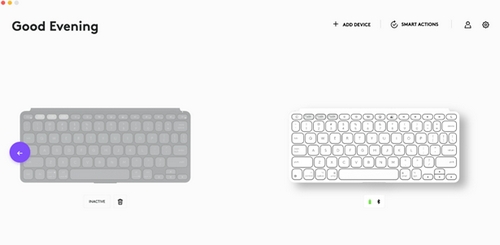
- You’ll be taken into an onboarding process that shows you different features of Keys-To-Go 2 and how to customize your keyboard.
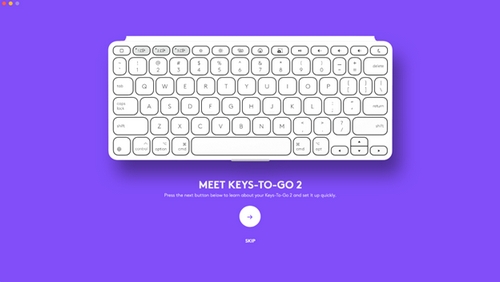
- Once the onboarding is complete, you can start your customization. To do so, click on the key or button you want to customize.
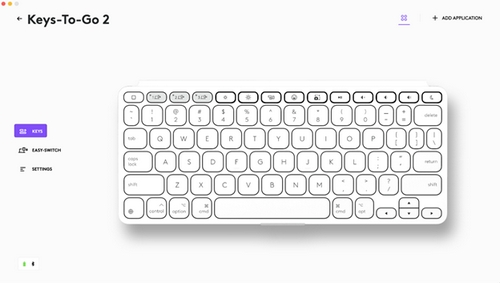
- Under Actions on the right, click on the function you would like to set for the key.

Aviso importante: Logitech ya no ofrece asistencia ni mantenimiento para la herramienta de actualización de firmware. Le recomendamos usar Logi Options+ para poner al día sus dispositivos Logitech compatibles. Estamos aquí para ayudarle durante esta transición.
Aviso importante: Logitech ya no ofrece asistencia ni mantenimiento para Logitech Preference Manager. Le recomendamos usar Logi Options+ para poner al día sus dispositivos Logitech compatibles. Estamos aquí para ayudarle durante esta transición.
Aviso importante: Logitech ya no ofrece asistencia ni mantenimiento para Logitech Control Center. Le recomendamos usar Logi Options+ para poner al día sus dispositivos Logitech compatibles. Estamos aquí para ayudarle durante esta transición.
Aviso importante: Logitech ya no ofrece asistencia ni mantenimiento para Logitech Connection Utility. Le recomendamos usar Logi Options+ para poner al día sus dispositivos Logitech compatibles. Estamos aquí para ayudarle durante esta transición.
Aviso importante: Logitech ya no ofrece asistencia ni mantenimiento para el software Unifying. Le recomendamos usar Logi Options+ para poner al día sus dispositivos Logitech compatibles. Estamos aquí para ayudarle durante esta transición.
Aviso importante: Logitech ya no ofrece asistencia ni mantenimiento para el software SetPoint. Le recomendamos usar Logi Options+ para poner al día sus dispositivos Logitech compatibles. Estamos aquí para ayudarle durante esta transición.
Preguntas más frecuentes
No hay productos disponibles para esta sección
