The Logi Options+ app can be used to pair and unpair your Logi Bolt mouse.
NOTE: Make sure you have the Logi Options+ app installed first. You can download the Logi Options+ from Software support or from business support downloads.
Pairing a Logi Bolt mouse
- Open Logi Options+ and click Add Device on the upper right corner.
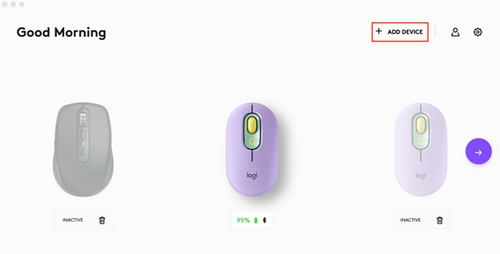
You will see the connection type selection panel. Choose the Logi Bolt receiver option.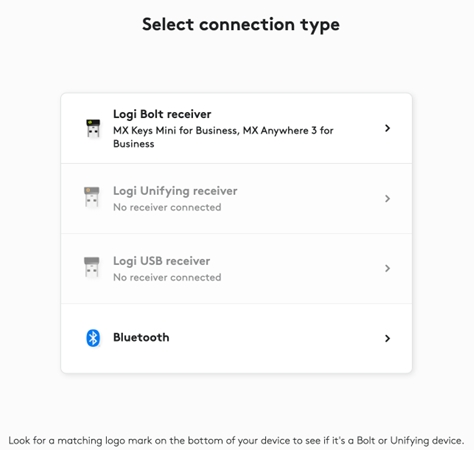
- On your Logi Bolt mouse, long-press the connect button for three seconds until the light blinks rapidly. The Logi Options+ app will start searching for the device.
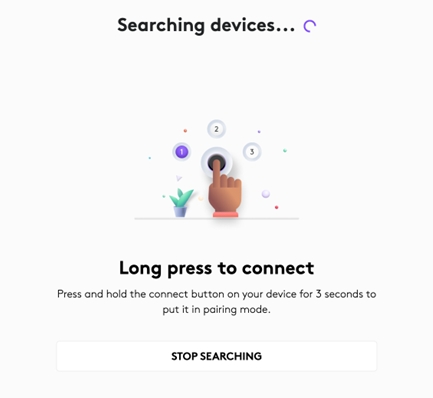
- The Logi Options+ app will now detect your Logi Bolt mouse. To connect, press the CONNECT option next to the name of your device.
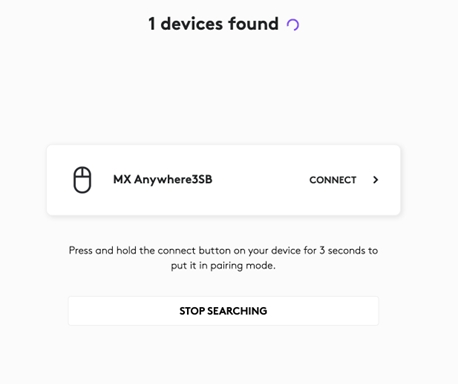
- Verify your device by following the instructions shown on the app.
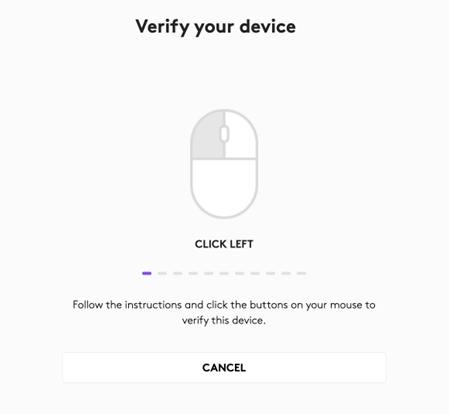
- Logi Options+ will now show your device connected, how it is connected, and the battery life. You can now close the Logi Options+ app.
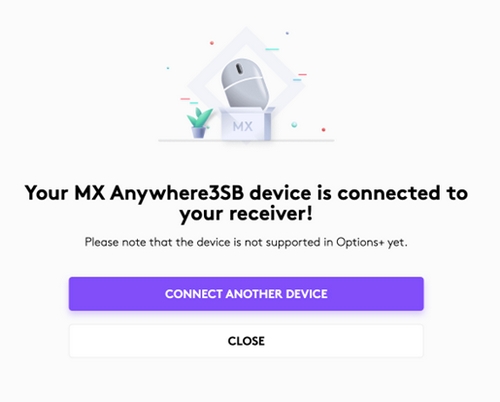
- If the verification instruction was not followed correctly, you will get a notification that your device has failed to be verified. You can try to connect again by following the instructions.
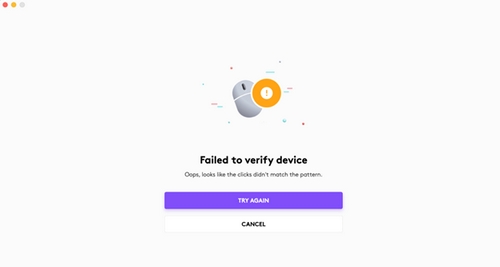
Unpairing a Logi Bolt mouse
To unpair a Logi Bolt mouse:
- Open the Logi Options+ app and click on the trash can icon next to your device, click on the trash can icon to remove the device.

IMPORTANT: To safely remove a Logi Bolt device, it is recommended to remove it while the device is activated. Once it’s removed, the device should be unpaired. - Click YES, REMOVE to confirm unpairing. Your device has now been unpaired.
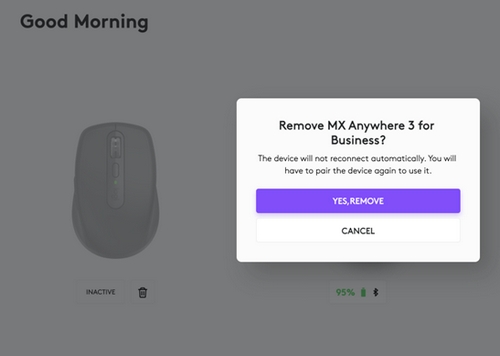
Usein esitetyt kysymykset
Tälle osastolle ei ole saatavilla tuotteita
Tuotteelle ei ole latauksia
Versiolle ei ole latauksia.
Näytä kaikki lataukset
