Hiiri ei toimi
Jos hiiri ei toimi, syynä on useimmiten katkennut yhteys. Yhteys hiiren ja vastaanottimen välillä voi katketa eri syistä:
- Paristojännite on heikko.
- Vastaanotin siirretään USB-portista toiseen.
- vastaanottimen siirto toiseen tietokoneeseen
- Vastaanotin yhdistetään USB-keskittimeen tai muuhun laitteeseen, jota ei tueta, kuten KVM-kytkimeen. (HUOMAUTUS: Vastaanotin on kytkettävä suoraan tietokoneeseen.)
- Langatonta hiirtä käytetään metallipinnoilla.
- Radiotaajuushäiriöitä tulee esimerkiksi seuraavista tehokkaammista laitteista:
- langattomat kaiuttimet
- tietokoneen virtalähteet
- tietokonenäytöt
- matkapuhelimet
- autotallin oven avaajat.
Ennen kuin yhdistät hiiren uudelleen
- Korjaa tai sulje pois yllä luetellut mahdolliset ongelman aiheuttajat.
- Käynnistä tietokone.
- Aseta hiireen uudet paristot. Katso ohjeet hiiren pariston vaihtamiseen kohdasta M317-/M235-hiiren pariston kesto ja vaihtaminen.
- Käynnistä hiiri. Hiiren päällä olevan virran merkkivalon pitäisi olla vihreä.
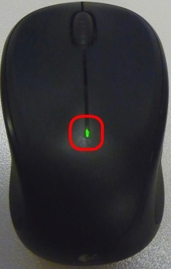
- Jos virran merkkivalo ei pala, siirrä hiiren pohjassa oleva virtakytkin ON-asentoon. Virran merkkivalon pitäisi nyt muuttua vihreäksi.
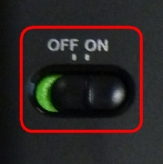
- Liitä vastaanotin suoraan ja turvallisesti tietokoneen toimivaan USB-porttiin.
Hiiren yhdistäminen uudelleen
Hiiren yhdistäminen uudelleen:
Lataa Logi Bolt ‑sovellus täältä ja asenna se.
- Napsauta "LISÄÄ LAITE".

-
Valitse yhteystyyppiluettelosta Logi USB ‑vastaanotin tai Logi Unifying ‑vastaanotin tuotteesi vastaanottimen mukaan. Napsauta tästä saadaksesi lisätietoja vastaanottimestasi.
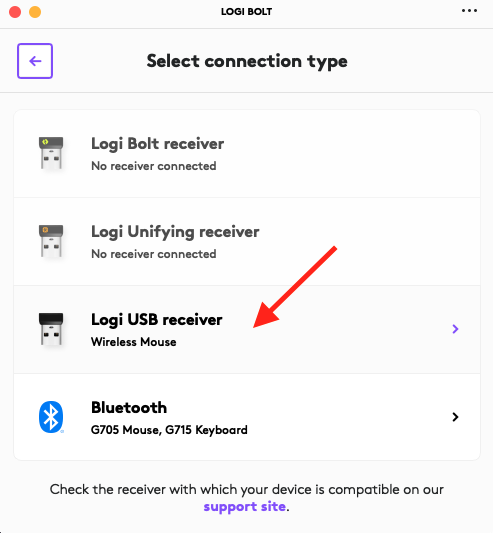
-
- Viimeistele laiteparin muodostaminen näytön ohjeiden mukaisesti.
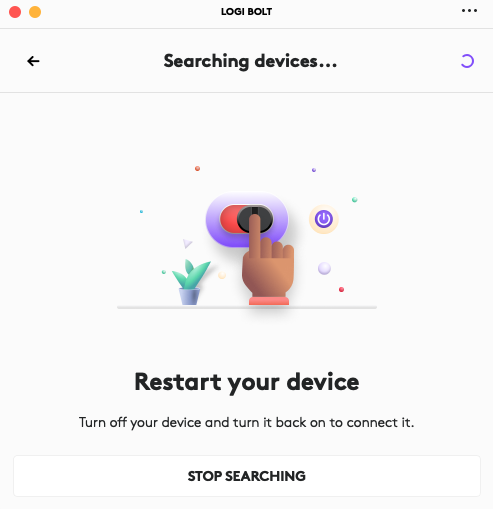
- Viimeistele laiteparin muodostaminen näytön ohjeiden mukaisesti.
Hiiri lakkaa usein toimimasta
- Pidä muut sähkölaitteet vähintään 20 cm:n etäisyydellä vastaanottimesta
- Siirrä hiiri lähemmäs vastaanotinta
- Yhdistä vastaanotin toiseen USB-porttiin tietokoneessa.
Usein esitetyt kysymykset
Tälle osastolle ei ole saatavilla tuotteita
Tuotteelle ei ole latauksia
Versiolle ei ole latauksia.
Näytä kaikki lataukset
