To mold another set of tips open the UE FITS App on your mobile device. Once you have the app open do the following:
- If you are not already connected, please connect your earbuds to your mobile device by placing both buds in the case, hold the upper right button down until both buds are flashing white rapidly. Go to your Bluetooth settings and connect to UE FITS.
- Open the UE FITS App.
- Select the burger menu on the top left corner, then select Mold new tips.
- Scroll through the instructions on how to remove your current ear tips and attach the tips you would like to mold.
- Peel off the current tips by pulling the tips and the earbuds apart.
- Remove the hard plastic insert from the unmolded tips.
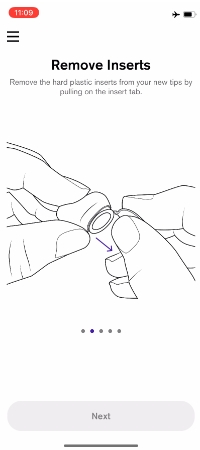
- Look Inside the tips and match the L and R tips to the appropriate buds.
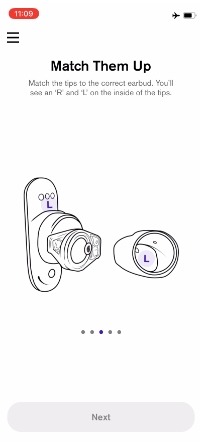
- Attach the unmolded tips, and make sure to check that they are inserted correctly — there should be no gap between the tips and the earbuds.
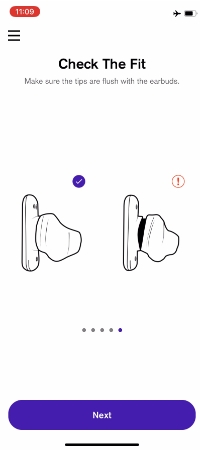
- Select Next — you'll see instructions on how to pair your earbuds. You should already be connected so select Got it!
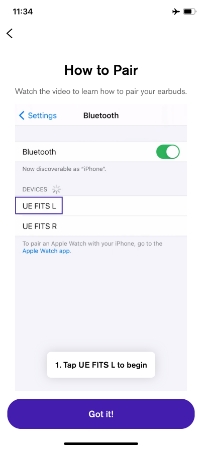
- Allow them to connect.

- Try your new earbuds on, select Next and let the App do its magic.
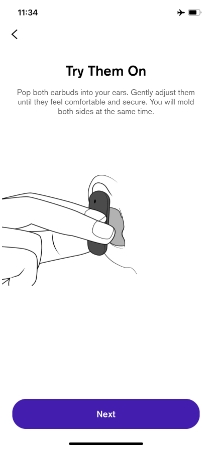
NOTE: Both earbuds will need to be connected for this to work. Don't worry if you only need to mold one side you can leave your already molded tip on the other side because the tips wont change shape after they have been fully formed.
Remarque importante : L’outil de mise à jour du micrologiciel n’est plus pris en charge ni maintenu par Logitech. Nous recommandons vivement d’utiliser Logi Options+ pour les dispositifs Logitech pris en charge. Nous sommes là pour vous aider pendant cette transition.
Remarque importante : Logitech Preference Manager n’est plus pris en charge ni maintenu par Logitech. Nous recommandons vivement d’utiliser Logi Options+ pour les dispositifs Logitech pris en charge. Nous sommes là pour vous aider pendant cette transition.
Remarque importante : Logitech Control Center n’est plus pris en charge ni maintenu par Logitech. Nous recommandons vivement d’utiliser Logi Options+ pour les dispositifs Logitech pris en charge. Nous sommes là pour vous aider pendant cette transition.
Remarque importante : L’utilitaire de connexion Logitech n’est plus pris en charge ni maintenu par Logitech. Nous recommandons vivement d’utiliser Logi Options+ pour les dispositifs Logitech pris en charge. Nous sommes là pour vous aider pendant cette transition.
Remarque importante : Le logiciel Unifying n’est plus pris en charge ni maintenu par Logitech. Nous recommandons vivement d’utiliser Logi Options+ pour les dispositifs Logitech pris en charge. Nous sommes là pour vous aider pendant cette transition.
Remarque importante : Le logiciel SetPoint n’est plus pris en charge ni géré par Logitech. Nous recommandons vivement d’utiliser Logi Options+ pour les dispositifs Logitech pris en charge. Nous sommes là pour vous aider pendant cette transition.
Questions fréquentes
Aucun produit n'est disponible pour cette section
