How to remove previously connected Bluetooth devices from Logi Options+
To remove a connected Bluetooth device, select your operating system and then follow the instructions:
If the inactive device appears in Logi Options+, see Remove an inactive device added in Logi Options+.
- Click on the Apple icon.

- Click System Settings.
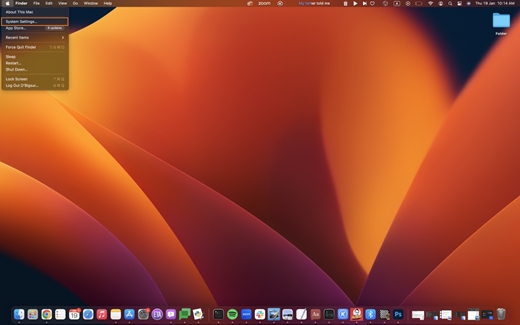
- Click Bluetooth.
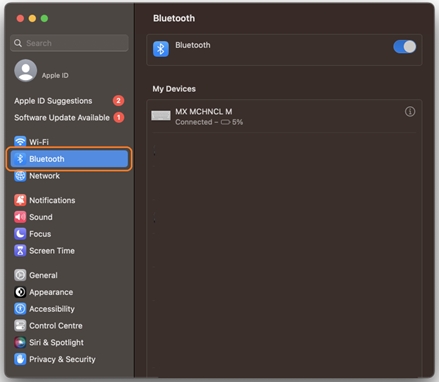
- Select the device that you wish to delete and press the "i" on the right.
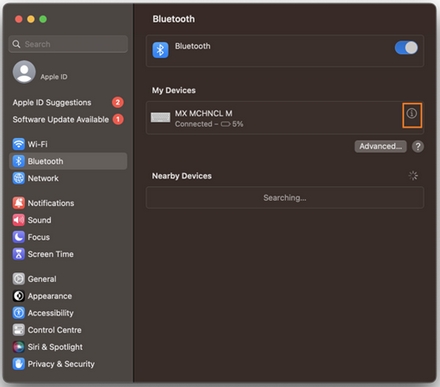
- Click Disconnect.
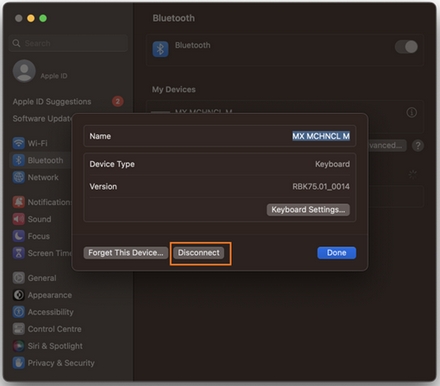
- On the Start menu, click the Settings (gear) icon.
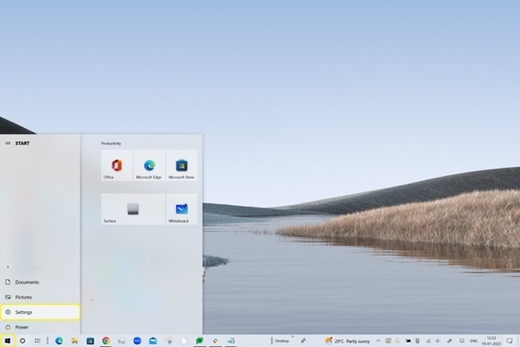
- Click Devices.
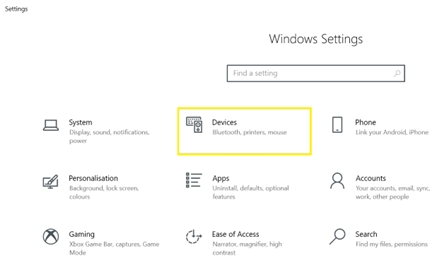
- If the Bluetooth function is set to OFF, turn it ON. Your computer displays a list of saved Bluetooth devices.
- Click on the device you want to unpair, and then click Remove device.
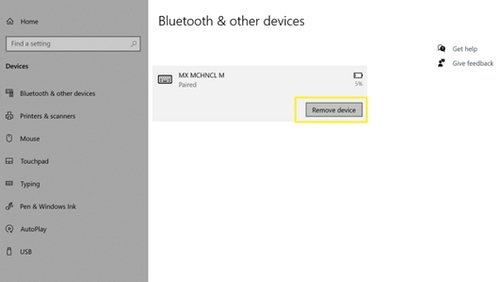
- Click Yes.
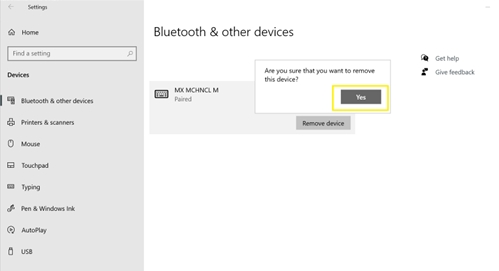
Remove an inactive device added in Logi Options+
Common use case:
When a device is paired using Bluetooth, and then connected using a Logi Bolt receiver in the same computer, the user interface displays the previously connected device as well as the active device that was connected later, as shown: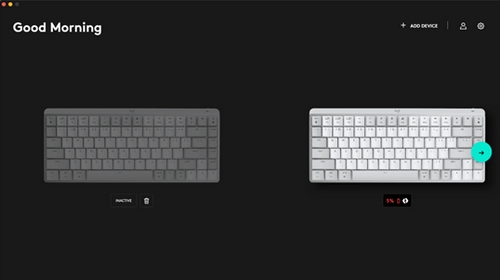
To remove the inactive device:
- Click on the Delete icon, which is inactive.
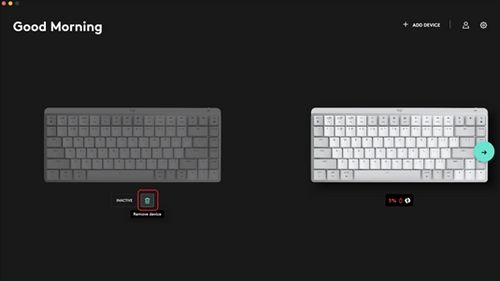
- Click on Yes, Remove. This will remove the device if it’s connected using the Logi Bolt receiver.
If a Bluetooth connection is used, the Bluetooth screen will appear. Follow steps 4 and 5 in the previous section that corresponds to your operating system, Mac or Windows.
Fontos figyelmeztetés: A Logitech már nem támogatja a Firmware Update Tool alkalmazást, és frissítéseket sem ad ki hozzá. Erősen javasoljuk a Logi Options+ használatát atámogatott Logitech-eszközeihez Szívesen segítünk Önnek az átmenet során.
Fontos figyelmeztetés: A Logitech már nem támogatja a Preference Manager alkalmazást, és frissítéseket sem ad ki hozzá. Erősen javasoljuk a Logi Options+ használatát atámogatott Logitech-eszközeihez Szívesen segítünk Önnek az átmenet során.
Fontos figyelmeztetés: A Logitech már nem támogatja a Control Center alkalmazást, és frissítéseket sem ad ki hozzá. Erősen javasoljuk a Logi Options+ használatát atámogatott Logitech-eszközeihez Szívesen segítünk Önnek az átmenet során.
Fontos figyelmeztetés: A Logitech már nem támogatja a Connection Utility alkalmazást, és frissítéseket sem ad ki hozzá. Erősen javasoljuk a Logi Options+ használatát atámogatott Logitech-eszközeihez Szívesen segítünk Önnek az átmenet során.
Fontos figyelmeztetés: A Logitech már nem támogatja a Unifying szoftvert, és frissítéseket sem ad ki hozzá. Erősen javasoljuk a Logi Options+ használatát atámogatott Logitech-eszközeihez Szívesen segítünk Önnek az átmenet során.
Fontos figyelmeztetés: A Logitech már nem támogatja és nem tartja karban a SetPoint szoftvert. Erősen javasoljuk a Logi Options+ használatát atámogatott Logitech-eszközeihez Szívesen segítünk Önnek az átmenet során.
Gyakori kérdések
Ehhez a szakaszhoz nincsenek elérhető termékek
