Ha az eszközön megtalálható a Unifying embléma, bármely Unifying vevőegységgel használhatja az eszközt. A Unifying USB-vevőegységek egyszerre legfeljebb hat Unifying-eszközzel párosíthatók.
| Unifying embléma a terméken | Unifying vevőegység |
|
|
|
Unifying-eszköz csatlakoztatása a Unifying USB-vevőegységhez:
-
Indítsa el a Logitech Unifying szoftvert.
MEGJEGYZÉS: Ha a Unifying szoftver még nincs telepítve, letöltheti azt a szoftver Letöltések oldaláról.
- Windows esetén: Start > Programok > Logitech > Unifying > Logitech Unifying Software
-
Macintosh esetén: Alkalmazás / Segédprogramok / Logitech Unifying Software
-
Az üdvözlőképernyő alján kattintson a Next gombra.
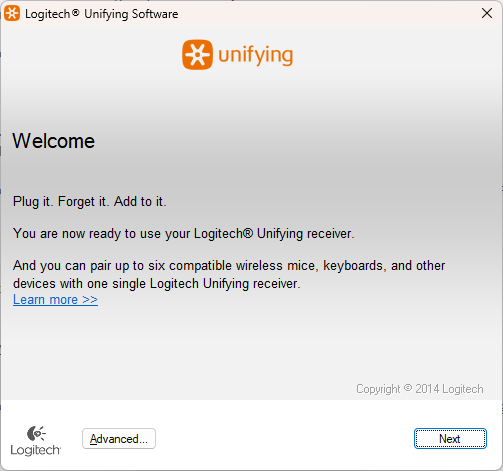
MEGJEGYZÉS: A leírás illusztrálására Windows képernyőképeket használunk. A Macintosh rendszer felhasználói felülete némileg eltérő, de az eljárás megegyezik.
-
Kövesse a képernyőn megjelenő utasításokat az eszköz kikapcsolásához és újbóli bekapcsolásához.
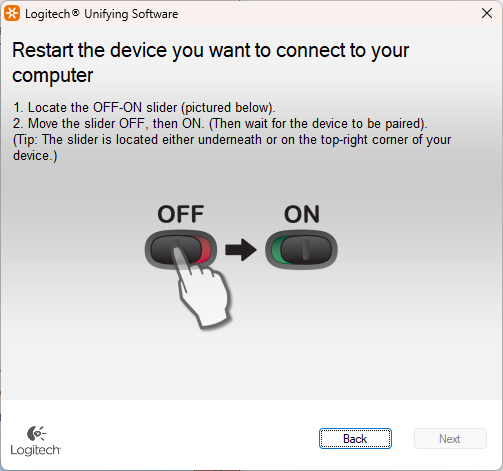
-
Amikor a rendszer észleli az eszközt, megjelenik egy megerősítő üzenet. Ha a csatlakoztatott eszköz:
-
Billentyűzet: Gépeljen be egy szöveget a mezőbe, hogy ellenőrizhesse, tényleg működik.
-
Egér: Mozgassa körbe, hogy lássa, a kurzor mozog-e.
Ha az eszköz sikeresen csatlakozott, kattintson a Yes, majd a Next gombra.
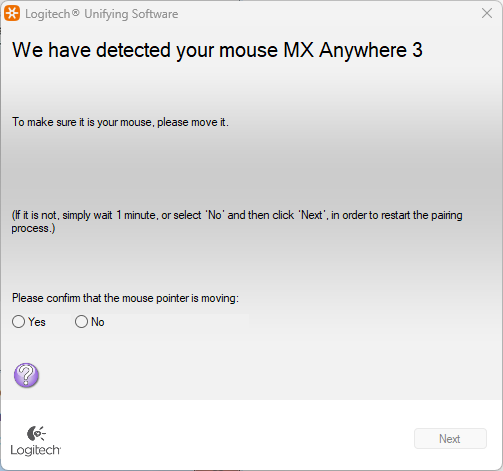
Ha az újabb eszköz nem működik azonnal, várjon egy percet, hátha csatlakozik. Ha nem kapcsolódik, válassza a Nem lehetőséget, majd kattintson a Tovább gombra a párosítási folyamat újrakezdéséhez az 1. lépéstől.
-
-
Kattintson a Befejezés gombra a Logitech Unifying szoftverből való kilépéshez. Az eszköz csatlakoztatása ezzel befejeződött.
Fontos figyelmeztetés: A Logitech már nem támogatja a Firmware Update Tool alkalmazást, és frissítéseket sem ad ki hozzá. Erősen javasoljuk a Logi Options+ használatát atámogatott Logitech-eszközeihez Szívesen segítünk Önnek az átmenet során.
Fontos figyelmeztetés: A Logitech már nem támogatja a Preference Manager alkalmazást, és frissítéseket sem ad ki hozzá. Erősen javasoljuk a Logi Options+ használatát atámogatott Logitech-eszközeihez Szívesen segítünk Önnek az átmenet során.
Fontos figyelmeztetés: A Logitech már nem támogatja a Control Center alkalmazást, és frissítéseket sem ad ki hozzá. Erősen javasoljuk a Logi Options+ használatát atámogatott Logitech-eszközeihez Szívesen segítünk Önnek az átmenet során.
Fontos figyelmeztetés: A Logitech már nem támogatja a Connection Utility alkalmazást, és frissítéseket sem ad ki hozzá. Erősen javasoljuk a Logi Options+ használatát atámogatott Logitech-eszközeihez Szívesen segítünk Önnek az átmenet során.
Fontos figyelmeztetés: A Logitech már nem támogatja a Unifying szoftvert, és frissítéseket sem ad ki hozzá. Erősen javasoljuk a Logi Options+ használatát atámogatott Logitech-eszközeihez Szívesen segítünk Önnek az átmenet során.
Fontos figyelmeztetés: A Logitech már nem támogatja és nem tartja karban a SetPoint szoftvert. Erősen javasoljuk a Logi Options+ használatát atámogatott Logitech-eszközeihez Szívesen segítünk Önnek az átmenet során.
Gyakori kérdések
Ehhez a szakaszhoz nincsenek elérhető termékek


