|
|
Turn on your MK545 keyboard and mouse. |
|
|
To connect the MK545 mouse and keyboard, plug the provided Unifying receiver into a USB port on your computer. |
Product Overview

| 1. Media hotkeys | 6. Shortcut keys |
| 2. Battery indicator light | 7. USB receiver |
| 3. On/Off | 8. Battery indicator light |
| 4. Caps Lock indicator light | 9. Side-to-side scrolling (requires Logitech software) |
| 5. Palm rest | 10. Back / forward buttons (Internet navigation) |
Keyboard Features
Hotkeys
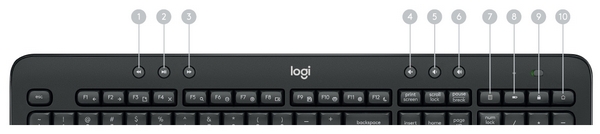
| 1. Backward | 4. Mute | 7. Calculator |
| 2. Play/Pause | 5. Volume down | 8. Battery check |
| 3. Forward | 6. Volume up | 9. Lock PC |
| 10. Home Internet Browser |
Function key shortcuts
To access the functions below, first press and hold the FN key, then press the F-key you want to use:

| 1. Internet back | 5. Windows Search | 9. Save (Ctrl+S) |
| 2. Internet forward | 6. Zoom in | 10. Print (Ctrl+P) |
| 3. Internet new tab (Ctrl+T) | 7. Zoom out | 11. Windows Settings |
| 4. Close window (Alt+F4) | 8. Show desktop | 12. PC standby |
| 13. Contextual menu (right-click) |
You can reprogram some of the F-keys shortcuts and hotkeys using the Logitech® Options software available for download below or from www.logitech.com/options.
TIP: In the software settings, you can invert the FN mode if you prefer to access the enhanced functions without having to press the FN key.
Tilt legs
Choose from three tilt positions based on your typing preference. Sturdy legs adjust from flat to 4 or 8-degrees and hold firmly in place while you type.
| Natural tilt | 4° tilt | 8° tilt |
 |
 |
 |
LED indicators
LED lights remind you when the battery needs to be changed or Caps Lock is engaged.
You can also check your keyboard battery status at any time by pressing the Battery Check key below the LED light. When the battery level is good, the LED will glow green. When it is critical, the LED will glow red.


Nota importante: lo strumento di aggiornamento del firmware non è più supportato o gestito da Logitech. Si consiglia vivamente di utilizzare Logi Options+ per i dispositivi Logitech supportati. Siamo qui per assisterti durante questa transizione.
Nota importante: Logitech Preference Manager non è più supportato o gestito da Logitech. Si consiglia vivamente di utilizzare Logi Options+ per i dispositivi Logitech supportati. Siamo qui per assisterti durante questa transizione.
Nota importante: Logitech Control Center non è più supportato o gestito da Logitech. Si consiglia vivamente di utilizzare Logi Options+ per i dispositivi Logitech supportati. Siamo qui per assisterti durante questa transizione.
Nota importante: l'utilità di connessione Logitech non è più supportata o gestita da Logitech. Si consiglia vivamente di utilizzare Logi Options+ per i dispositivi Logitech supportati. Siamo qui per assisterti durante questa transizione.
Nota importante: il software Unifying non è più supportato o gestito da Logitech. Si consiglia vivamente di utilizzare Logi Options+ per i dispositivi Logitech supportati. Siamo qui per assisterti durante questa transizione.
Nota importante: Il software SetPoint non è più supportato o gestito da Logitech. Si consiglia vivamente di utilizzare Logi Options+ per i dispositivi Logitech supportati. Siamo qui per assisterti durante questa transizione.
Domande frequenti
Non ci sono prodotti disponibili per questa sezione


