Mouse isn't working
If your mouse isn't working, the problem is likely a lost connection. The connection between the mouse and the receiver can be lost for several reasons, such as:
- Low battery levels
- Moving the receiver from USB one port to another
- Moving the receiver to another computer
- Plugging the receiver into a USB hub or other unsupported device such as a KVM switch ( NOTE: Your receiver must be plugged directly into your computer.)
- Using your wireless mouse on metal surfaces
- Radio frequency (RF) interference from more powerful devices such as:
- Wireless speakers
- Computer power supplies
- Monitors
- Cell phones
- Garage door openers
Before reconnecting your mouse
- Fix or rule out the potential problem sources listed above.
- Turn your computer on.
- Insert fresh batteries in your mouse. For instructions on changing your mouse battery, see M317/M235 mouse battery life and replacement.
- Turn your mouse on. The power indicator on top should be green.
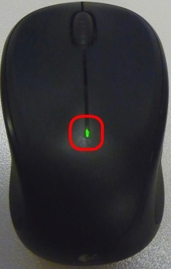
- If the power indicator is not lit, move the power switch on the bottom of the mouse to the "ON" position. The power indicator should now turn green.
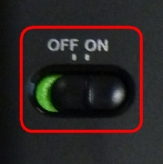
- Plug the receiver directly and securely into a working USB port on your computer.
Reconnecting your mouse
To reconnect your mouse:
Download Logi Bolt App from here, and install the app.
- Click on "ADD DEVICE".

-
In the list of connection types, select Logi USB receiver or Logi Unifying receiver based on the receiver in your product. Click here to learn more about your receiver.
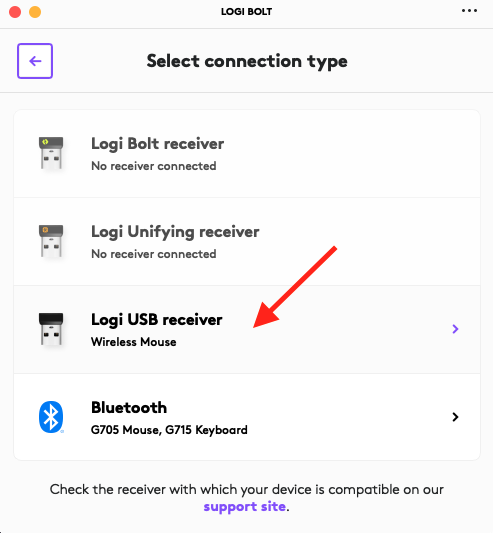
-
- Follow the onscreen instructions to complete pairing your device
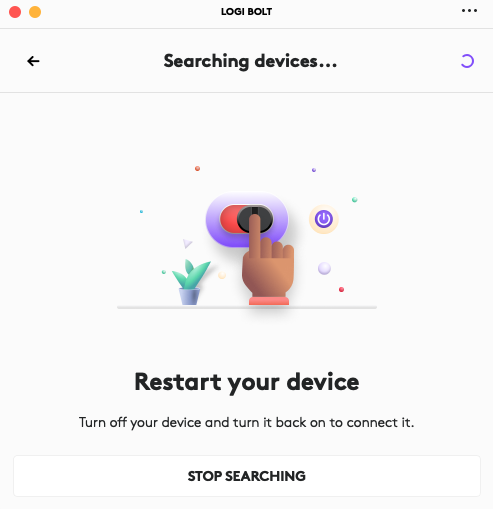
- Follow the onscreen instructions to complete pairing your device
Mouse frequently stops working
- Keep other electrical devices at least 8 inches (20 cm) away from the receiver
- Move the mouse closer to the receiver
- Move the receiver to a different USB port on your computer
Domande frequenti
Non ci sono prodotti disponibili per questa sezione
Non ci sono download per questo prodotto
Non sono disponibili download per questa versione.
Mostra tutti i download
