From within MIXLINE, select your microphone device from the input dropdown menu. Next select any other audio you’d like to mix, maybe music or game audio from the input menu.
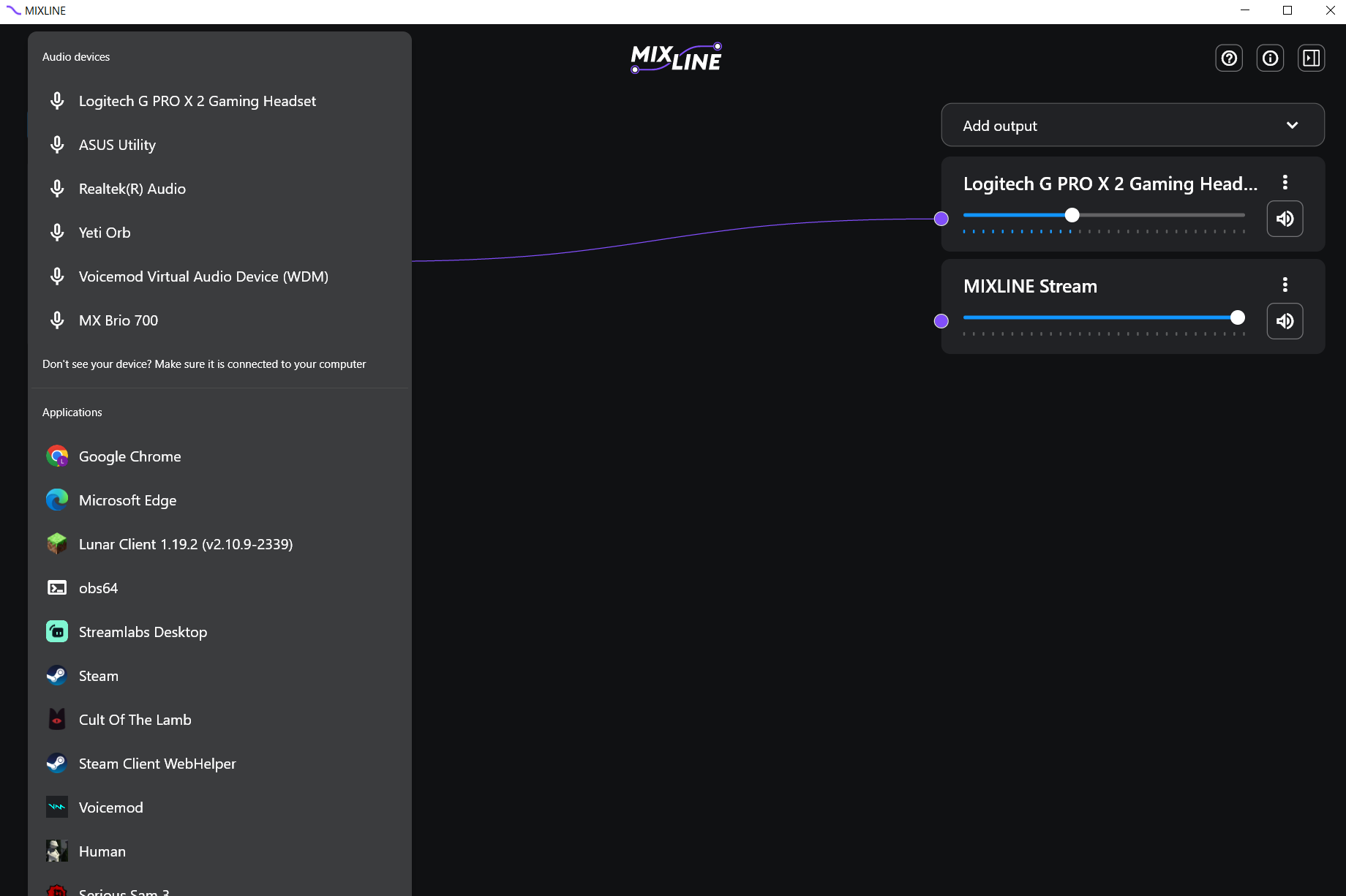
Once you have your inputs, switch to the Add Outputs. We recommend adding your own speaker output such as a headset plus a virtual output such as MIXLINE Stream or MIXLINE Record.
Now route your inputs to your outputs by clicking on the + next to an input and drawing a line to the output of your choice.
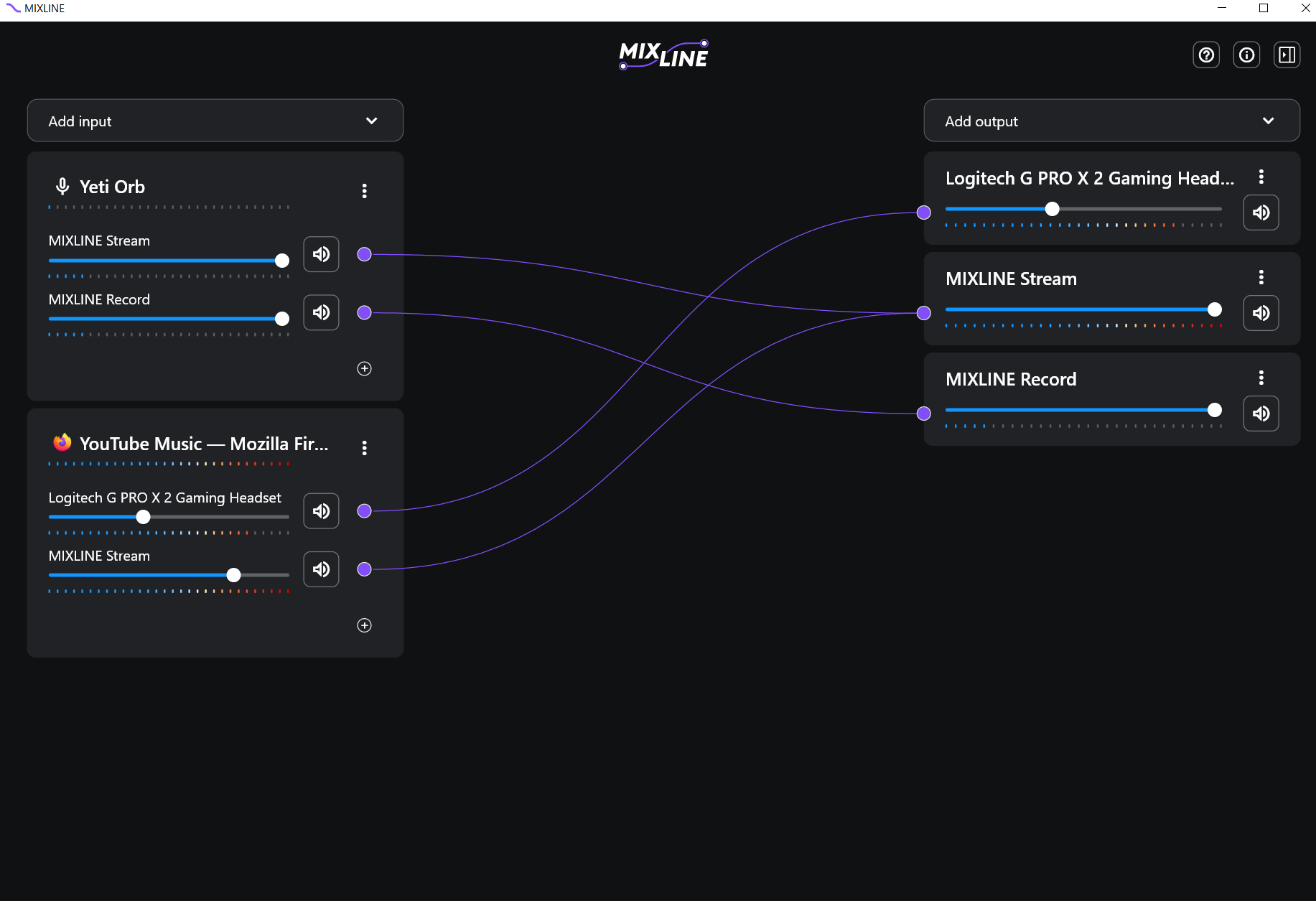
For the final step open the streaming software of your choice. In the example below we’ll provide the set up for Streamlabs.
Click the + icon next to Sources.
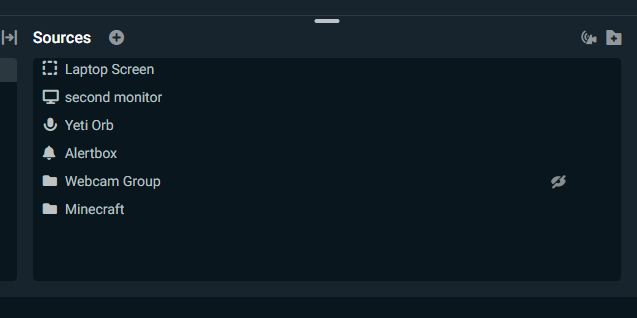
Then select the option for Audio Input Capture.
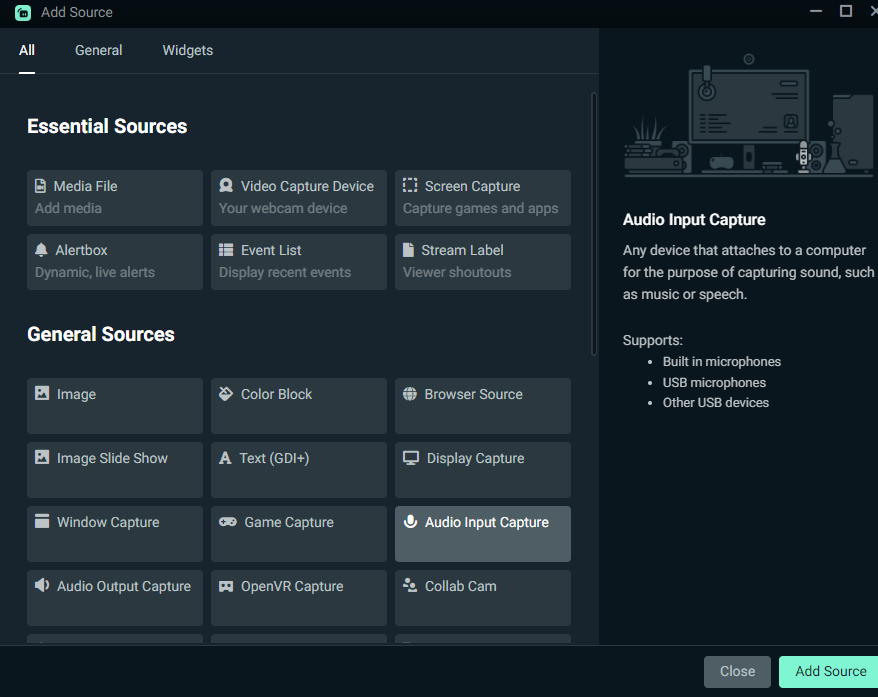
Make sure you toggle add new source, then rename the source to something you will recognize like MIXLINE Stream.
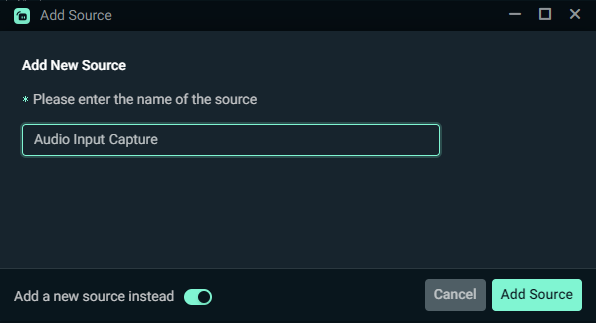
In the Device dropdown for the new Audio Input Capture - select MIXLINE Stream.
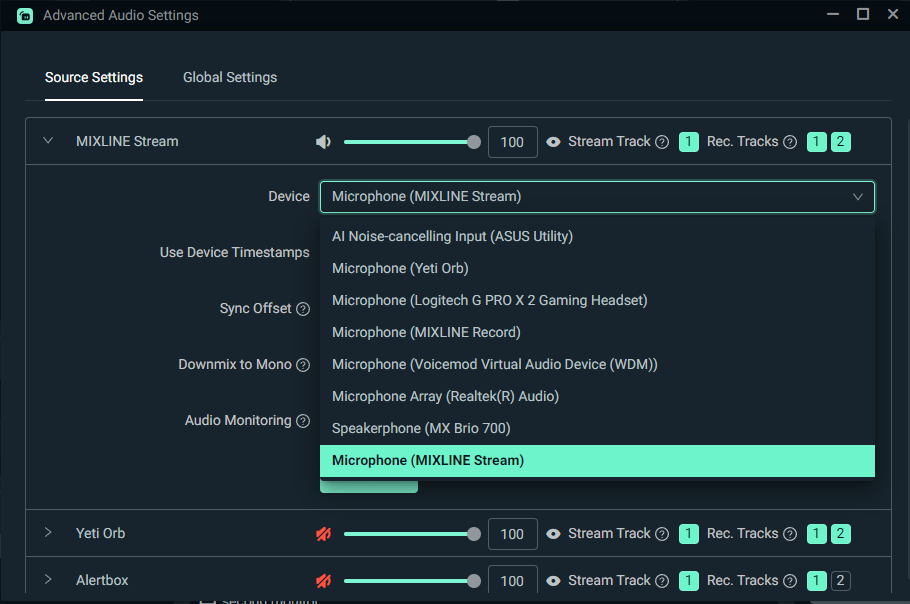
Once connected, you should see audio playing through the new source in the Mixer panel on Streamlabs. Click Go Live or Record and you are all set.
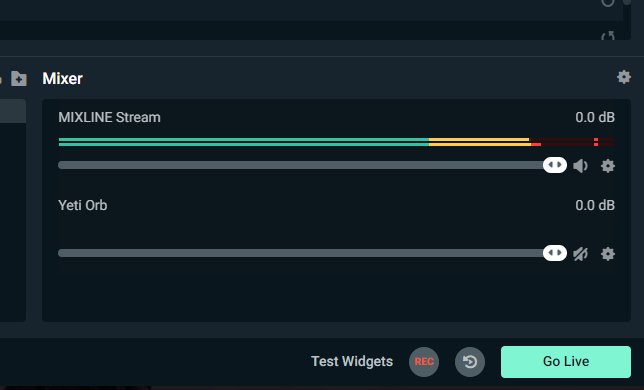
重要なお知らせ:ファームウェア更新ツールのロジクールによるサポートと保守は終了しました。Logi Options+をサポート対象のロジクールデバイスにご利用いただくことを強くお勧めします。この移行についてご質問等ございましたら、ロジクールまでお問い合わせください。
重要なお知らせ:ロジクール環境設定マネージャのロジクールによるサポートと保守は終了しました。Logi Options+をサポート対象のロジクールデバイスにご利用いただくことを強くお勧めします。この移行についてご質問等ございましたら、ロジクールまでお問い合わせください。
重要なお知らせ:ロジクール Control Center のロジクールによるサポートと保守は終了しました。Logi Options+をサポート対象のロジクールデバイスにご利用いただくことを強くお勧めします。この移行についてご質問等ございましたら、ロジクールまでお問い合わせください。
重要なお知らせ:ロジクール接続ユーティリティのロジクールによるサポートと保守は終了しました。Logi Options+をサポート対象のロジクールデバイスにご利用いただくことを強くお勧めします。この移行についてご質問等ございましたら、ロジクールまでお問い合わせください。
重要なお知らせ:Unifying ソフトウェアのロジクールによるサポートと保守は終了しました。Logi Options+をサポート対象のロジクールデバイスにご利用いただくことを強くお勧めします。この移行についてご質問等ございましたら、ロジクールまでお問い合わせください。
重要なお知らせ:SetPoint ソフトウェアのロジクールによるサポートと保守は終了しました。Logi Options+をサポート対象のロジクールデバイスにご利用いただくことを強くお勧めします。この移行についてご質問等ございましたら、ロジクールまでお問い合わせください。
よくある質問
このセクションでは利用可能な製品がありません
