If you’re unable to turn on Memory integrity and you’re running older Logitech software, follow the steps below to remove the incompatible drivers.
NOTE: The following steps are for Windows 10, but can also be used on Windows 11 as an alternate method.
- Uninstall the Logitech software that you’re using for that device, ex. Logitech Gaming Software (LGS).
- Open Windows Settings and in the Find a setting box, type Core isolation.
- Under Memory integrity, run a scan for incompatible drivers.
- If any Logitech drivers are listed, click the arrow to expand the information for that driver.
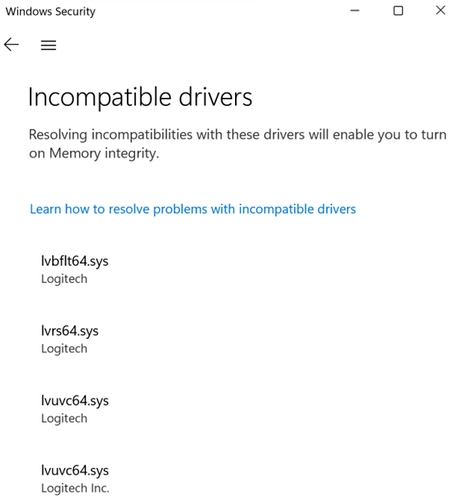
- Locate the Published name and note the inf filename (ex. oem83.inf).
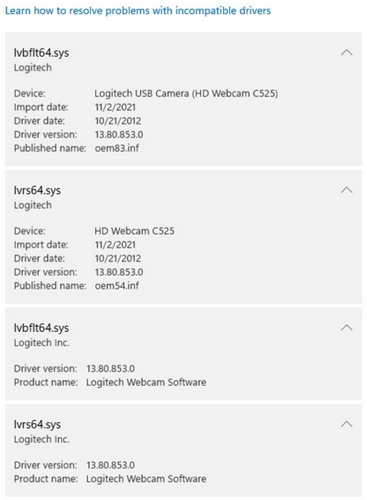
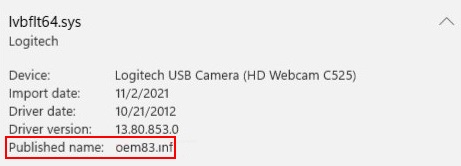
- Open Device Manager, then click View and select Devices by drivers.
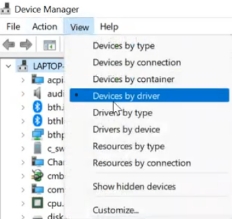
- Look for the INF file(s) of the incompatible drivers and click Uninstall device

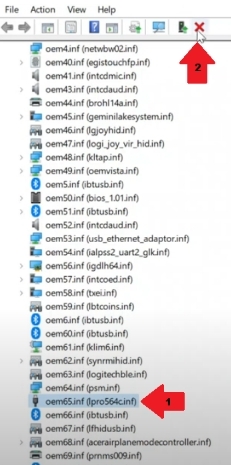
- In the Remove Driver window, check the two options shown below and then click Remove.
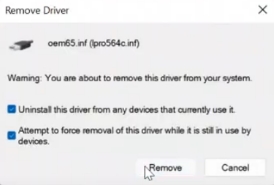
- If you are unable to find the incompatible drivers using the above steps, open Windows File Explorer and copy paste the following path in the Address bar C:\Windows\System32\drivers
- Locate the specific incompatible driver in this folder and delete it, as shown below.
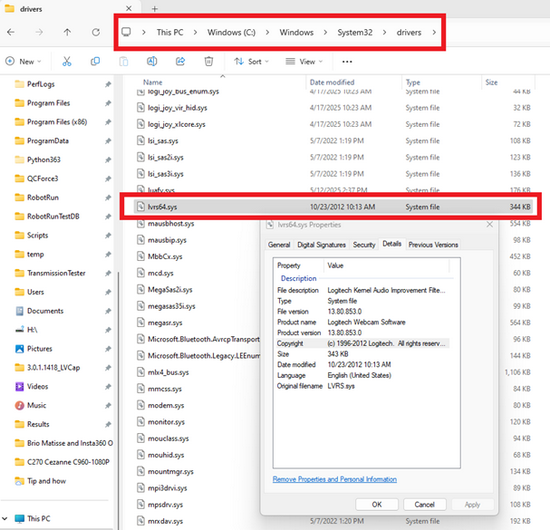
- Restart your computer.
重要なお知らせ:ファームウェア更新ツールのロジクールによるサポートと保守は終了しました。Logi Options+をサポート対象のロジクールデバイスにご利用いただくことを強くお勧めします。この移行についてご質問等ございましたら、ロジクールまでお問い合わせください。
重要なお知らせ:ロジクール環境設定マネージャのロジクールによるサポートと保守は終了しました。Logi Options+をサポート対象のロジクールデバイスにご利用いただくことを強くお勧めします。この移行についてご質問等ございましたら、ロジクールまでお問い合わせください。
重要なお知らせ:ロジクール Control Center のロジクールによるサポートと保守は終了しました。Logi Options+をサポート対象のロジクールデバイスにご利用いただくことを強くお勧めします。この移行についてご質問等ございましたら、ロジクールまでお問い合わせください。
重要なお知らせ:ロジクール接続ユーティリティのロジクールによるサポートと保守は終了しました。Logi Options+をサポート対象のロジクールデバイスにご利用いただくことを強くお勧めします。この移行についてご質問等ございましたら、ロジクールまでお問い合わせください。
重要なお知らせ:Unifying ソフトウェアのロジクールによるサポートと保守は終了しました。Logi Options+をサポート対象のロジクールデバイスにご利用いただくことを強くお勧めします。この移行についてご質問等ございましたら、ロジクールまでお問い合わせください。
重要なお知らせ:SetPoint ソフトウェアのロジクールによるサポートと保守は終了しました。Logi Options+をサポート対象のロジクールデバイスにご利用いただくことを強くお勧めします。この移行についてご質問等ございましたら、ロジクールまでお問い合わせください。
よくある質問
このセクションでは利用可能な製品がありません
