Pair to your device via Bluetooth

- Pull out the tab from the battery tray located in the center of the keyboard spine. The keyboard will automatically turn on.
- On your device, open the Bluetooth settings and select Keys-To-Go 2 from the list.
- Download the Logi Options+ app to enhance the experience of your new keyboard.
Product Overview

- Easy-Switch keys
- Battery compartment
- ON/OFF switch
- Battery status LED
OS-adaptive Keyboard
The Logitech Keys-To-Go 2 keyboard includes OS-adaptive keys that have different functions, depending on the operating system of the device you’re typing on.
The keyboard automatically detects the operating system on the currently selected device and remaps keys to provide functions and shortcuts where you expect them to be. The automatic OS detection works on iPadOS / iOS / macOS / Windows / ChromeOS.
If you're an Android user:
- Press the Fn + G keys for three seconds to trigger the Android layout and support for the keyboard.
In case you need to manually switch the keyboard layout to a specific operating system:
- Press Fn + O for three seconds to trigger iPadOS / iOS / macOS layout
- Press Fn + G for three seconds to trigger Android layout
- Press Fn + P for three seconds to trigger Windows layout
- Press Fn + C for three seconds to trigger ChromeOS layout
Multi-OS keyboard
Keys-To-Go 2 is designed to work with multiple operating systems: iPadOS, iOS, Android, Windows, macOS and Chrome OS.
Split Key Labels

Above: Android, Windows and Chrome OS
Below: iPadOS, iOS and macOS
Function Keys
The following key functions are assigned by default. Press Fn + Esc to switch from default key functions to standard F1 - F12 function keys.
In order to customize the keys, download and install the Logi Options+ app.

Power Management
Battery Level
When the battery status LED turns red, the battery life remaining is at critical level (5% or lower) and it’s time to replace the batteries.
Battery replacement
- Use a T5 screwdriver to loosen both screws on the battery tray.

- Place the tip of the screwdriver into the access hole on the battery tray.
- Pull the battery tray out and replace the old batteries with 2 new CR2032 coin cell batteries.

Pair to a second device with Easy-Switch
Your keyboard can be paired with up to three different devices using the Easy-Switch button to change the channel.
- Select the channel you want using the Easy-Switch button — press and hold the same button for three seconds. This will put the keyboard in discovery mode so it can be seen by your computer. The LED will start blinking rapidly.
- Open the Bluetooth settings on your computer to complete the pairing. You can find more details here.
- Once paired, a short press on the Easy-Switch button lets you switch channels.
Install the Logi Control app on iPadOS & Android
Download the Logitech Control app to keep the keyboard updated with the latest improvements and upgrades.
To download and learn more, go to:

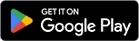
Install the Logi Options+ app on Windows & Mac
Download the Logi Options+ app to discover all the functionalities of Keys-To-Go 2 and to customize shortcuts tailored to your specific needs.
The Logi Options+ app is compatible with Windows and Mac.
To customize Keys-To-Go 2 with the Logitech Options+ app:
- Download and install the Logitech Options+ app.
- An installer window will appear on your screen. Click Install Options+.
- Once the Logitech Options+ app is installed, a window will open and you will be able to see an image of Keys-To-Go 2. Click on the image.
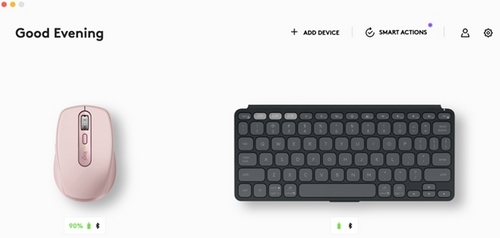
- You’ll be taken into an onboarding process that shows you different features of Keys-To-Go 2 and how to customize your keyboard.
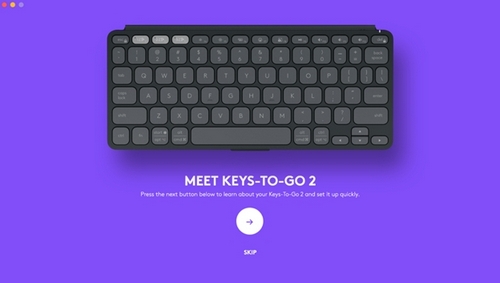
- Once the onboarding is complete, you can start your customization. To do so, click on the key or button you want to customize.
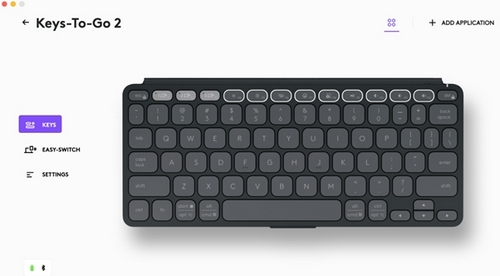
- Under Actions on the right, click on the function you would like to set for the key.
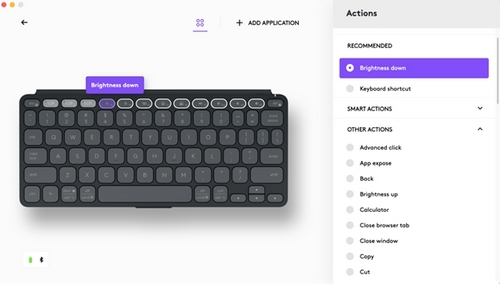
よくある質問
このセクションでは利用可能な製品がありません
