Here are the Casa Touch gesture controls ready to help your productivity flow:
-
Select an item — Tap with one finger to click.
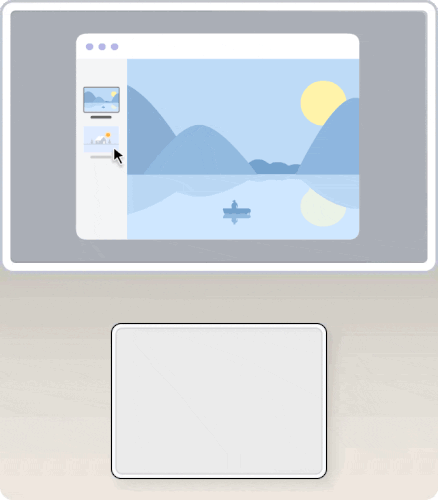
-
Show more commands — Tap the touchpad with two fingers or press down in the lower-right corner to reveal more options such as right-clicking.
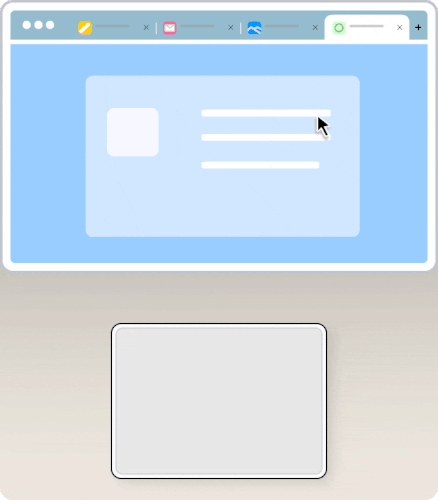
-
Scroll — Slide two fingers up/down or right/left to scroll.
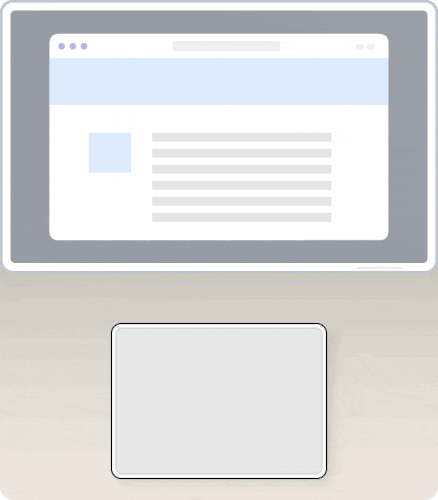
-
Zoom in or out — Pinch in with two fingers to zoom in or stretch out two fingers to zoom out.
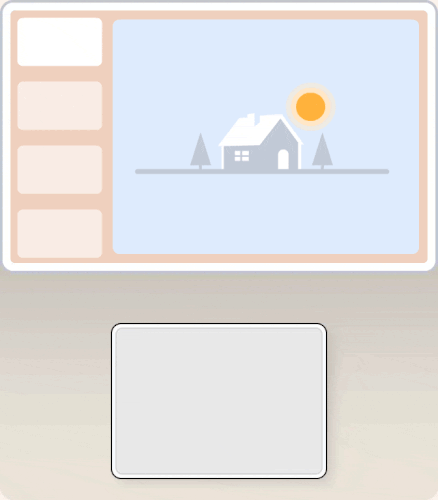
-
Swipe between pages — Swipe with two fingers left or right to show the previous or next page.
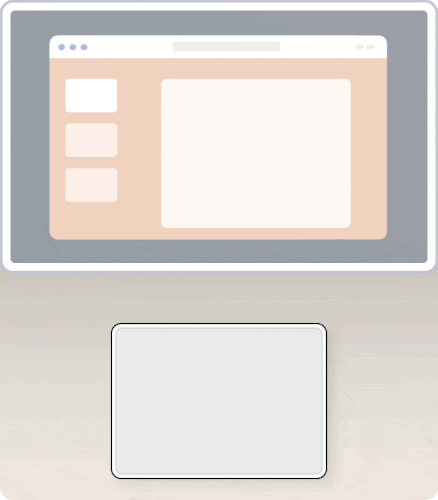
-
Show all open windows — Swipe up with three fingers up on the touchpad to see all the open windows you have.
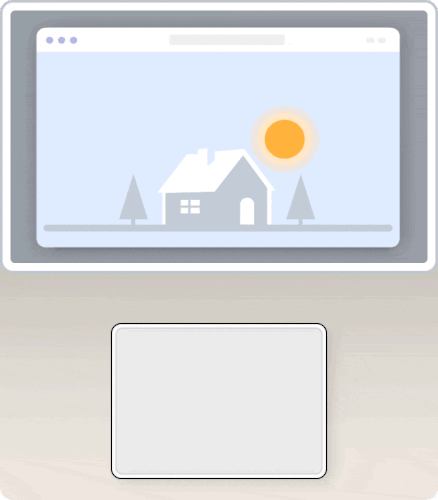
-
Switch between tabs — Swipe with three fingers right or left to switch between tabs.
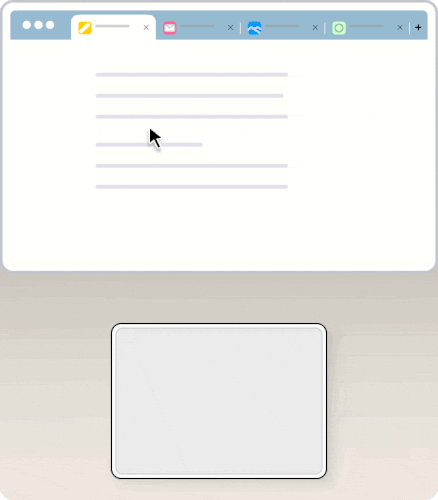
-
Switch virtual desks — Swipe with four fingers right or left to switch virtual desks.
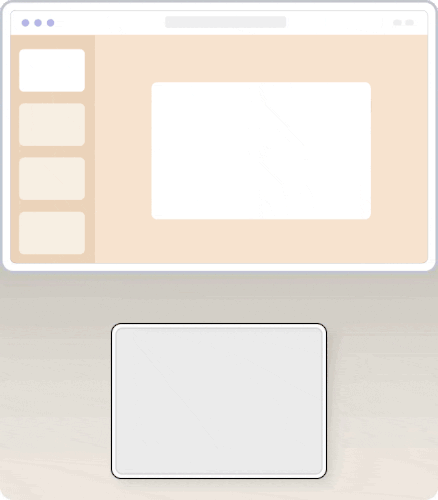
-
Close a tab or open a link in a new tab — Three fingers tap.
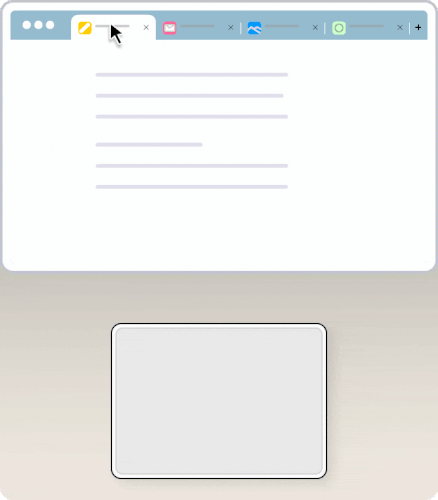
중요 고지: Logitech은 펌웨어 업데이트 도구를 더 이상 지원하거나 유지보수하지 않습니다. 지원되는 Logitech 장치 에는 Logi Options+ 사용을 적극 권장합니다. 전환 과정에서 도움이 필요하시면 언제든지 도와드리겠습니다.
중요 고지: Logitech은 Logitech Preference Manager를 더 이상 지원하거나 유지보수하지 않습니다. 지원되는 Logitech 장치에는 Logi Options+ 사용을 적극 권장합니다. 전환 과정에서 도움이 필요하시면 언제든지 도와드리겠습니다.
중요 고지: Logitech은 Logitech Control Center를 더이상 지원하거나 유지보수하지 않습니다. 지원되는 Logitech 장치에는 Logi Options+ 사용을 적극 권장합니다. 전환 과정에서 도움이 필요하시면 언제든지 도와드리겠습니다.
중요 고지: Logitech은 Logitech Connection Utility를 더이상 지원하거나 유지보수하지 않습니다. 지원되는 Logitech 장치에는 Logi Options+ 사용을 적극 권장합니다. 전환 과정에서 도움이 필요하시면 언제든지 도와드리겠습니다.
중요 고지: Unifying 소프트웨어는 더 이상 Logitech에서 지원하거나 유지보수하지 않습니다. 지원되는 Logitech 장치에는 Logi Options+를 사용하는 것을 적극 권장합니다. 전환 과정에서 도움이 필요하시면 언제든지 도와드리겠습니다.
중요 고지: Logitech은 SetPoint 소프트웨어를 더 이상 지원하지 않습니다. 지원되는 Logitech 장치에는 Logi Options+ 사용을 적극 권장합니다. 전환 과정에서 도움이 필요하시면 언제든지 도와드리겠습니다.
FAQ(자주 묻는 질문)
이 섹션에 사용할 수있는 제품이 없습니다
