Your headset should automatically reconnect if your Bluetooth signal is lost. If it doesn’t, it only takes a few steps to get it connected again:
- Turn your headset off by sliding the power switch down to the power icon.
-
After two seconds, turn the headset back on by sliding the power switch to the middle.
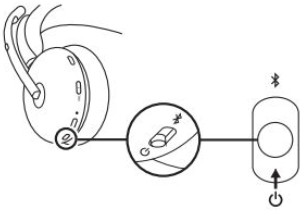
NOTE: Image is illustrative and may vary from the actual product.
- Wait for it to connect.
- If this doesn’t resolve the issue, you may try to repair the headset or restart your phone’s Bluetooth connection.
To re-pair your headset:
- Slide the power switch to the Bluetooth icon and hold for two seconds. The light indicator on the headset will flash blue rapidly.
- Open Bluetooth settings on your device.
- Select your headset in discoverable devices.
-
Once successfully paired, the light indicator will turn solid white.
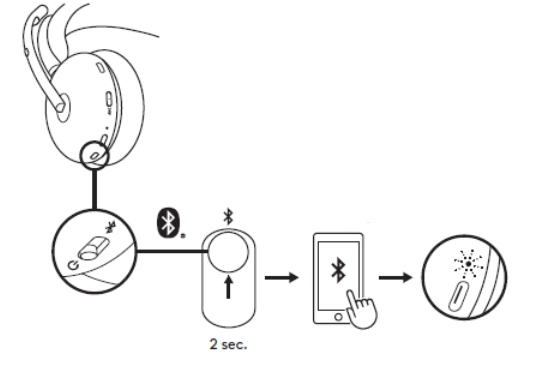
NOTE: Image is illustrative and may vary from the actual product.
To restart your phone’s Bluetooth connection:
- Set your phone to airplane mode.
- Wait ten seconds and then switch airplane mode off.
- If your headset still doesn’t reconnect, open your phone’s settings and tap on Bluetooth.
- Tap on your headset from the list of available known devices.
If you’re still experiencing connection issues, please contact Support.
중요 고지: Logitech은 펌웨어 업데이트 도구를 더 이상 지원하거나 유지보수하지 않습니다. 지원되는 Logitech 장치 에는 Logi Options+ 사용을 적극 권장합니다. 전환 과정에서 도움이 필요하시면 언제든지 도와드리겠습니다.
중요 고지: Logitech은 Logitech Preference Manager를 더 이상 지원하거나 유지보수하지 않습니다. 지원되는 Logitech 장치에는 Logi Options+ 사용을 적극 권장합니다. 전환 과정에서 도움이 필요하시면 언제든지 도와드리겠습니다.
중요 고지: Logitech은 Logitech Control Center를 더이상 지원하거나 유지보수하지 않습니다. 지원되는 Logitech 장치에는 Logi Options+ 사용을 적극 권장합니다. 전환 과정에서 도움이 필요하시면 언제든지 도와드리겠습니다.
중요 고지: Logitech은 Logitech Connection Utility를 더이상 지원하거나 유지보수하지 않습니다. 지원되는 Logitech 장치에는 Logi Options+ 사용을 적극 권장합니다. 전환 과정에서 도움이 필요하시면 언제든지 도와드리겠습니다.
중요 고지: Unifying 소프트웨어는 더 이상 Logitech에서 지원하거나 유지보수하지 않습니다. 지원되는 Logitech 장치에는 Logi Options+를 사용하는 것을 적극 권장합니다. 전환 과정에서 도움이 필요하시면 언제든지 도와드리겠습니다.
중요 고지: Logitech은 SetPoint 소프트웨어를 더 이상 지원하지 않습니다. 지원되는 Logitech 장치에는 Logi Options+ 사용을 적극 권장합니다. 전환 과정에서 도움이 필요하시면 언제든지 도와드리겠습니다.
FAQ(자주 묻는 질문)
이 섹션에 사용할 수있는 제품이 없습니다
