Your Zone 950 headset is already paired to the receiver it ships with — just turn the headset on. The headset is successfully connected when the LED on the receiver turns solid white.
If your headset and receiver lose pairing or if you have a replacement Zone 950 receiver and need to re-pair, you can reconnect your headset using Logi Tune.
- Plug the USB-C receiver or USB-A adapter with the USB-C receiver into a USB port on your computer.
- Power on the headset by sliding the power switch to the center.
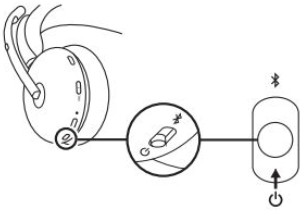
- Download and install Logi Tune and open it on your computer.
- Select Zone Receiver from the dashboard and wait while it looks for the previously connected headset.
- If no headset is shown as connected to the receiver, click Pair headset.
- Enter pairing mode on the headset by sliding the power switch to the Bluetooth icon and holding it for two seconds. The LED will flash blue rapidly.
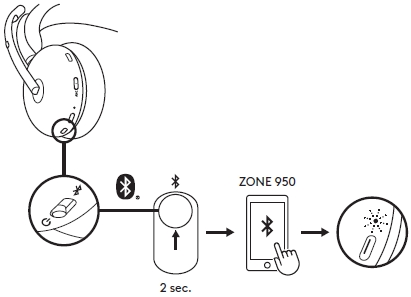
- Once successfully paired, the LED on the receiver and on the headset will turn solid white.
중요 고지: Logitech은 펌웨어 업데이트 도구를 더 이상 지원하거나 유지보수하지 않습니다. 지원되는 Logitech 장치 에는 Logi Options+ 사용을 적극 권장합니다. 전환 과정에서 도움이 필요하시면 언제든지 도와드리겠습니다.
중요 고지: Logitech은 Logitech Preference Manager를 더 이상 지원하거나 유지보수하지 않습니다. 지원되는 Logitech 장치에는 Logi Options+ 사용을 적극 권장합니다. 전환 과정에서 도움이 필요하시면 언제든지 도와드리겠습니다.
중요 고지: Logitech은 Logitech Control Center를 더이상 지원하거나 유지보수하지 않습니다. 지원되는 Logitech 장치에는 Logi Options+ 사용을 적극 권장합니다. 전환 과정에서 도움이 필요하시면 언제든지 도와드리겠습니다.
중요 고지: Logitech은 Logitech Connection Utility를 더이상 지원하거나 유지보수하지 않습니다. 지원되는 Logitech 장치에는 Logi Options+ 사용을 적극 권장합니다. 전환 과정에서 도움이 필요하시면 언제든지 도와드리겠습니다.
중요 고지: Unifying 소프트웨어는 더 이상 Logitech에서 지원하거나 유지보수하지 않습니다. 지원되는 Logitech 장치에는 Logi Options+를 사용하는 것을 적극 권장합니다. 전환 과정에서 도움이 필요하시면 언제든지 도와드리겠습니다.
중요 고지: Logitech은 SetPoint 소프트웨어를 더 이상 지원하지 않습니다. 지원되는 Logitech 장치에는 Logi Options+ 사용을 적극 권장합니다. 전환 과정에서 도움이 필요하시면 언제든지 도와드리겠습니다.
FAQ(자주 묻는 질문)
이 섹션에 사용할 수있는 제품이 없습니다
