From within MIXLINE, select your microphone device from the input dropdown menu. Next select any other audio you’d like to mix, maybe music or game audio from the input menu.
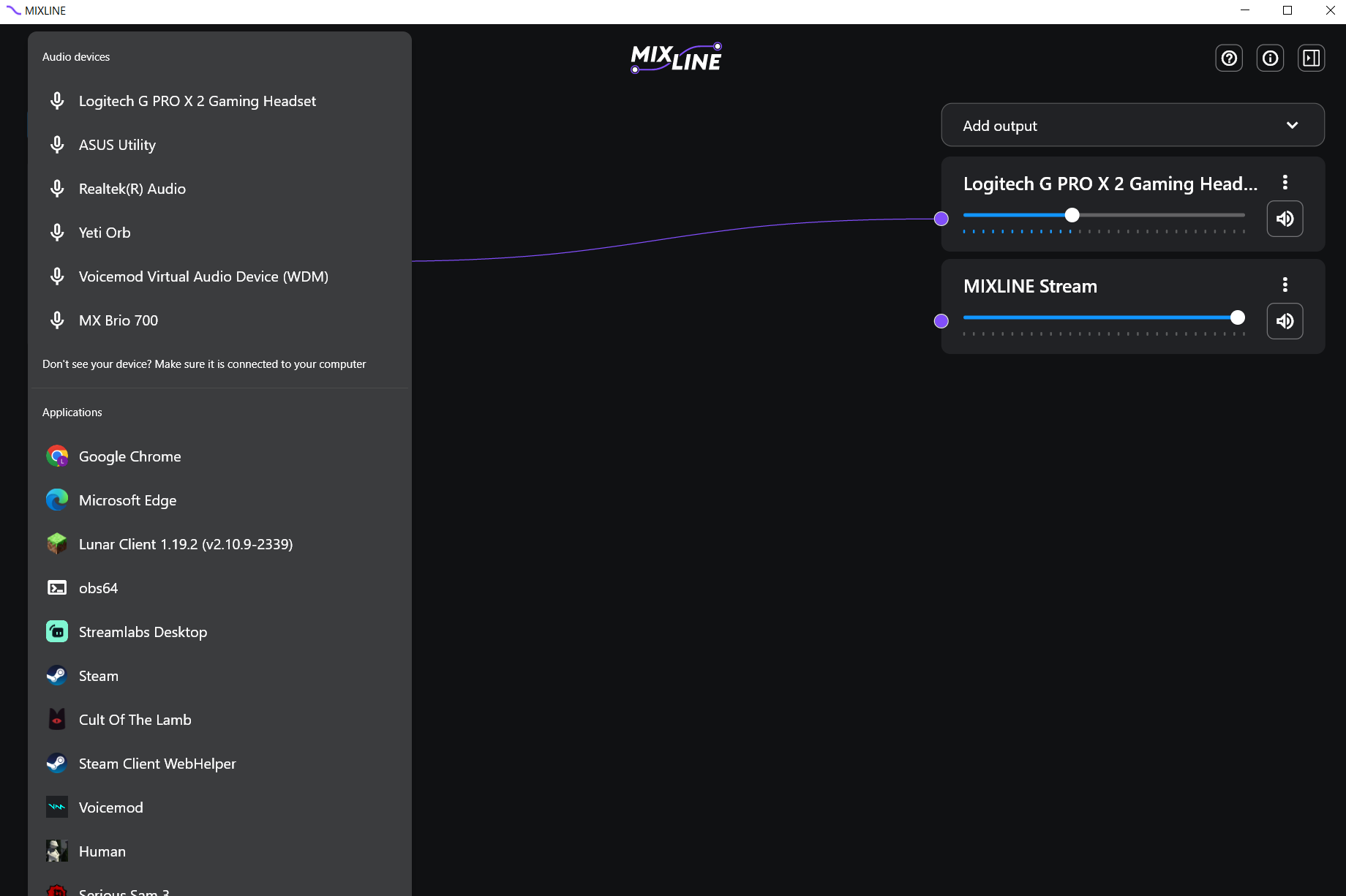
Once you have your inputs, switch to the Add Outputs. We recommend adding your own speaker output such as a headset plus a virtual output such as MIXLINE Stream or MIXLINE Record.
Now route your inputs to your outputs by clicking on the + next to an input and drawing a line to the output of your choice.
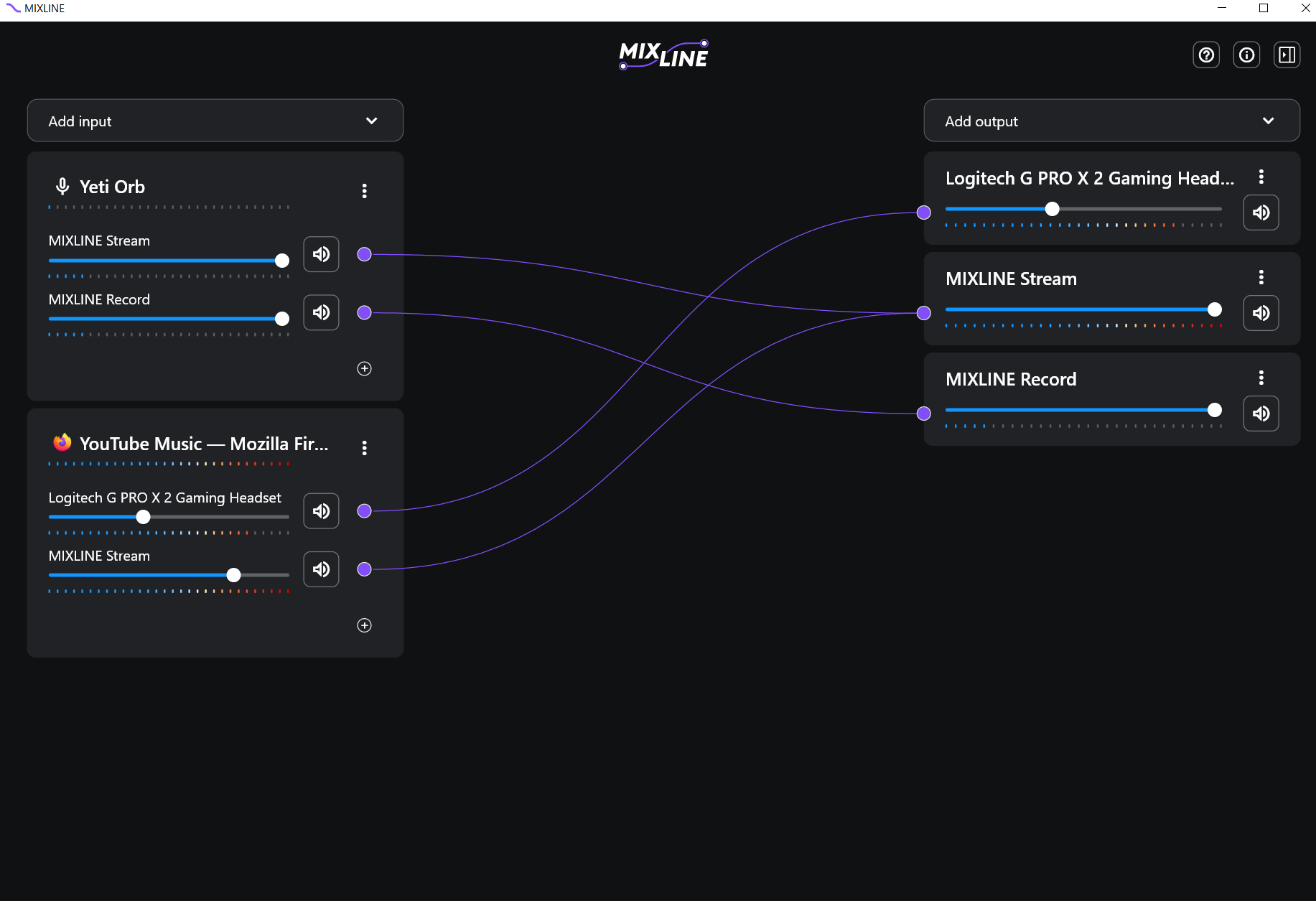
For the final step open the streaming software of your choice. In the example below we’ll provide the set up for Streamlabs.
Click the + icon next to Sources.
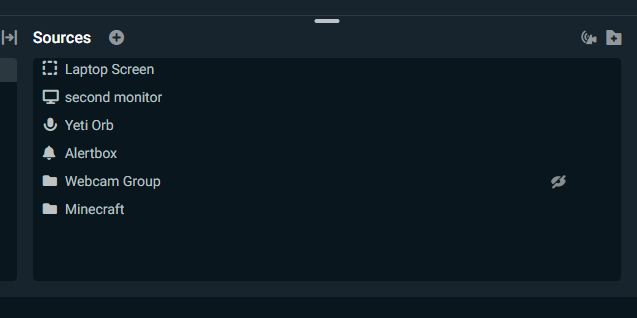
Then select the option for Audio Input Capture.
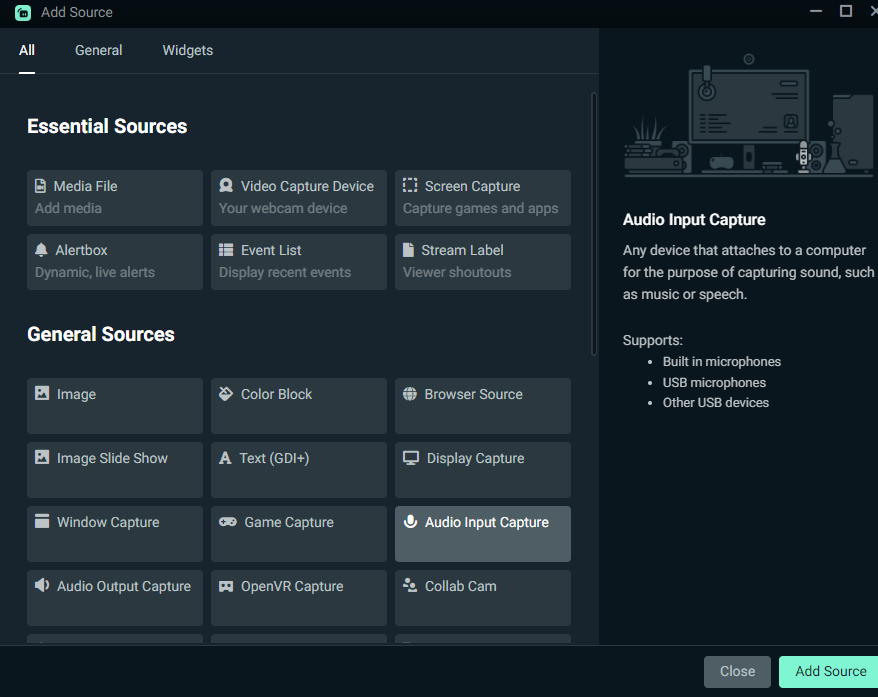
Make sure you toggle add new source, then rename the source to something you will recognize like MIXLINE Stream.
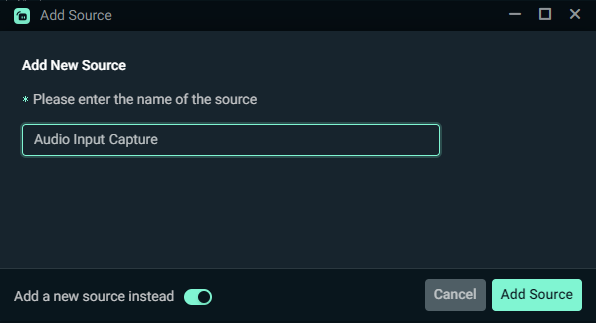
In the Device dropdown for the new Audio Input Capture - select MIXLINE Stream.
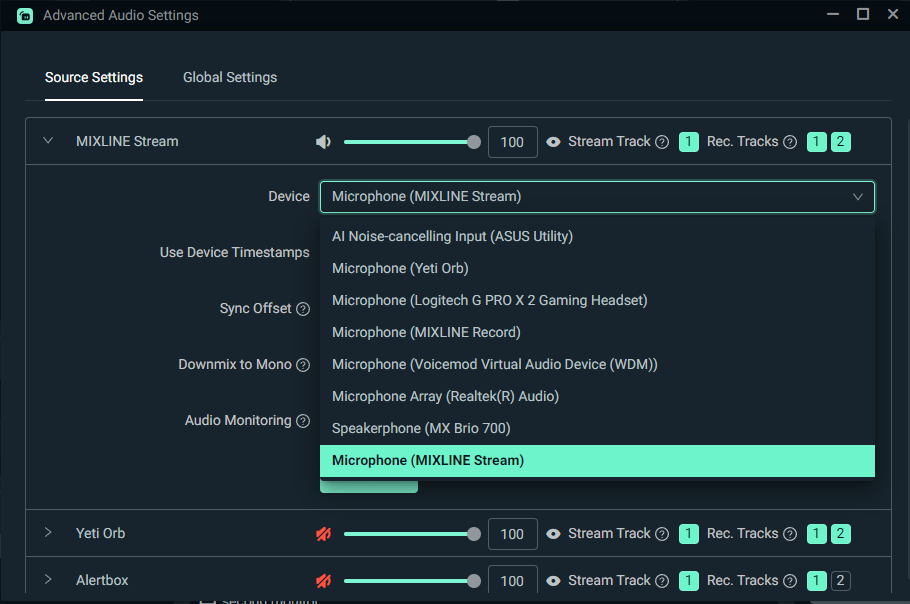
Once connected, you should see audio playing through the new source in the Mixer panel on Streamlabs. Click Go Live or Record and you are all set.
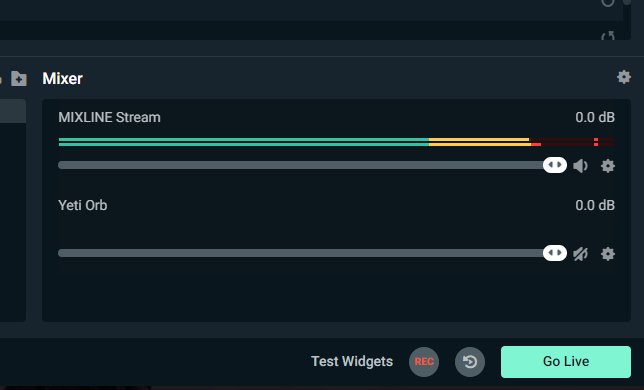
중요 고지: Logitech은 펌웨어 업데이트 도구를 더 이상 지원하거나 유지보수하지 않습니다. 지원되는 Logitech 장치 에는 Logi Options+ 사용을 적극 권장합니다. 전환 과정에서 도움이 필요하시면 언제든지 도와드리겠습니다.
중요 고지: Logitech은 Logitech Preference Manager를 더 이상 지원하거나 유지보수하지 않습니다. 지원되는 Logitech 장치에는 Logi Options+ 사용을 적극 권장합니다. 전환 과정에서 도움이 필요하시면 언제든지 도와드리겠습니다.
중요 고지: Logitech은 Logitech Control Center를 더이상 지원하거나 유지보수하지 않습니다. 지원되는 Logitech 장치에는 Logi Options+ 사용을 적극 권장합니다. 전환 과정에서 도움이 필요하시면 언제든지 도와드리겠습니다.
중요 고지: Logitech은 Logitech Connection Utility를 더이상 지원하거나 유지보수하지 않습니다. 지원되는 Logitech 장치에는 Logi Options+ 사용을 적극 권장합니다. 전환 과정에서 도움이 필요하시면 언제든지 도와드리겠습니다.
중요 고지: Unifying 소프트웨어는 더 이상 Logitech에서 지원하거나 유지보수하지 않습니다. 지원되는 Logitech 장치에는 Logi Options+를 사용하는 것을 적극 권장합니다. 전환 과정에서 도움이 필요하시면 언제든지 도와드리겠습니다.
중요 고지: Logitech은 SetPoint 소프트웨어를 더 이상 지원하지 않습니다. 지원되는 Logitech 장치에는 Logi Options+ 사용을 적극 권장합니다. 전환 과정에서 도움이 필요하시면 언제든지 도와드리겠습니다.
FAQ(자주 묻는 질문)
이 섹션에 사용할 수있는 제품이 없습니다
