|
|
Download the App
Download the Ultimate Ears BOOM & MEGABOOM APP to explore the other great features such as Remote Power ON/OFF, Equalizer, PartyUp and using Magic Button to set up your playlists.
Power On the Speaker
SHORT PRESS the Power button to turn on your MEGABOOM 3.

Pair your Phone to the speaker
PRESS AND HOLD the Bluetooth® button to put it in pairing mode. Go to Bluetooth® setting on your phone and select MEGABOOM 3 to connect.
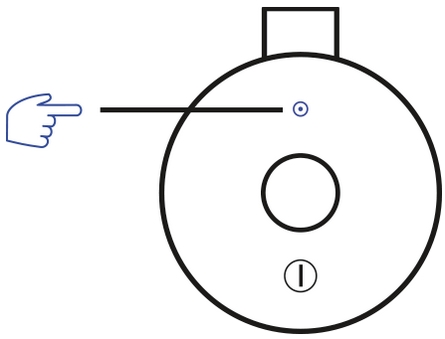
Use the Magic Button
USE THE MAGIC BUTTON TO CONTROL YOUR MUSIC
- SHORT PRESS to play and pause
- DOUBLE PRESS to skip a track
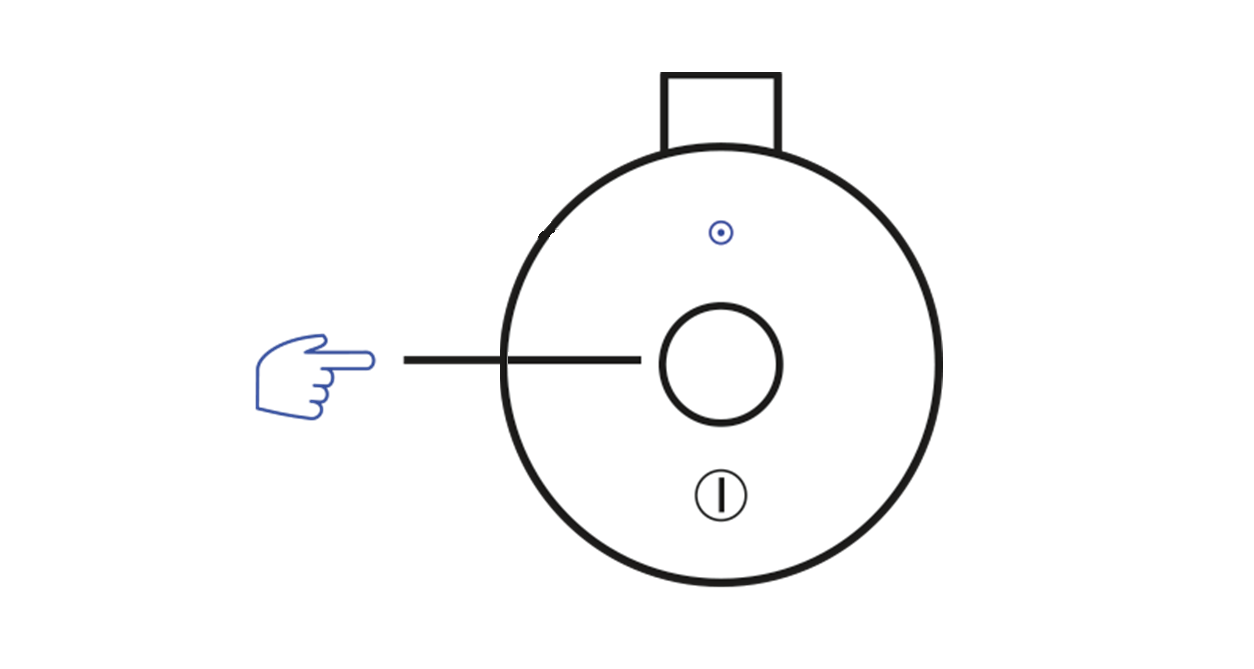
Adjust Volume
PRESS the “+” / “–” button to increase / decrease volume.
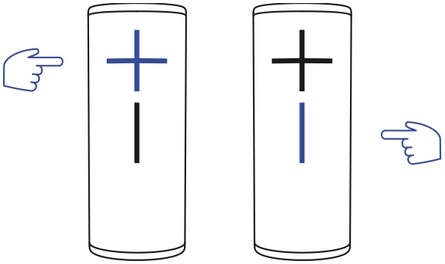
Charge your Speaker
LIFT THE WEATHER DOOR to charge using the USB cable.
You can also charge your speaker by placing it on POWER UP charging dock (sold separately).
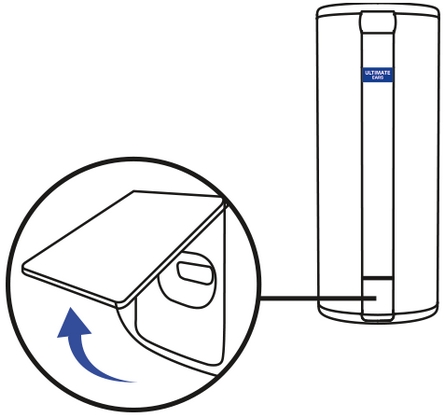
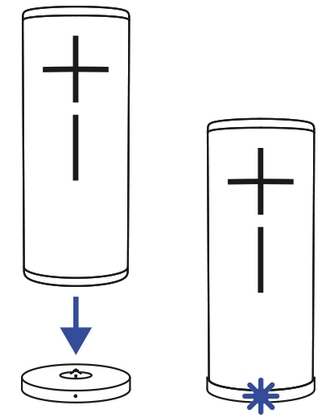
Check Battery Level
SIMULTANEOUSLY PRESS the “+” / “–” button to check battery level.
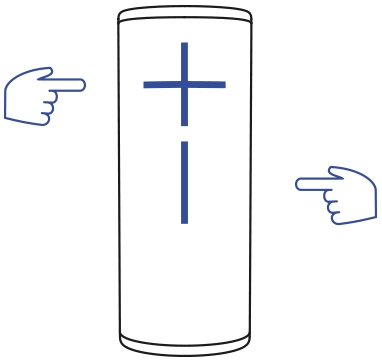
Connect to more devices
Your UE speaker will remember the last eight devices it connected with.
Pairing additional devices
After you pair the first device, here’s how to pair additional devices:
1. Turn the speaker on.
2. Hold down the Bluetooth button until you hear a tone.
NOTE: The Bluetooth connection button will blink rapidly, indicating that the speaker is ready for pairing.
3. On your device, go to the Bluetooth menu and scan for devices.
4. Select the name of your speaker from the list of devices.
Once paired and connected, you’ll hear an audible confirmation from the speaker. Your speaker is now ready to use with the device you added.
Reconnecting to a device
To reconnect a device to your Ultimate Ears speaker after the initial pairing or after pairing another device:
1. Turn the speaker on
2. On your device, go to the Bluetooth menu and select the name of your speaker from the list of devices.
Once reconnected, you’ll hear an audible confirmation from the speaker. Your speaker is now ready to use with the device you selected.
중요 고지: Logitech은 펌웨어 업데이트 도구를 더 이상 지원하거나 유지보수하지 않습니다. 지원되는 Logitech 장치 에는 Logi Options+ 사용을 적극 권장합니다. 전환 과정에서 도움이 필요하시면 언제든지 도와드리겠습니다.
중요 고지: Logitech은 Logitech Preference Manager를 더 이상 지원하거나 유지보수하지 않습니다. 지원되는 Logitech 장치에는 Logi Options+ 사용을 적극 권장합니다. 전환 과정에서 도움이 필요하시면 언제든지 도와드리겠습니다.
중요 고지: Logitech은 Logitech Control Center를 더이상 지원하거나 유지보수하지 않습니다. 지원되는 Logitech 장치에는 Logi Options+ 사용을 적극 권장합니다. 전환 과정에서 도움이 필요하시면 언제든지 도와드리겠습니다.
중요 고지: Logitech은 Logitech Connection Utility를 더이상 지원하거나 유지보수하지 않습니다. 지원되는 Logitech 장치에는 Logi Options+ 사용을 적극 권장합니다. 전환 과정에서 도움이 필요하시면 언제든지 도와드리겠습니다.
중요 고지: Unifying 소프트웨어는 더 이상 Logitech에서 지원하거나 유지보수하지 않습니다. 지원되는 Logitech 장치에는 Logi Options+를 사용하는 것을 적극 권장합니다. 전환 과정에서 도움이 필요하시면 언제든지 도와드리겠습니다.
중요 고지: Logitech은 SetPoint 소프트웨어를 더 이상 지원하지 않습니다. 지원되는 Logitech 장치에는 Logi Options+ 사용을 적극 권장합니다. 전환 과정에서 도움이 필요하시면 언제든지 도와드리겠습니다.
FAQ(자주 묻는 질문)
이 섹션에 사용할 수있는 제품이 없습니다

