Right out of the box, your Jaybird RUN earbuds come ready to pair.
- Remove your earbuds from the charging case and put them in your ears.
- On your Bluetooth device, go to Bluetooth settings, make sure Bluetooth is on, and select Jaybird RUN on the available devices list.
- Once connected, you will hear “Connected” on your right earbud. The right earbud is the master and will connect to the left earbud automatically.
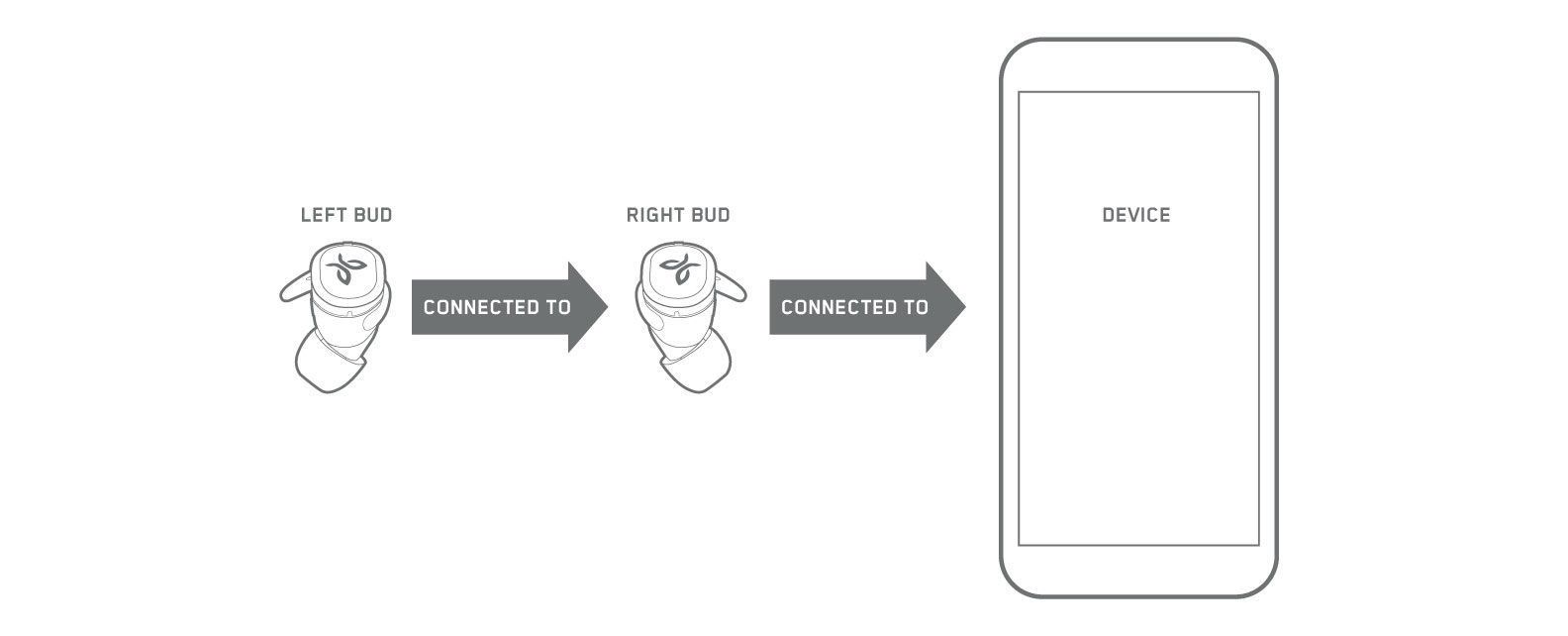
To pair an additional Bluetooth device, or manually initiate pairing mode, follow the relevant steps below.
Start with earbuds in charging case:
- Start with both earbuds in the charging case with the lid closed.
- Open the charging case and remove your right earbud from the charging case.
- Close the charging case and turn off your right earbud by pressing the multifunction button for three seconds.
- Press and hold the right multifunction button for six seconds until you see the LED flashing green. When the LED flashes green, the earbud is in pairing mode.
- A voice prompt will say “Go to Bluetooth settings and select Jaybird RUN”.
- Go to your Bluetooth settings on your device and select “Jaybird RUN” in the list of discovered devices to connect.
- Once connected, you will hear “Connected” from your right earbud. The right earbud is the master and will peer connect to the left earbud automatically.
Start with earbuds out of charging case:
- Make sure your earbuds are off.
- Press and hold the right multifunction button for 6 seconds until you see the LED flashing green. When the LED flashes green, the earbud is in pairing mode.
- A voice prompt will say “Go to Bluetooth settings and select Jaybird RUN”.
- Go to your Bluetooth settings on your device and select “Jaybird RUN” in the list of discovered devices to connect.
- Once connected, you’ll hear “Connected” from your right earbud.
- Ensure your left earbud is turned on by pressing the multifunction button for three seconds. The right earbud is the master and will connect to the left earbud automatically.
Your Jaybird RUN earbuds can remember the pairing information for up to four devices.
If you’re having trouble pairing your earbuds, try the following steps:
- Turn off Bluetooth on your audio device for at least 10 seconds and then back on, then try to pair.
- Turn your audio device off and back on, then try to pair.
- Go to your devices Bluetooth settings and forget Jaybird RUN if present. Then try to pair.
If you're still having a problem, try a reset of your earbuds. See How Do I Reset My Jaybird Run Earbuds? for more information.
See also:
My Right Jaybird Bud Plays Music And My Left Bud Says Connect...
중요 고지: Logitech은 펌웨어 업데이트 도구를 더 이상 지원하거나 유지보수하지 않습니다. 지원되는 Logitech 장치 에는 Logi Options+ 사용을 적극 권장합니다. 전환 과정에서 도움이 필요하시면 언제든지 도와드리겠습니다.
중요 고지: Logitech은 Logitech Preference Manager를 더 이상 지원하거나 유지보수하지 않습니다. 지원되는 Logitech 장치에는 Logi Options+ 사용을 적극 권장합니다. 전환 과정에서 도움이 필요하시면 언제든지 도와드리겠습니다.
중요 고지: Logitech은 Logitech Control Center를 더이상 지원하거나 유지보수하지 않습니다. 지원되는 Logitech 장치에는 Logi Options+ 사용을 적극 권장합니다. 전환 과정에서 도움이 필요하시면 언제든지 도와드리겠습니다.
중요 고지: Logitech은 Logitech Connection Utility를 더이상 지원하거나 유지보수하지 않습니다. 지원되는 Logitech 장치에는 Logi Options+ 사용을 적극 권장합니다. 전환 과정에서 도움이 필요하시면 언제든지 도와드리겠습니다.
중요 고지: Unifying 소프트웨어는 더 이상 Logitech에서 지원하거나 유지보수하지 않습니다. 지원되는 Logitech 장치에는 Logi Options+를 사용하는 것을 적극 권장합니다. 전환 과정에서 도움이 필요하시면 언제든지 도와드리겠습니다.
중요 고지: Logitech은 SetPoint 소프트웨어를 더 이상 지원하지 않습니다. 지원되는 Logitech 장치에는 Logi Options+ 사용을 적극 권장합니다. 전환 과정에서 도움이 필요하시면 언제든지 도와드리겠습니다.
FAQ(자주 묻는 질문)
이 섹션에 사용할 수있는 제품이 없습니다
