Before you begin, make sure you are on the latest version of Streamlabs or OBS.
NOTE: The following steps are based on the user interface from Streamlabs in WindowsOS, the steps should match or be similar to those in MacOS and OBS but the UI may vary.
Adding Streamcam
- Open Streamlabs/OBS and click Sources to add a new source.
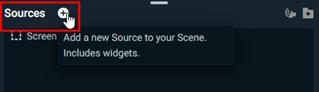
- In the Add Source window, select Video Capture Device.
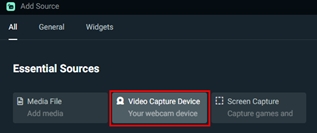
- Select Logitech Streamcam or Reach (Streamcam) from the device list.
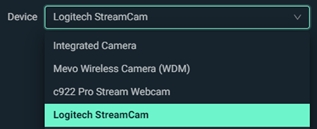
Video Settings
- For optimal performance, we recommend selecting Custom under Resolution/FPS Type and setting the Resolution to 1920x1080. For FPS we recommend setting it to the Highest FPS available, or pick a specific FPS based on your needs.
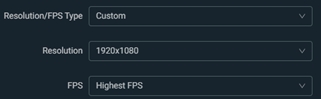
- Depending on the OS and application version, you may see additional settings available for configuration. It is important to disable ‘Apply rotation data from camera (if any)’ and ‘Flip Vertically’ to avoid automatic camera rotation when using Reach.
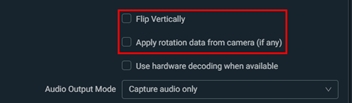
NOTE: You may need to restart Streamlabs/OBS for the proper camera settings to take place.
중요 고지: Logitech은 펌웨어 업데이트 도구를 더 이상 지원하거나 유지보수하지 않습니다. 지원되는 Logitech 장치 에는 Logi Options+ 사용을 적극 권장합니다. 전환 과정에서 도움이 필요하시면 언제든지 도와드리겠습니다.
중요 고지: Logitech은 Logitech Preference Manager를 더 이상 지원하거나 유지보수하지 않습니다. 지원되는 Logitech 장치에는 Logi Options+ 사용을 적극 권장합니다. 전환 과정에서 도움이 필요하시면 언제든지 도와드리겠습니다.
중요 고지: Logitech은 Logitech Control Center를 더이상 지원하거나 유지보수하지 않습니다. 지원되는 Logitech 장치에는 Logi Options+ 사용을 적극 권장합니다. 전환 과정에서 도움이 필요하시면 언제든지 도와드리겠습니다.
중요 고지: Logitech은 Logitech Connection Utility를 더이상 지원하거나 유지보수하지 않습니다. 지원되는 Logitech 장치에는 Logi Options+ 사용을 적극 권장합니다. 전환 과정에서 도움이 필요하시면 언제든지 도와드리겠습니다.
중요 고지: Unifying 소프트웨어는 더 이상 Logitech에서 지원하거나 유지보수하지 않습니다. 지원되는 Logitech 장치에는 Logi Options+를 사용하는 것을 적극 권장합니다. 전환 과정에서 도움이 필요하시면 언제든지 도와드리겠습니다.
중요 고지: Logitech은 SetPoint 소프트웨어를 더 이상 지원하지 않습니다. 지원되는 Logitech 장치에는 Logi Options+ 사용을 적극 권장합니다. 전환 과정에서 도움이 필요하시면 언제든지 도와드리겠습니다.
FAQ(자주 묻는 질문)
이 섹션에 사용할 수있는 제품이 없습니다
