If your game doesn't have native gamepad functionality, you can use the Logitech Gaming Software to create a profile for that game. Profiles in the Logitech Gaming Software enable you to assign game-specific keystroke and mouse functionality to the gamepad.
NOTE: Profiles can only be created if the Input Mode switch on the bottom of your F710 is set to "D". See Knowledge Base article 360023235894 for more information about input modes.
To assign a profile:
-
Launch the Logitech Gaming Software.
Start > All Programs > Logitech > Logitech Gaming Software
-
Go to Profile > New…
-
In the window that displays (shown below), name your new profile.
NOTE: We suggest you use the name of the game as your profile name.
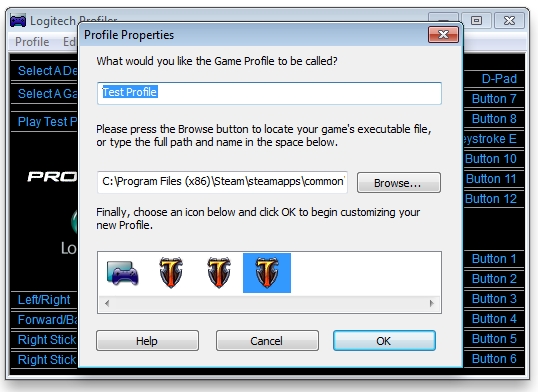
-
Click Browse and navigate to the game's .exe file.

-
Most games will be located in one of these two directories:
-
Program Files
-
Program Files (x86)
If you don't find your game in either of these directories, make sure you've selected the correct file. Some games have both a launcher and a game application. You need to assign your profile to the game application, NOT the launcher.
For example, Mass Effect 2 has an application in the main folder called MassEffect2Launcher. You don't want to assign your profile to this file. Instead, you need to associate your profile with the game application itself located in the Program Files/Mass Effect 2/Binaries/ folder.
-
-
Select an icon for your profile from the list, as shown below.
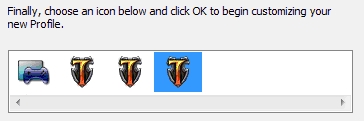
-
Click OK. Your profile is now ready to use.
-
If you have more than one Logitech gaming device connected, choose "Select a Device" to choose which device you want to configure with this profile.
Contact information
Please see Knowledge Base article 21368 for instructions on contacting Logitech Technical Support.
중요 고지: Logitech은 펌웨어 업데이트 도구를 더 이상 지원하거나 유지보수하지 않습니다. 지원되는 Logitech 장치 에는 Logi Options+ 사용을 적극 권장합니다. 전환 과정에서 도움이 필요하시면 언제든지 도와드리겠습니다.
중요 고지: Logitech은 Logitech Preference Manager를 더 이상 지원하거나 유지보수하지 않습니다. 지원되는 Logitech 장치에는 Logi Options+ 사용을 적극 권장합니다. 전환 과정에서 도움이 필요하시면 언제든지 도와드리겠습니다.
중요 고지: Logitech은 Logitech Control Center를 더이상 지원하거나 유지보수하지 않습니다. 지원되는 Logitech 장치에는 Logi Options+ 사용을 적극 권장합니다. 전환 과정에서 도움이 필요하시면 언제든지 도와드리겠습니다.
중요 고지: Logitech은 Logitech Connection Utility를 더이상 지원하거나 유지보수하지 않습니다. 지원되는 Logitech 장치에는 Logi Options+ 사용을 적극 권장합니다. 전환 과정에서 도움이 필요하시면 언제든지 도와드리겠습니다.
중요 고지: Unifying 소프트웨어는 더 이상 Logitech에서 지원하거나 유지보수하지 않습니다. 지원되는 Logitech 장치에는 Logi Options+를 사용하는 것을 적극 권장합니다. 전환 과정에서 도움이 필요하시면 언제든지 도와드리겠습니다.
중요 고지: Logitech은 SetPoint 소프트웨어를 더 이상 지원하지 않습니다. 지원되는 Logitech 장치에는 Logi Options+ 사용을 적극 권장합니다. 전환 과정에서 도움이 필요하시면 언제든지 도와드리겠습니다.
FAQ(자주 묻는 질문)
이 섹션에 사용할 수있는 제품이 없습니다
