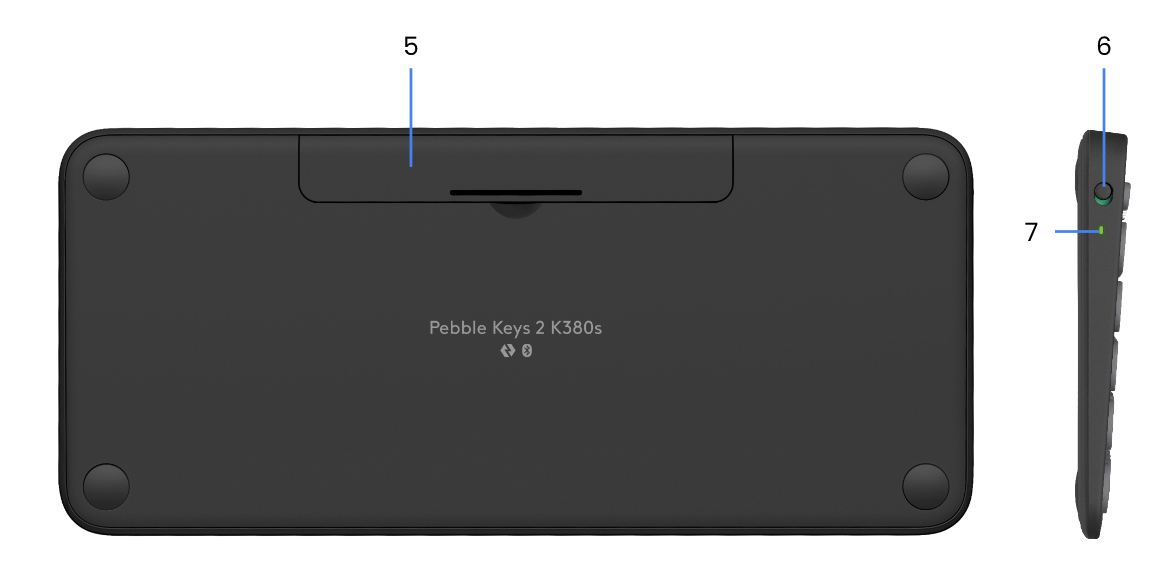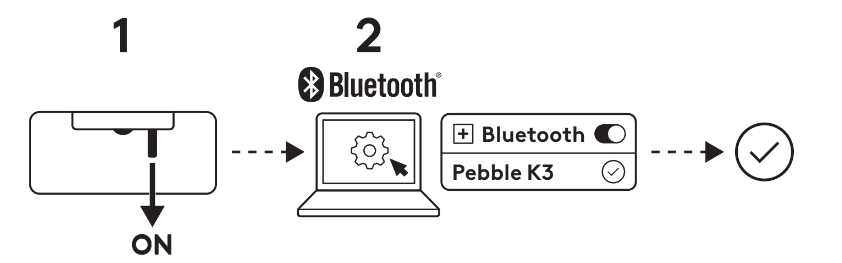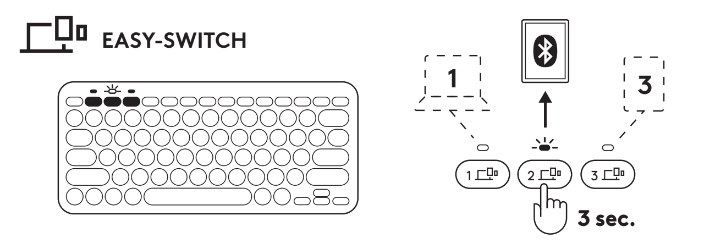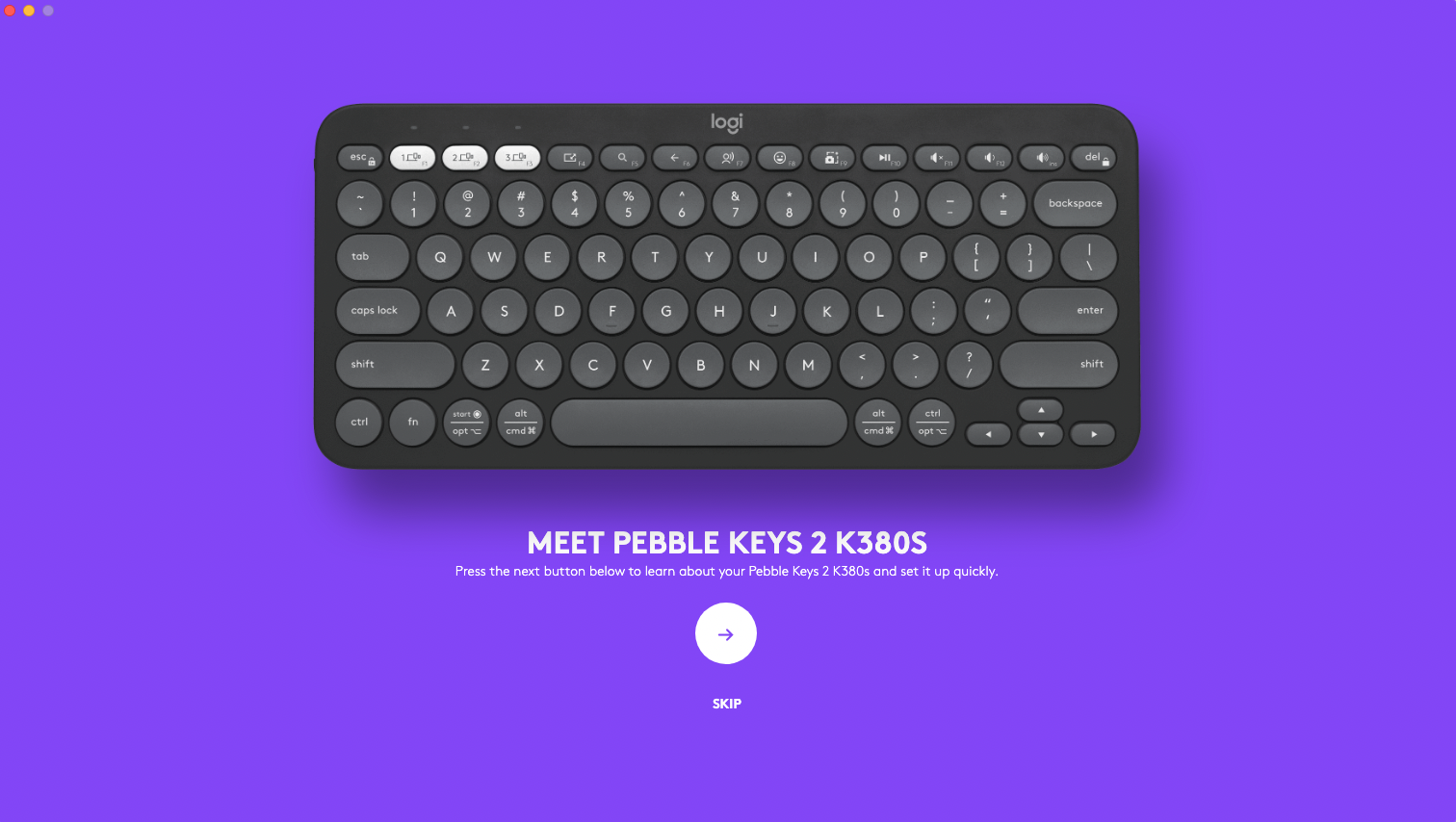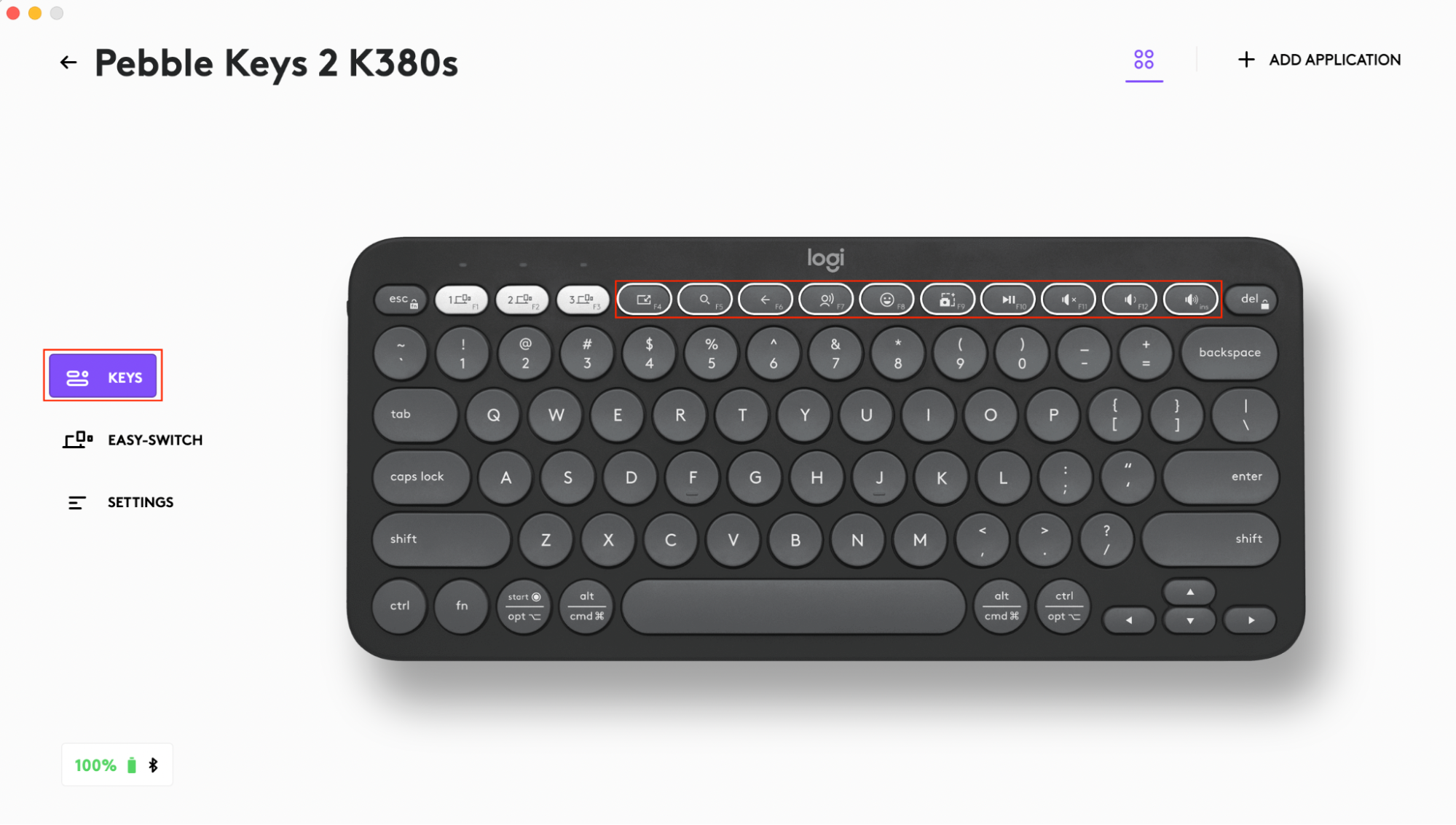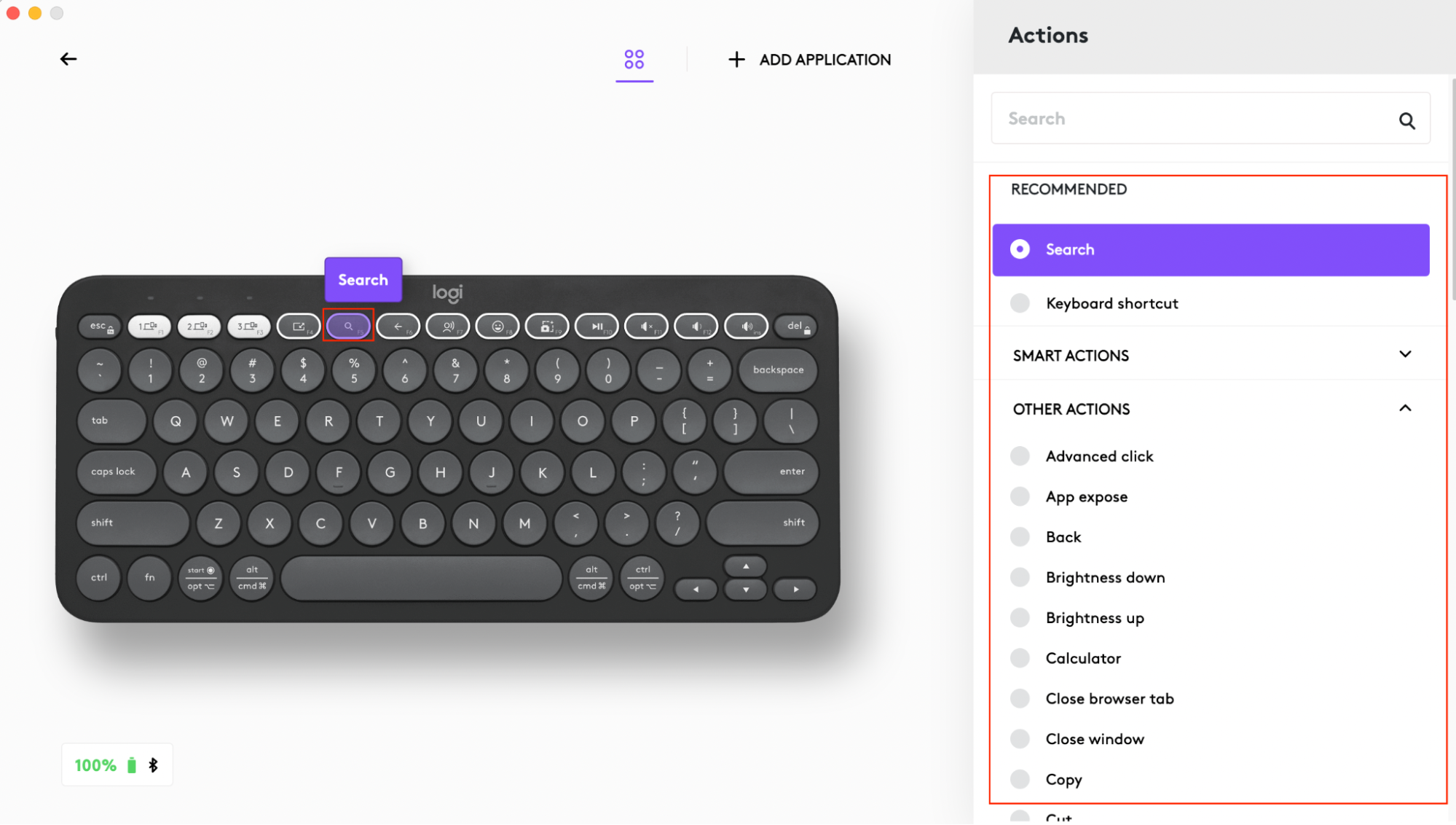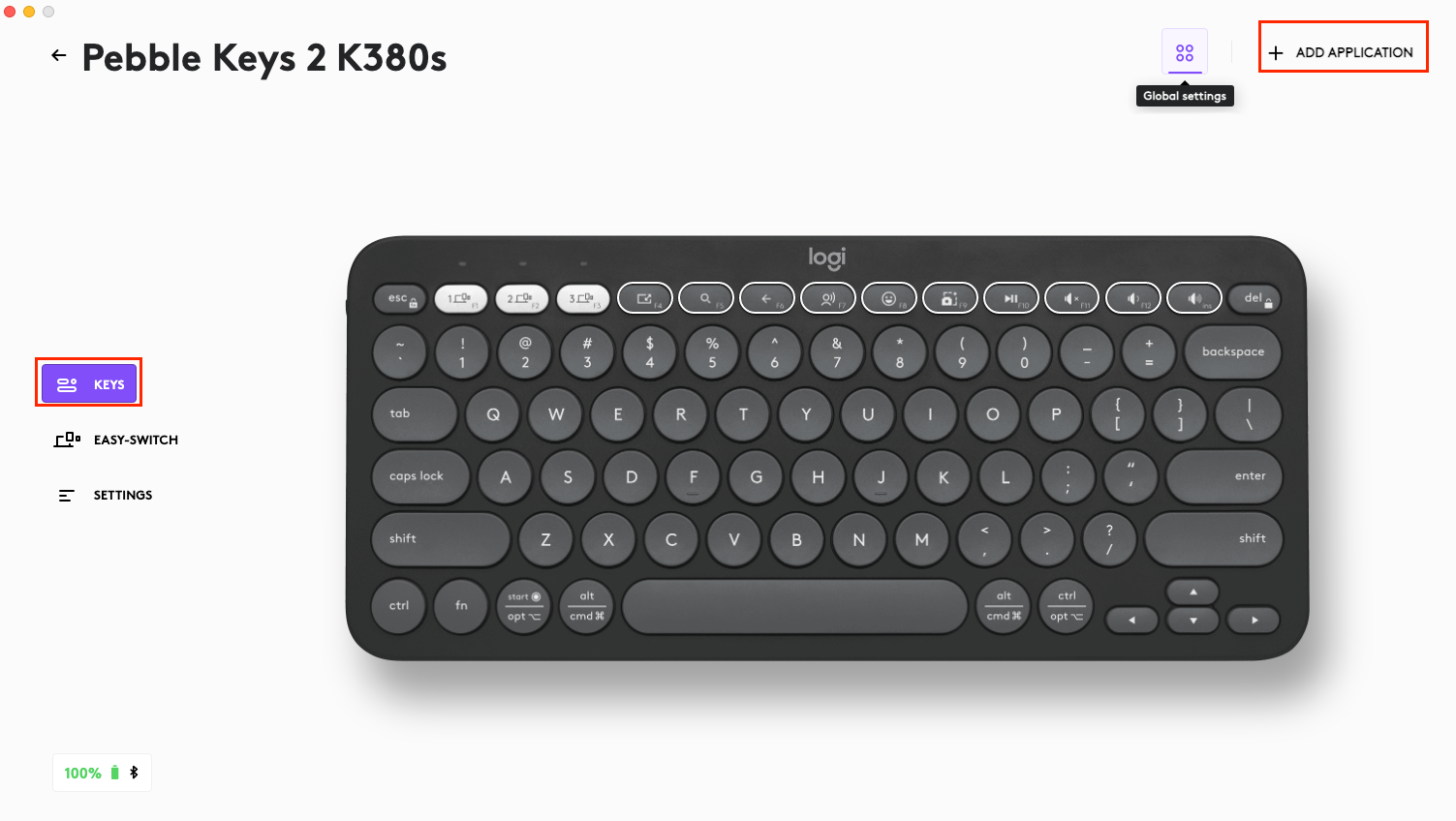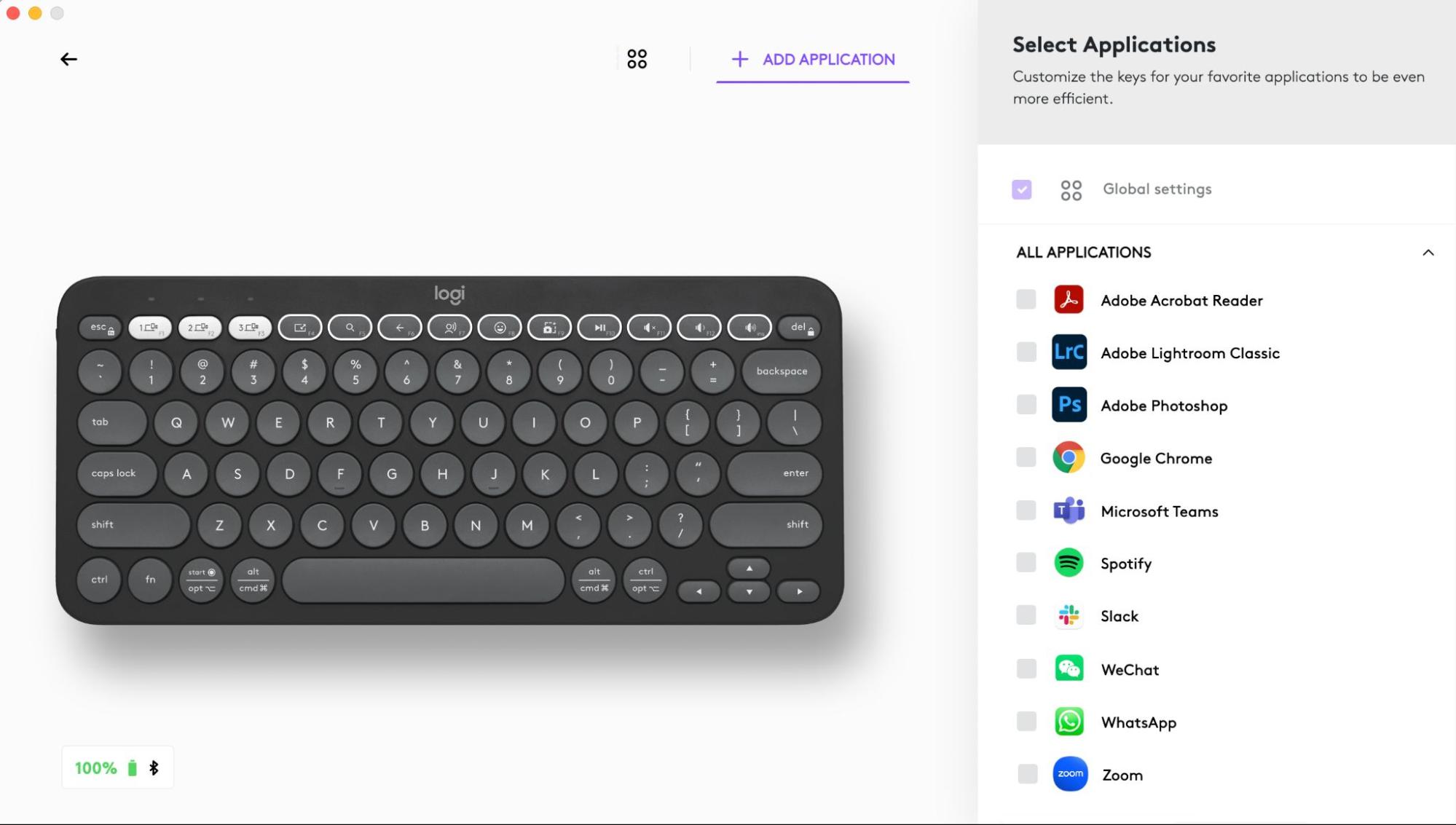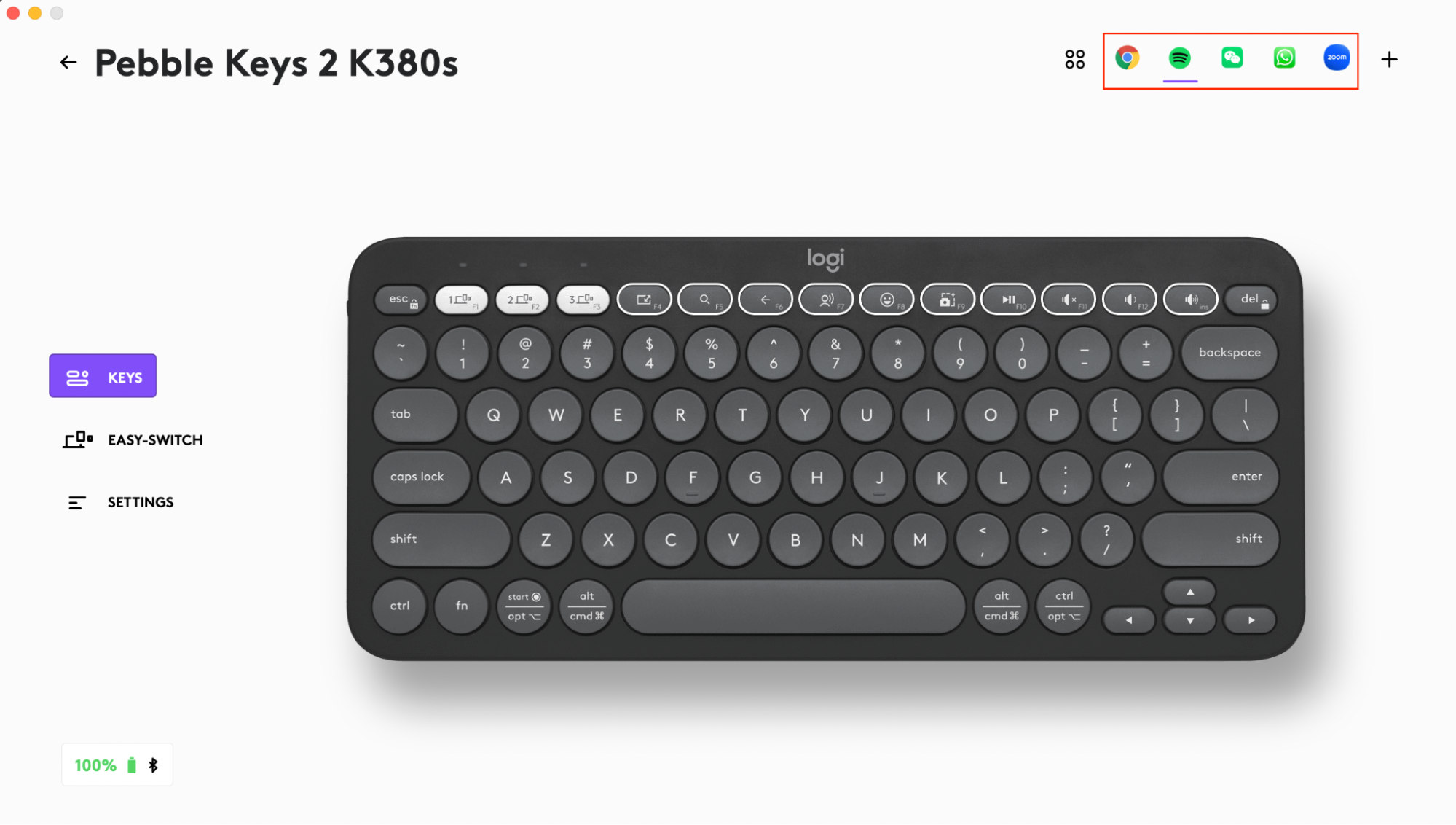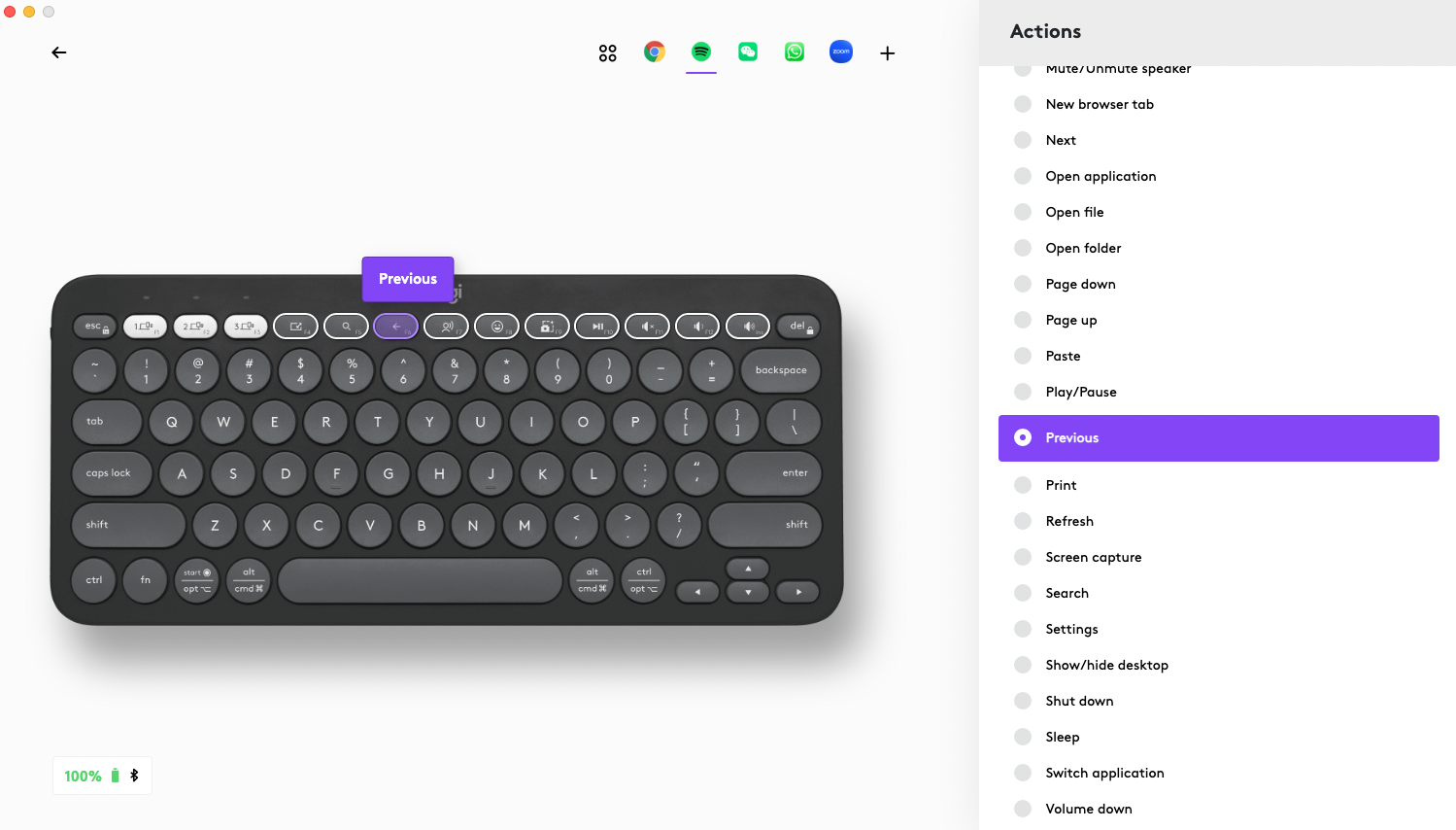Pebble Keys 2 K380s |
Voordat u uw toetsenbord verbindt |
|
Logi Options+
Pebble Keys 2 K380s in een oogopslag
1 - Led voor verbindingsstatus
2 - Easy-Switch-/verbindingsknop
3 - 10 aanpasbare toetsen: sneltoetsen en mediatoetsen
4 - Splitstoetsen (wijzigingstoets gebaseerd op type apparaat verbonden met toetsenbord)
5 - Batterijhouder
6 - Aan-uitknop
7 - Batterijstatuslampje
Je toetsenbord aansluiten op je apparaat
Je kunt je toetsenbord aan je apparaat koppelen via de Bluetooth Low Energy-verbinding.
Koppelen via Bluetooth:
- Verwijder het lipje van het toetsenbord. Het apparaat wordt automatisch ingeschakeld. Kanaal 1 is klaar om te worden gekoppeld.
- Open de Bluetooth-voorkeuren op uw apparaat. (Klik hier voor meer informatie over hoe u dit op de computer doet.) Voeg een nieuw randapparaat toe door het toetsenbord in uw lijst met apparaten te selecteren (zorg ervoor dat u hetzelfde modelnummer selecteert dat op de onderkant van uw toetsenbord staat) en uw toetsenbord is klaar voor gebruik.
- Als u problemen ondervindt met Bluetooth, klik dan hier voor het oplossen van problemen met Bluetooth.
Je toetsenbord kan aan maximaal drie verschillende apparaten worden gekoppeld en je kunt de Easy-Switch-knop gebruiken om tussen deze apparaten te schakelen.
Extra apparaten aan het toetsenbord koppelen:
- Selecteer het kanaal dat u wilt gebruiken met de Easy-Switch-knop. Houd deze knop vervolgens drie seconden ingedrukt. Het toetsenbord gaat over naar de detectiemodus zodat dit door uw computer kan worden gevonden. De led begint snel te knipperen.
- Open de Bluetooth-instellingen op uw computer om de koppeling te voltooien. Hier vindt u meer informatie.
- Eenmaal gekoppeld, kunt u met een korte druk op de Easy-Switch-knop tussen uw apparaten schakelen.
Optionele verbindingsmethode voor Logi Bolt-ontvanger
De Pebble Keys 2 M380s is compatibel met de Logi Bolt-ontvanger, dus u kunt de Keys 2 M380s ook verbinden via de Logi Bolt-ontvanger (maar de ontvanger moet apart worden aangeschaft):
- Download en installeer de Logi Options+ app hierof gebruik Logi Web Connect.
- Sluit de Logi Bolt-ontvanger aan op een USB-A-poort van je computer.
- Volg de instructies in de software om het apparaat met de dongle te koppelen
- Gebruik de Logi Options+ app om alle mogelijkheden van dit toetsenbord te ontdekken. Om te downloaden en voor meer informatie kunt u hier terecht.
Een apparaat opnieuw koppelen
Als de verbinding tussen een apparaat en het toetsenbord wordt verbroken, kunt u het apparaat snel opnieuw met het toetsenbord koppelen. Dit doet u als volgt:
Op het toetsenbord
-
Houd de Easy-Switch-knop ingedrukt tot het statuslampje snel begint te knipperen.
Het toetsenbord is de volgende drie minuten in koppelingsmodus.
Op het apparaat
- Ga naar Bluetooth-instellingen op uw apparaat en selecteer Pebble K380s/Pebble K3 wanneer dit in de lijst met beschikbare Bluetooth-apparaten verschijnt.
- Volg de instructies op het scherm om de koppeling te voltooien.
- Na het koppelen stopt de status-led op het toetsenbord met knipperen en blijft deze 10 seconden branden.
LOGI OPTIONS+ INSTALLEREN
Download Logi Options+ om alle mogelijkheden van deze muis te benutten. Naast het optimaliseren van de Pebble Keys 2 K380s voor uw besturingssysteem, kunt u met Logi Options+ het toetsenbord aanpassen aan uw behoeften en persoonlijke stijl: snelkoppelingen maken, toetsfuncties opnieuw toewijzen, batterijwaarschuwingen weergeven en nog veel meer. Om te downloaden en voor meer informatie kunt u hier terecht.
Klik hier voor de lijst met ondersteunde besturingssysteemversies voor Logi Options+.
Download de Logi Options+-app en voer deze uit. Klik hier om de software te downloaden.
Er verschijnt een installatievenster op uw scherm. Klik op Options+ installeren.
- Zodra Logi Options+ is geïnstalleerd, wordt er een venster geopend en ziet u een afbeelding van uw toetsenbord. Klik erop.
- U wordt doorgestuurd naar een snel introductieproces dat laat zien hoe u uw toetsenbord kunt aanpassen. We raden u ten zeerste aan om dit niet over te slaan.
FUNCTIES
Ontdek de geavanceerde functies van uw nieuwe toetsenbord:
- 10 aanpasbare toetsen: sneltoetsen en mediatoetsen
- Aanpassing van de 10 toetsen
- App-specifieke instellingen
- Snelkoppelingen
- Functietoetsen in plaats van sneltoetsen
- Op besturingssysteem afgestemd toetsenbord
- Flow tussen twee computers
10 aanpasbare toetsen: sneltoetsen en mediatoetsen
*Vereist installatie van Logi Options+
Aanpassing van de 10 toetsen
- Selecteer in Logi Options+ de Pebble Keys 2 K380s en ga naar het menu met toetsenbordinstellingen.
- Klik op TOETSEN en selecteer vervolgens voor de 'sneltoetsen' de snelkoppeling die u wilt aanpassen (bijv. zoeken).
- Scrol door de aanbeveling, Smart Actions en andere acties en selecteer uw favoriet.
App-specifieke instellingen
Nadat u de Logi Options+-app heeft geïnstalleerd, kunt u vooraf gedefinieerde app-specifieke instellingen hebben die de werking van de toetsen aan de geselecteerde toepassingen aanpassen.
De 10 sneltoetsen kunnen worden aangepast om voor verschillende toepassingen verschillende functies uit te voeren.
U kunt functies toewijzen aan apps zoals Chrome, Spotify, Wechat, WhatsApp, Zoom enz.
- Selecteer in Logi Options+ de Pebble Keys 2 K380s en ga naar het menu met toetsenbordinstellingen.
- Klik op TOETSEN en vervolgens op TOEPASSING TOEVOEGEN om uw favoriete apps toe te voegen (bijv. Chrome, Spotify, Wechat, WhatsApp, Zoom enz.)
- Selecteer de toepassing (bijv. Spotify), selecteer de sneltoetsen (bijv. Vorige) die u specifiek wilt aanpassen en wijs de gewenste sneltoets toe.
Snelkoppelingen
Als u een sneltoets wilt gebruiken, houdt u de Fn-toets (functie) ingedrukt terwijl u op de toets drukt die met een actie is gekoppeld.
|
Toetsen |
Windows 10 Windows 11 |
macOS Big Sur macOS Monterey macOS Ventura |
iPadOS 14+ iOS 14+ |
Android |
ChromeOS |
| Fn + Pijl-links | Home (bij tekstbewerking) | Home (scrollen naar het begin van een document) | Doet niets | Home (bij tekstbewerking) | Home (bij tekstbewerking) |
| Fn + Pijl-rechts | End (bij tekstbewerking) | End (bij tekstbewerking) | Doet niets | End (bij tekstbewerking) | End (bij tekstbewerking) |
| Fn + Pijl-omhoog | Page Up | Page Up | Page Up | Page Up | Page Up |
| Fn + Pijl-omlaag | Page Down | Page Down | Page Down | Page Down | Page Down |
Toetsen op de F-rij gebruiken als functietoetsen in plaats van media-/sneltoetsen
Zo gebruikt u toetsen op de F-rij als functietoetsen in plaats van sneltoetsen
Optie 1. Fn Lock gebruiken
U kunt direct schakelen tussen mediatoetsen en F-toetsen door op FN + Escte drukken.
Optie 2. Logi Options+ gebruiken
In de Logi Options+-software kunt u in INSTELLINGEN kiezen of u de F-toetsen als standaard functietoetsen wilt gebruiken zonder dat u de Fn-toets ingedrukt hoeft te houden.
OPMERKING: Standaard heeft het toetsenbord directe toegang tot mediatoetsen.
Op besturingssysteem afgestemd toetsenbord
De Logitech Pebble Keys 2 K380s bevat aanpasbare toetsen voor het besturingssysteem die verschillende functies hebben, afhankelijk van het besturingssysteem van het apparaat waarop u typt.
Bij verbinding via Bluetooth detecteert het toetsenbord automatisch het besturingssysteem op het momenteel geselecteerde apparaat en wijst het de toetsen opnieuw toe om functies en snelkoppelingen te bieden waar u ze verwacht.
Handmatige selectie
Als het toetsenbord is verbonden via de Logi Bolt-dongle of als dit het besturingssysteem van een apparaat niet goed detecteert, kunt u het besturingssysteem handmatig selecteren door een combinatie van functietoetsen lang ingedrukt te houden (3 seconden).
| Besturingssysteem selecteren | Toetsencombinatie drie seconden ingedrukt houden |
| macOS | FN+O |
| iOS | FN+I |
| Windows/Android | FN+P |
| Chrome | FN+C |
Flow tussen twee computers
Je kunt op meerdere computers werken met Logi Flow.
Met Logitech Flow kunt u de Logitech-muiscursor gebruiken om van de ene computer naar de andere te gaan. Het Logitech-toetsenbord volgt de muis en wisselt tegelijkertijd van computer.
U kunt zelfs kopiëren en plakken tussen computers.
- Selecteer in Logi Options+ de Logitech-muis (zoals de Pebble Mouse 2 M350s) en ga naar het Flow-menu van de muis.
U moet Logi Options+-app op beide computers installeren en deze instructies volgen.
Voor het downloaden van de Logi Options+-app en meer informatie kunt u hier terecht.
ENERGIEBEHEER
- Batterijstatus controleren
- Batterijduur en vervanging
- Een nieuwe batterij installeren
Batterijstatus controleren
Installeer de Logi Options+-software om meldingen over de batterijstatus te ontvangen, inclusief waarschuwingen bij laag vermogen. Voor het downloaden van de Logi Options+-app en meer informatie kunt u hier terecht.
Het statuslampje aan de zijkant van het toetsenbord wordt ook rood om aan te geven dat het batterijvermogen laag is en de batterijen moeten worden vervangen.
Levensduur en vervanging van batterijen
Informatie over batterij:
- Vereist 2 AAA-alkalinebatterijen
- Verwachte batterijduur is 36 maanden
Een nieuwe batterij installeren
Maak de klep van de batterijhouder los van de basis. Haal de oude batterijen eruit en plaats 2 nieuwe AAA-alkalinebatterijen. Zorg dat de batterijen in de goede richting liggen. Plaats vervolgens het deksel van het batterijcompartiment terug.
Compatibiliteit
APPARATEN VOOR DRAADLOZE BLUETOOTH-TECHNOLOGIE:
- Windows 10, 11 of hoger
- macOS 11 of later
- iPadOS 14 of later
- iOS 14 of later
- Android 9.0 of later
- ChromeOS
- Linux
Compatibel met Logi Bolt USB-ontvanger (alleen inbegrepen bij Pebble 2 Combo).
Belangrijke mededeling: De firmware-updatetool wordt niet meer ondersteund of onderhouden door Logitech. We raden u ten zeerste aan om Logi Options+ te gebruiken voor ondersteunde Logitech-apparaten. We zijn er om u te helpen tijdens deze overgang.
Belangrijke mededeling: De Logitech Preference Manager wordt niet meer ondersteund of onderhouden door Logitech. We raden u ten zeerste aan om Logi Options+ te gebruiken voor ondersteunde Logitech-apparaten. We zijn er om u te helpen tijdens deze overgang.
Belangrijke mededeling: Het Logitech Control Center wordt niet meer ondersteund of onderhouden door Logitech. We raden u ten zeerste aan om Logi Options+ te gebruiken voor ondersteunde Logitech-apparaten. We zijn er om u te helpen tijdens deze overgang.
Belangrijke mededeling: Het Logitech-verbindingshulpprogramma wordt niet meer ondersteund of onderhouden door Logitech. We raden u ten zeerste aan om Logi Options+ te gebruiken voor ondersteunde Logitech-apparaten. We zijn er om u te helpen tijdens deze overgang.
Belangrijke mededeling: De Unifying-software wordt niet meer ondersteund of onderhouden door Logitech. We raden u ten zeerste aan om Logi Options+ te gebruiken voor ondersteunde Logitech-apparaten. We zijn er om u te helpen tijdens deze overgang.
Belangrijke mededeling: De SetPoint-software wordt niet meer ondersteund of onderhouden door Logitech. We raden u ten zeerste aan om Logi Options+ te gebruiken voor ondersteunde Logitech-apparaten. We zijn er om u te helpen tijdens deze overgang.
Veelgestelde vragen
Er zijn geen producten beschikbaar voor deze sectie