AAN DE SLAG
|
Stap één: Download Logitech Options om alle mogelijkheden van deze muis te kunnen gebruiken. Ga naar logitech.com/options+ om de software te downloaden en meer te weten te komen over de mogelijkheden. |
|
|
Stap twee: Schakel uw muis in. |
|
|
Stap drie Met deze muis kunt u hem met maximaal drie verschillende computers gebruiken. Druk gewoon op de Easy-Switch™-knop om een ander kanaal te kiezen. Selecteer het gewenste kanaal en ga naar de volgende stap. |
|
|
Stap vier Om uw muis op uw computer aan te sluiten, houd u de Easy-Switch™-knop 3 seconden ingedrukt. Wanneer de knop snel knippert, is de detectiemodus actief. |
|
 |
Stap vijf Kies of u wilt koppelen metBluetooth of met de meegeleverdeUnifying-ontvanger. |
Productoverzicht
MX ANYWHERE 2S IN EEN OOGOPSLAG

| 1 – Scrollwiel | 5 – Aan/uit-knop |
| 2 – Middelste knop | 6 – Zeer precieze Darkfield-sensor |
| 3 – Led voor batterijstatus | 7 – Easy-Switch- en verbindingsknop |
| 4 – Micro-USB-poort | 8 – Knoppen Volgende/Vorige |
Functies:
Supersnel scrollen
Druk op het wiel om tussen twee scrolmodi te schakelen: supersnel of kliksgewijs.
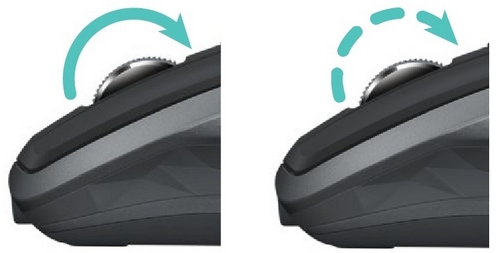
In supersnelle modus vliegt u door lange documenten en webpagina's met één draai aan het scrollwiel. Bij kliksgewijs scrollen werkt het wiel met een radermechanisme waardoor u heel precies door lijsten, dia's en afbeeldingen kunt navigeren.
Logitech Options
Installeer Logitech Options om uw scrollervaring te optimaliseren.
- Soepel scrollen inschakelen
- Richting van scrollen omdraaien
- Scrollsnelheid aanpassen (alleen Mac)
Horizontaal scrollen
Scroll door brede documenten en webpagina's door het wiel naar links of rechts te kantelen.

Met Logitech Options-software kunt u:
- De scrollsnelheid aanpassen
- De horizontale scrollrichting omdraaien
- Een andere actie aan het kantelwiel toewijzen
Knoppen Volgende/Vorige
De handig geplaatste knoppen Vorige en Volgende verbeteren navigatie en vereenvoudigen taken.

Gebruik Logitech Options-software om de knoppen Vorige/Volgende (op een Mac) te activeren en andere acties aan knoppen toe te wijzen.
N.B. Op een Windows-computer is deze functie direct uit de doos beschikbaar.
Bewegingen
Met de installatie van Logitech Options wordt de middelste knop omgetoverd tot een bewegingsknop waarmee u desktop- en toepassingsbeheer kunt vereenvoudigen, evenals mediabediening, documentweergave en persoonlijke aanpassing van algemene taken.
Een beweging uitvoeren:
- Houd de middelste knop ingedrukt terwijl u de muis naar links, rechts, omhoog of omlaag beweegt.
Hieronder ziet u de beschikbare sets bewegingen voor vensterbeheer in Windows (7, 8 of later) en Mac OS X (10.8 of later).
TIP: Gebruik Logitech Options om te zien welke sets bewegingen beschikbaar zijn en bewegingen aan de middelste knop of andere muisknoppen toe te wijzen.
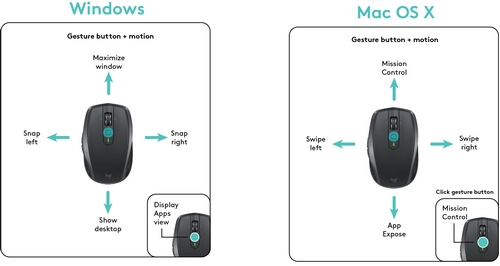
Batterij
Batterijniveau controleren:
- De led boven op de muis wordt rood om aan te geven dat het batterijvermogen laag is en de batterij moet worden opgeladen.
De led brandt 5 seconden groen wanneer de muis wordt ingeschakeld of uit de slaapstand wordt gehaald, en geeft vervolgens de batterijstatus aan.
| Kleur | Status |
| Groen | 20-100% opgeladen |
| Rood | Minder dan 20% opgeladen Nu opladen! |
TIP: Installeer Logitech Options om meldingen over de batterijstatus te ontvangen.
Zo laadt u de MX Anywhere 2S op:
- Sluit het ene uiteinde van de meegeleverde oplaadkabel aan op de Micro-USB-poort van de muis en het andere op een USB-stroombron.
De led knippert langzaam tot de muis volledig is opgeladen en blijft daarna continu branden. (De led gaat uit wanneer u de kabel loskoppelt.)
Eén minuut opladen biedt al genoeg batterijvermogen voor twee uur gebruik. Afhankelijk van hoe u de muis gebruikt, kan een volledige oplading tot 70 dagen meegaan.*
* Gebaseerd op dagelijks gebruik van acht uur. Batterijlevensduur kan variëren, afhankelijk van gebruikers- en gebruiksomstandigheden.
Belangrijke mededeling: De firmware-updatetool wordt niet meer ondersteund of onderhouden door Logitech. We raden u ten zeerste aan om Logi Options+ te gebruiken voor ondersteunde Logitech-apparaten. We zijn er om u te helpen tijdens deze overgang.
Belangrijke mededeling: De Logitech Preference Manager wordt niet meer ondersteund of onderhouden door Logitech. We raden u ten zeerste aan om Logi Options+ te gebruiken voor ondersteunde Logitech-apparaten. We zijn er om u te helpen tijdens deze overgang.
Belangrijke mededeling: Het Logitech Control Center wordt niet meer ondersteund of onderhouden door Logitech. We raden u ten zeerste aan om Logi Options+ te gebruiken voor ondersteunde Logitech-apparaten. We zijn er om u te helpen tijdens deze overgang.
Belangrijke mededeling: Het Logitech-verbindingshulpprogramma wordt niet meer ondersteund of onderhouden door Logitech. We raden u ten zeerste aan om Logi Options+ te gebruiken voor ondersteunde Logitech-apparaten. We zijn er om u te helpen tijdens deze overgang.
Belangrijke mededeling: De Unifying-software wordt niet meer ondersteund of onderhouden door Logitech. We raden u ten zeerste aan om Logi Options+ te gebruiken voor ondersteunde Logitech-apparaten. We zijn er om u te helpen tijdens deze overgang.
Belangrijke mededeling: De SetPoint-software wordt niet meer ondersteund of onderhouden door Logitech. We raden u ten zeerste aan om Logi Options+ te gebruiken voor ondersteunde Logitech-apparaten. We zijn er om u te helpen tijdens deze overgang.
Veelgestelde vragen
Er zijn geen producten beschikbaar voor deze sectie
