|
|
Скачайте и установите приложение Logi Options+. |
|
|
Удалите защитный ярлычок и извлеките USB-приемник. |
|
|
Вставьте USB-приемник в USB-разъем компьютера или выполните подключение по Bluetooth. |
ПОДКЛЮЧЕНИЕ ПРИ ПОМОЩИ USB-ПРИЕМНИКА

ПОДКЛЮЧЕНИЕ ПО ТЕХНОЛОГИИ BLUETOOTH
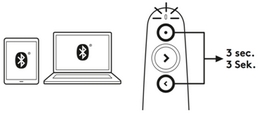
Одновременно нажмите верхнюю и нижнюю кнопки и удерживайте их в течение трех секунд.
Индикатор начнет быстро мигать, а затем в течение трех минут будет доступно сопряжение по Bluetooth.
Выполните сопряжение устройства по Bluetooth на компьютере, планшете или телефоне.
Обзор продукта
1 — ИНДИКАТОР
Мгновенная информация о состоянии батареи и состоянии подключения.
2 — ЛАЗЕРНАЯ УКАЗКА
Нажмите и удерживайте для активации лазера.
3 — ДАЛЕЕ
- Нажмите один раз для перехода вперед
- Нажмите и удерживайте, чтобы запустить презентацию*
4 — НАЗАД
- Нажмите один раз для перехода назад
- Нажмите и удерживайте для отображения пустого экрана*
5 — ОТСЕК ДЛЯ ХРАНЕНИЯ ПРИЕМНИКА
USB-приемник можно хранить внутри пульта управления.
* Требуется приложение Logi Options+.
УПРАВЛЕНИЕ БАТАРЕЕЙ И ПИТАНИЕМ
ВРЕМЯ РАБОТЫ ОТ БАТАРЕИ
Пульт R500 работает 12 месяцев от одной батареи AAA. При низком заряде батареи R500 переходит в энергосберегающий режим, при котором отключается лазерная указка. Таким образом, время работы от батареи увеличивается еще на неделю.
ПРИМЕЧАНИЕ. Время работы от батареи зависит от режима эксплуатации и используемого компьютера.
ПРОВЕРКА СОСТОЯНИЯ БАТАРЕИ:
Нажмите и удерживайте кнопку лазерного указателя:
- если индикатор светится ровным белым светом, значит, уровень заряда батареи достаточный;
- если светодиодный индикатор мигает красным, батарея разряжена и лазерная указка отключена для экономии заряда.
| СОСТОЯНИЕ ИНДИКАТОРА | СВЕДЕНИЯ |
|---|---|
| Ровный белый свет | Батарея заряжена |
| Быстро мигает белым | Устройство пытается установить подключение по Bluetooth |
| Мигает красным | Батарея почти разряжена, лазерная указка отключена для экономии заряда |
РАЦИОНАЛЬНОЕ УПРАВЛЕНИЕ ПИТАНИЕМ
Пульт R500 автоматически переходит в спящий режим через 30 минут отсутствия активности.
Чтобы не допустить слишком быстрой разрядки батареи, когда пульт не используется или вы находитесь в пути, R500 мгновенно переходит в спящий режим при отсутствии подключения к компьютеру. Лазерная указка автоматически отключается, если непрерывно нажимать кнопку в течение 2 минут.
Обзор приложения LOGI Options+ для настройки
Теперь пульт для проведения презентаций поддерживается приложением Logi Options+.
ПО Logi Options+ позволяет настроить R500, чтобы проводить презентации на новом уровне. Запускайте презентацию, переключайтесь между слайдами, демонстрируйте пустой экран, назначайте функции кнопкам и отслеживайте заряд батареи.
Приложение Logi Options+ работает с последними версиями Windows и macOS. Его можно загрузить на logi.com/optionsplus
ВАЖНОЕ ПРИМЕЧАНИЕ. Компания Logitech больше не поддерживает и не обслуживает Средство обновления микропрограммы. Мы настоятельно рекомендуем использовать Logi Options+ для ваших поддерживаемых устройств Logitech. Мы работаем, чтобы помочь вам в этом переходе.
ВАЖНОЕ ПРИМЕЧАНИЕ. Компания Logitech больше не поддерживает и не обслуживает Logitech Preference Manager. Мы настоятельно рекомендуем использовать Logi Options+ для ваших поддерживаемых устройств Logitech. Мы работаем, чтобы помочь вам в этом переходе.
ВАЖНОЕ ПРИМЕЧАНИЕ. Компания Logitech больше не поддерживает и не обслуживает Logitech Control Center. Мы настоятельно рекомендуем использовать Logi Options+ для ваших поддерживаемых устройств Logitech. Мы работаем, чтобы помочь вам в этом переходе.
ВАЖНОЕ ПРИМЕЧАНИЕ. Компания Logitech больше не поддерживает и не обслуживает Logitech Connection Utility. Мы настоятельно рекомендуем использовать Logi Options+ для ваших поддерживаемых устройств Logitech. Мы работаем, чтобы помочь вам в этом переходе.
ВАЖНОЕ ПРИМЕЧАНИЕ. Компания Logitech больше не поддерживает и не обслуживает программное обеспечение Unifying. Мы настоятельно рекомендуем использовать Logi Options+ для ваших поддерживаемых устройств Logitech. Мы работаем, чтобы помочь вам в этом переходе.
ВАЖНОЕ ПРИМЕЧАНИЕ. Программное обеспечение SetPoint больше не поддерживается и не обслуживается компанией Logitech. Мы настоятельно рекомендуем использовать Logi Options+ для ваших поддерживаемых устройств Logitech. Мы работаем, чтобы помочь вам в этом переходе.
Вопросы и ответы
Для этого раздела нет продуктов



