When accessing the Xbox Cloud Beta pre-installed app on the Logitech G Cloud, you may get a “SSL certificate error” with the following prompt:
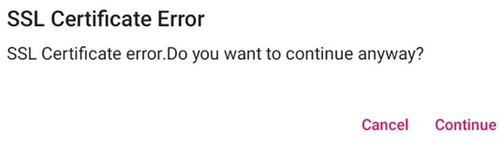
Use the following steps to resolve the issue:
Time setting
Make sure that the device time is correct. We recommend that you use the option to Use network-provided time:
- G Cloud Launcher Settings > More Settings > Android Settings > System > Date & Time and toggle on Use network-provided time.
- Confirm that your device has an internet connection. Open a website, for example https://www.xbox.com/play via Chrome, to confirm.
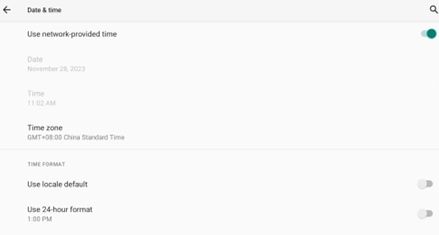
If the issue persists:
Change the DNS
Update the DNS for the G Cloud manually to make sure the issue is not with your DNS provider. Logitech G Cloud supports both DNS over TLS (DoT) and DNS over HTTPS (DoH).
- Go to Settings > Network & internet.
- Select Private DNS.
- Select the Private DNS provider hostname option.
- Depending on what you want to configure, use one of the following DNS hostnames or IP addresses and then select Save:
- Use 1.1.1.1 resolver
one.one.one.one - Or the corresponding IP address:
IPv4: 1.1.1.1 or 1.0.0.1
IPv6: 2606:4700:4700::1111 or 2606:4700:4700::1001 - Or other DNS servers from the list of Public DNS Servers.
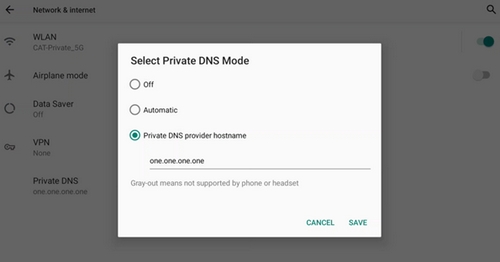
- Use 1.1.1.1 resolver
Change the access point
Change the access point your G Cloud is connected to see if the issue is with your router/access point. Examples of an access point are:
- Phone hotspot
- Workplace network
- A friend’s WiFi router
- Public WiFi at a local business
Clear data of Xbox Cloud Gaming (beta)
It’s a good idea to make sure that you’re testing with a clean slate. Clearing data from the Xbox Cloud Gaming app will help ensure you are able to pinpoint the problem.
- Go to G Cloud Launcher Settings > More Settings > Android Settings.
- Select Apps & notifications.
- Select SEE ALL APPS.
- Select Xbox Cloud Gaming (Beta).
- Select Storage & cache.
- Click CLEAR STORAGE.
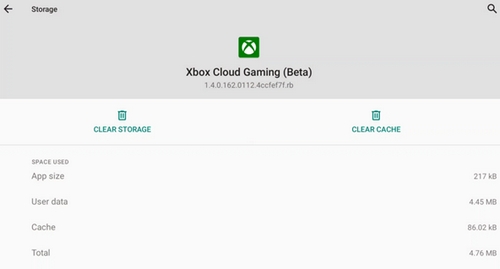
หมายเหตุสำคัญ: Logitech ไม่รองรับหรือบำรุงรักษาเครื่องมืออัปเดตเฟิร์มแวร์อีกต่อไปแล้ว เราขอแนะนำให้ใช้ Logi Options+ สำหรับอุปกรณ์ Logitech ที่รองรับ เราพร้อมให้ความช่วยเหลือคุณในระหว่างการเปลี่ยนแปลงนี้
หมายเหตุสำคัญ: Logitech ไม่รองรับหรือบำรุงรักษา Logitech Preference Manager อีกต่อไปแล้ว เราขอแนะนำให้ใช้ Logi Options+ สำหรับอุปกรณ์ Logitech ที่รองรับ เราพร้อมให้ความช่วยเหลือคุณในระหว่างการเปลี่ยนแปลงนี้
หมายเหตุสำคัญ: Logitech ไม่รองรับหรือบำรุงรักษา Logitech Control Center อีกต่อไปแล้ว เราขอแนะนำให้ใช้ Logi Options+ สำหรับอุปกรณ์ Logitech ที่รองรับ เราพร้อมให้ความช่วยเหลือคุณในระหว่างการเปลี่ยนแปลงนี้
หมายเหตุสำคัญ: Logitech ไม่รองรับหรือบำรุงรักษา Logitech Connection Utility อีกต่อไปแล้ว เราขอแนะนำให้ใช้ Logi Options+ สำหรับอุปกรณ์ Logitech ที่รองรับ เราพร้อมให้ความช่วยเหลือคุณในระหว่างการเปลี่ยนแปลงนี้
หมายเหตุสำคัญ: Logitech ไม่รองรับหรือบำรุงรักษา Unifying Software อีกต่อไปแล้ว เราขอแนะนำให้ใช้ Logi Options+ สำหรับอุปกรณ์ Logitech ที่รองรับ เราพร้อมให้ความช่วยเหลือคุณในระหว่างการเปลี่ยนแปลงนี้
หมายเหตุสำคัญ: ซอฟต์แวร์ SetPoint ไม่รองรับหรือดูแลรักษาโดย Logitech อีกต่อไป เราขอแนะนำให้ใช้ Logi Options+ สำหรับอุปกรณ์ Logitech ที่รองรับ เราพร้อมให้ความช่วยเหลือคุณในระหว่างการเปลี่ยนแปลงนี้
คำถามที่พบบ่อย
ไม่มีสินค้าสำหรับส่วนนี้
