If your Smart Actions aren’t working, it may be due to how they’re set up. Check our quick tricks below to see if we can find a resolution.
-
Have you added a delay after web and application-based actions?
Browsers and applications take varying amounts of time to load depending on the internet speed and computer specifications. When you set up Smart Actions involving web, browser, or application-based actions, be sure to add a delay to allow them to finish loading before moving to the next action.
In the following example, the action attempts to open YouTube: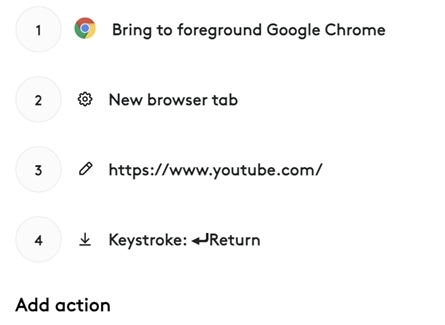
Adding some delay actions within these steps will give the system time to respond to your requests: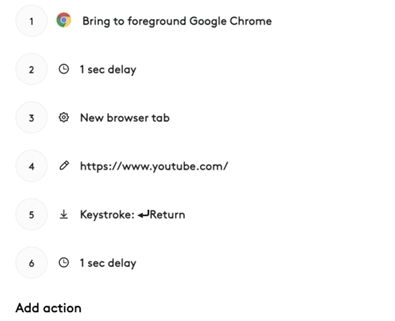
You can see a 1 second delay after each web-based action was added. This allows the browser time to complete the step before carrying onto the next step.
-
Have you added an Enter keystroke when necessary?
Adding keystrokes when accessing URLs is sometimes forgotten. Without pressing Enter, web browsers can’t respond to the request. In the example below, after the URL is pasted, the action has Keystroke: Return so Mac can navigate to YouTube.
NOTE: If you’re using Windows, add Enter instead of Return.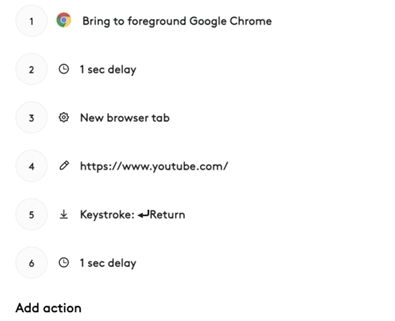
-
Do you have all the applications installed?
Sometimes the recommended templates have applications you might not have installed. In that case, you’ll see a warning icon: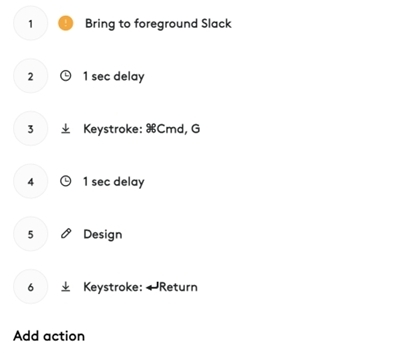
In this situation, you have two options; you can install the app, or you can simply remove the step from the action.
Below, the application has now been replaced with opening Slack online. This is one way you can amend an action: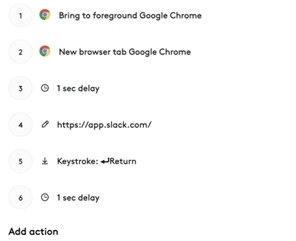
Still having problems? Contact our support team.
หมายเหตุสำคัญ: Logitech ไม่รองรับหรือบำรุงรักษาเครื่องมืออัปเดตเฟิร์มแวร์อีกต่อไปแล้ว เราขอแนะนำให้ใช้ Logi Options+ สำหรับอุปกรณ์ Logitech ที่รองรับ เราพร้อมให้ความช่วยเหลือคุณในระหว่างการเปลี่ยนแปลงนี้
หมายเหตุสำคัญ: Logitech ไม่รองรับหรือบำรุงรักษา Logitech Preference Manager อีกต่อไปแล้ว เราขอแนะนำให้ใช้ Logi Options+ สำหรับอุปกรณ์ Logitech ที่รองรับ เราพร้อมให้ความช่วยเหลือคุณในระหว่างการเปลี่ยนแปลงนี้
หมายเหตุสำคัญ: Logitech ไม่รองรับหรือบำรุงรักษา Logitech Control Center อีกต่อไปแล้ว เราขอแนะนำให้ใช้ Logi Options+ สำหรับอุปกรณ์ Logitech ที่รองรับ เราพร้อมให้ความช่วยเหลือคุณในระหว่างการเปลี่ยนแปลงนี้
หมายเหตุสำคัญ: Logitech ไม่รองรับหรือบำรุงรักษา Logitech Connection Utility อีกต่อไปแล้ว เราขอแนะนำให้ใช้ Logi Options+ สำหรับอุปกรณ์ Logitech ที่รองรับ เราพร้อมให้ความช่วยเหลือคุณในระหว่างการเปลี่ยนแปลงนี้
หมายเหตุสำคัญ: Logitech ไม่รองรับหรือบำรุงรักษา Unifying Software อีกต่อไปแล้ว เราขอแนะนำให้ใช้ Logi Options+ สำหรับอุปกรณ์ Logitech ที่รองรับ เราพร้อมให้ความช่วยเหลือคุณในระหว่างการเปลี่ยนแปลงนี้
หมายเหตุสำคัญ: ซอฟต์แวร์ SetPoint ไม่รองรับหรือดูแลรักษาโดย Logitech อีกต่อไป เราขอแนะนำให้ใช้ Logi Options+ สำหรับอุปกรณ์ Logitech ที่รองรับ เราพร้อมให้ความช่วยเหลือคุณในระหว่างการเปลี่ยนแปลงนี้
คำถามที่พบบ่อย
ไม่มีสินค้าสำหรับส่วนนี้
