A factory reset will restore your headset to its original settings. This can help resolve certain pairing or performance issues. Please note that this action will clear the paired device list from the headset's memory (it will remain paired with its original dongle).
Follow these steps to reset your headset:
1. Enter Pairing Position: Begin by sliding the power switch to the pairing position and holding it there.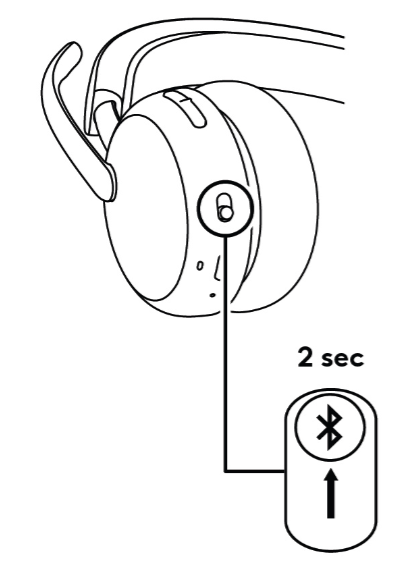
NOTE:Image is illustrative and may vary from actual product.
2. Press and Hold Buttons: While continuing to hold the power switch in the pairing position, simultaneously press and hold the Volume Up (+) button.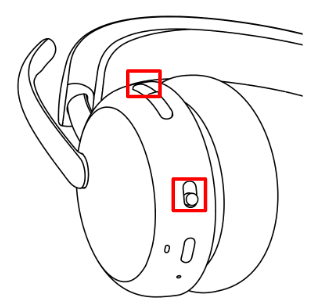
Note: Image is illustrative and may vary from actual product.
3. Wait for Confirmation: Keep holding both the power switch and the Volume Up button for approximately 5 seconds. You will know the reset has been triggered when the LED indicator begins to flash red.
4. Release and Reboot: Once you see the red flashing light, you can release both buttons. The headset will automatically process the factory reset and then reboot.
After the reset, the headset will have "forgotten" its connection to your phone, computer, or other devices. To ensure a successful new connection, you must complete one final step:
1. Go to the Bluetooth settings on the device you want to connect to.
2. Find your headset in the list of previously connected devices.
3. Select the option to "Forget Device" or "Remove Device".
4. After you have removed the old pairing from your device's memory, you can now pair the headset again as if it were a new device.
หมายเหตุสำคัญ: Logitech ไม่รองรับหรือบำรุงรักษาเครื่องมืออัปเดตเฟิร์มแวร์อีกต่อไปแล้ว เราขอแนะนำให้ใช้ Logi Options+ สำหรับอุปกรณ์ Logitech ที่รองรับ เราพร้อมให้ความช่วยเหลือคุณในระหว่างการเปลี่ยนแปลงนี้
หมายเหตุสำคัญ: Logitech ไม่รองรับหรือบำรุงรักษา Logitech Preference Manager อีกต่อไปแล้ว เราขอแนะนำให้ใช้ Logi Options+ สำหรับอุปกรณ์ Logitech ที่รองรับ เราพร้อมให้ความช่วยเหลือคุณในระหว่างการเปลี่ยนแปลงนี้
หมายเหตุสำคัญ: Logitech ไม่รองรับหรือบำรุงรักษา Logitech Control Center อีกต่อไปแล้ว เราขอแนะนำให้ใช้ Logi Options+ สำหรับอุปกรณ์ Logitech ที่รองรับ เราพร้อมให้ความช่วยเหลือคุณในระหว่างการเปลี่ยนแปลงนี้
หมายเหตุสำคัญ: Logitech ไม่รองรับหรือบำรุงรักษา Logitech Connection Utility อีกต่อไปแล้ว เราขอแนะนำให้ใช้ Logi Options+ สำหรับอุปกรณ์ Logitech ที่รองรับ เราพร้อมให้ความช่วยเหลือคุณในระหว่างการเปลี่ยนแปลงนี้
หมายเหตุสำคัญ: Logitech ไม่รองรับหรือบำรุงรักษา Unifying Software อีกต่อไปแล้ว เราขอแนะนำให้ใช้ Logi Options+ สำหรับอุปกรณ์ Logitech ที่รองรับ เราพร้อมให้ความช่วยเหลือคุณในระหว่างการเปลี่ยนแปลงนี้
หมายเหตุสำคัญ: ซอฟต์แวร์ SetPoint ไม่รองรับหรือดูแลรักษาโดย Logitech อีกต่อไป เราขอแนะนำให้ใช้ Logi Options+ สำหรับอุปกรณ์ Logitech ที่รองรับ เราพร้อมให้ความช่วยเหลือคุณในระหว่างการเปลี่ยนแปลงนี้
คำถามที่พบบ่อย
ไม่มีสินค้าสำหรับส่วนนี้
