Your headset should automatically reconnect if your Bluetooth signal is lost. If it doesn’t, it only takes a few steps to get it connected again:
- Turn your headset off by sliding the power switch down to the power icon.
-
After two seconds, turn the headset back on by sliding the power switch to the middle.
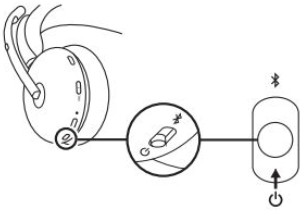
NOTE: Image is illustrative and may vary from the actual product.
- Wait for it to connect.
- If this doesn’t resolve the issue, you may try to repair the headset or restart your phone’s Bluetooth connection.
To re-pair your headset:
- Slide the power switch to the Bluetooth icon and hold for two seconds. The light indicator on the headset will flash blue rapidly.
- Open Bluetooth settings on your device.
- Select your headset in discoverable devices.
-
Once successfully paired, the light indicator will turn solid white.
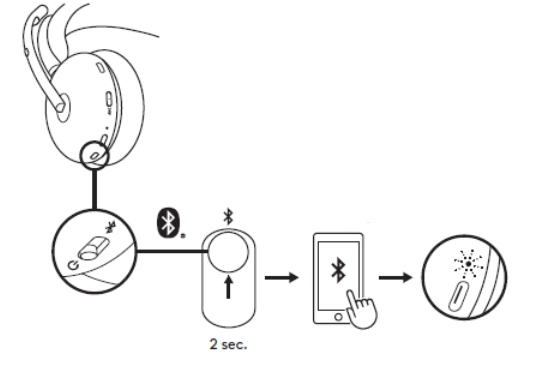
NOTE: Image is illustrative and may vary from the actual product.
To restart your phone’s Bluetooth connection:
- Set your phone to airplane mode.
- Wait ten seconds and then switch airplane mode off.
- If your headset still doesn’t reconnect, open your phone’s settings and tap on Bluetooth.
- Tap on your headset from the list of available known devices.
If you’re still experiencing connection issues, please contact Support.
Önemli Not: Ürün Yazılımı Güncelleme Aracı artık Logitech tarafından desteklenen veya bakımı yapılan bir ürün değildir. Desteklenen Logitech cihazlarınız için Logi Options+ kullanmanızı tavsiye ederiz. Bu geçiş sürecinde size yardımcı olmak için buradayız.
Önemli Not: Logitech Preference Manager artık Logitech tarafından desteklenmiyor veya bakımı sağlanmıyor. Desteklenen Logitech cihazlarınız için Logi Options+ kullanmanızı tavsiye ederiz. Bu geçiş sürecinde size yardımcı olmak için buradayız.
Önemli Not: Logitech Control Center, artık Logitech tarafından desteklenmiyor veya bakımı sağlanmıyor. Desteklenen Logitech cihazlarınız için Logi Options+ kullanmanızı tavsiye ederiz. Bu geçiş sürecinde size yardımcı olmak için buradayız.
Önemli Not: Logitech Connection Utility artık Logitech tarafından desteklenmiyor veya bakımı sağlanmıyor. Desteklenen Logitech cihazlarınız için Logi Options+ kullanmanızı tavsiye ederiz. Bu geçiş sürecinde size yardımcı olmak için buradayız.
Önemli Not: Unifying Yazılımı artık Logitech tarafından desteklenmiyor veya bakımı sağlanmıyor. Desteklenen Logitech cihazlarınız için Logi Options+ kullanmanızı tavsiye ederiz. Bu geçiş sürecinde size yardımcı olmak için buradayız.
Önemli Not: SetPoint yazılımı artık Logitech tarafından desteklenmemekte veya bu yazılımın bakımını yapmamaktadır. Desteklenen Logitech cihazlarınız için Logi Options+ kullanmanızı tavsiye ederiz. Bu geçiş sürecinde size yardımcı olmak için buradayız.
Sıkça Sorulan Sorular
Bu bölüme uygun ürün yok
